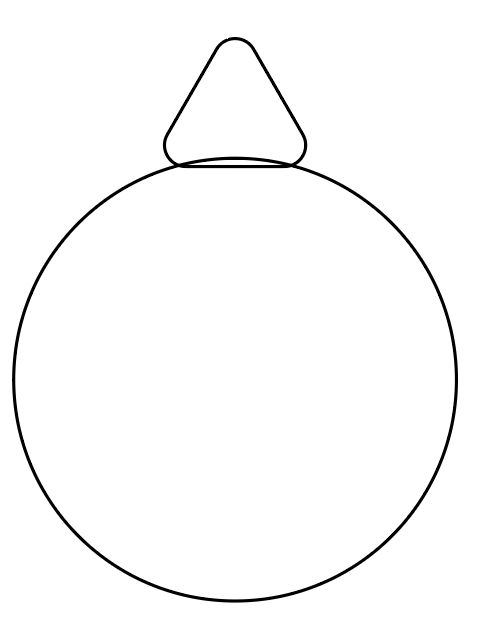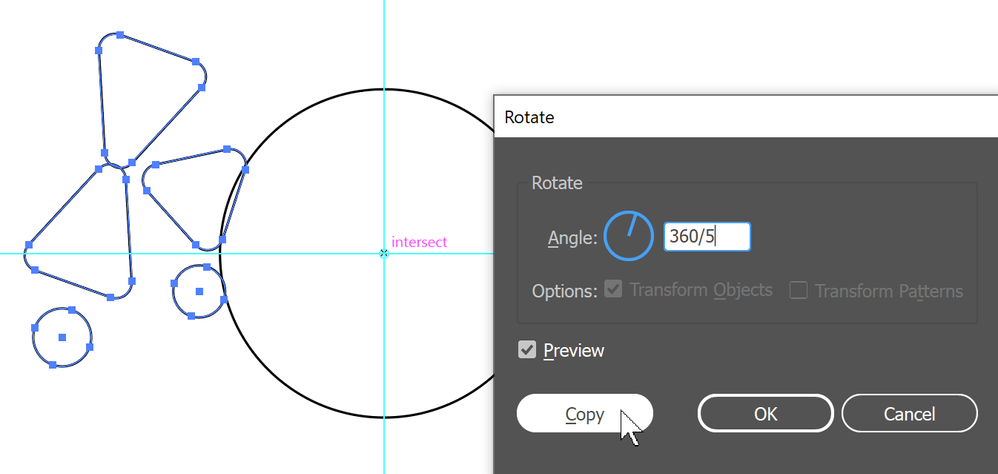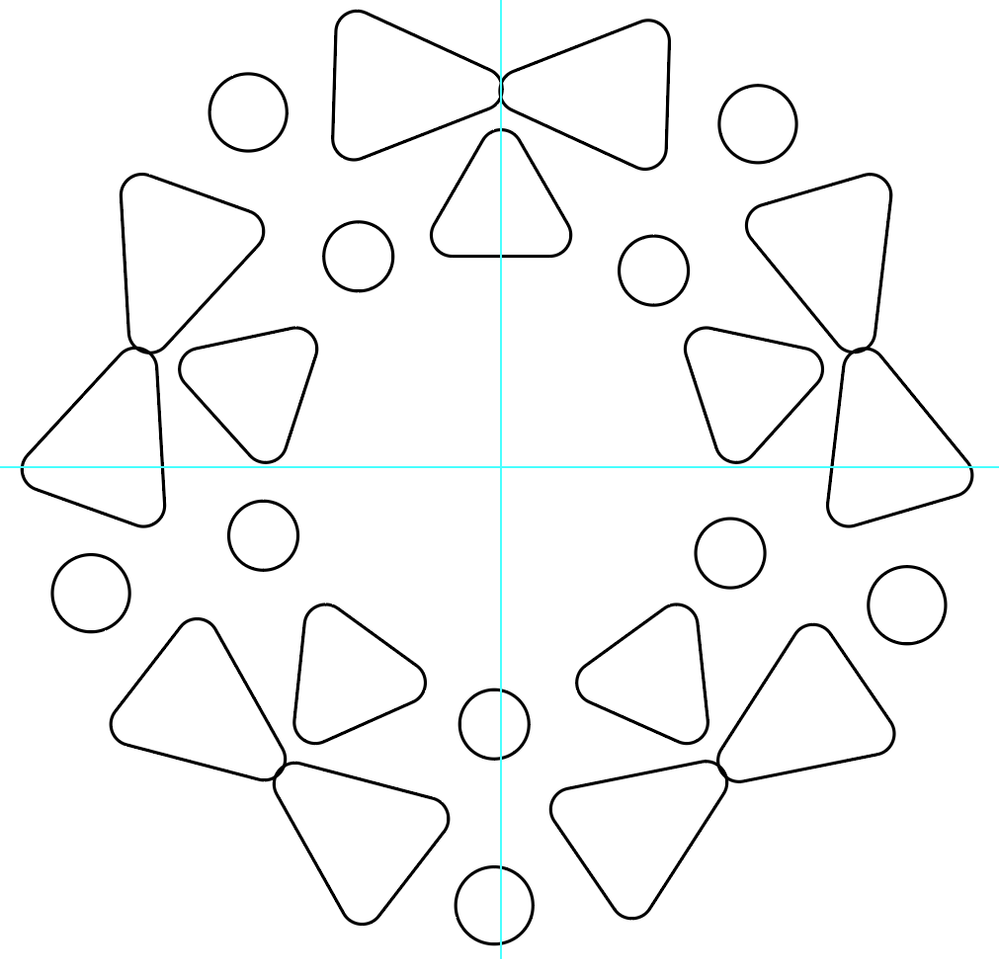Copy link to clipboard
Copied
Hi how do i create this logo?
 1 Correct answer
1 Correct answer
I would start by drawing a circle to use as a guide. The circle can be deleted later.
With the Polygon tool press the mouse down and start dragging. Do not releast the mouse. Hit the down arrow key until there are only 3 sides. Add the Shift key to straighten the triangle. Release the mouse..
Select the Direct Selection tool and drag one of the small circles towards the center of the triangle to round off the corners.
Position the triangle at the top of the circle that was drawn earlier. Resize
...Explore related tutorials & articles
Copy link to clipboard
Copied
I would start by drawing a circle to use as a guide. The circle can be deleted later.
With the Polygon tool press the mouse down and start dragging. Do not releast the mouse. Hit the down arrow key until there are only 3 sides. Add the Shift key to straighten the triangle. Release the mouse..
Select the Direct Selection tool and drag one of the small circles towards the center of the triangle to round off the corners.
Position the triangle at the top of the circle that was drawn earlier. Resize as needed. Select both the triangle and circle and in the Align panel click the Horizontal Align Center icon.
Duplicate the triangle. Make it a little larger. Duplicate the enlarged triangle and rotate them so that they are aligned like this:
With the Ellipse tool, hold down Shift to constrain proportions and drag to make a circle.
Duplicate the circle and make it a little larger.
Select all of the shapes except for the large circle that is being used as a guide. Object > Group.
Select the group. Then select the Rotate tool. (You may want to first add ruler guides so that you know exactly where the center of the circle is located.)
Hold down Alt or Option and click the center point of the large circle. That will set the origin point for the rotation and will open the Rotate dialog box.
In this case I want to create 5 duplicates around the circle, so I've typed 360/5. Click the Copy button.
Hold down Ctrl (windows) or Command (Mac) and hit the D key. that will duplicate the transformation. Repeat the keystrokes until the objects are placed around the circle.
Now the large inner circle can be deleted and the shapes can be filled with any color you like.
This may not be exactly what you want, but you can adapt these techniques to you needs.
You may want to ungroup the shapes to make it easier to select and fill them. Or you can use the Direct Selection tool to select the individual shapes without ungrouping them.

Copy link to clipboard
Copied
Thanks that was quite helpful
Copy link to clipboard
Copied
vl,
Another approach, which can be combined with the one shown by Barbara:
You can end by mapping the artwork on a sphere to get the 3D effect, followed by the colouring, you can read more here,
https://helpx.adobe.com/illustrator/using/creating-3d-objects.html
and search further with this or similar/further search terms,
With that, you can start by creating the artwork with a basic appearance as it is seen seen straight on, the parts on the bottom left being closest in shape.
You can start by creating the parts (sets of objects) that are repeated in each circle, rounded butterfly and oval in the outer one, rounded triangle and oval in the inner one, all with the desired (degree of) irregularity of the constituent shapes/mutual positioning; I presume the same irregularity is intended/can be used.
Then you can create rotated copies in different ways, also including Transform Effect, Repeat, and Blend, with rotation by 60 degrees, or 360/6 degrees; you can use the same kind of seach for these.
You can go back and forth between the straight on artwork and the mapping, adjusting.
Just a note: There are 6 sets in total, 5 copies, hence the 60 or 360/6.

Copy link to clipboard
Copied
Blending in a circular way is a great idea thanks!
Copy link to clipboard
Copied
You are welcome, vl.
I hope you can also use the mapping to recreate the 3D appearance of its being part of a sphere, consistent with the shapes and also the colour transitions.

Copy link to clipboard
Copied
I just forgot illustrator has a free distort under the free transform tool (E)..used @barbara_a 's method and the free distort option to create this
Copy link to clipboard
Copied
Nice job -- looks great!
Copy link to clipboard
Copied
vl,
One of the intruguing aspects of subjects like this (no less than the multiple options of how to do the deeds) is how differently appearances can be seen/interpreted.
For my part, I instantly saw the original logo as (rather moderately) convex as if part of a large sphere, as well as obviously irregular in shapes and arrangement; and the new one as plane and regular.
Copy link to clipboard
Copied
Something more realistic would be:
Create an icon from the complete logo and map this icon to the surface of a sphere.
Copy link to clipboard
Copied
I'm a little suprised no one has mentioned the relatively new Repeat feature in Illustrator. In this case the Radial Repeat effect can be used to generate that kind of a logo or icon without having to manually duplicate the objects. Astute Graphics' Mirror Me plugin (which has been available for years longer) can generate many of the same kinds of effects.
Copy link to clipboard
Copied
Bobby,
I did, but maybe too well hidden and curt between two other ways: Transform Effect, Repeat, and Blend