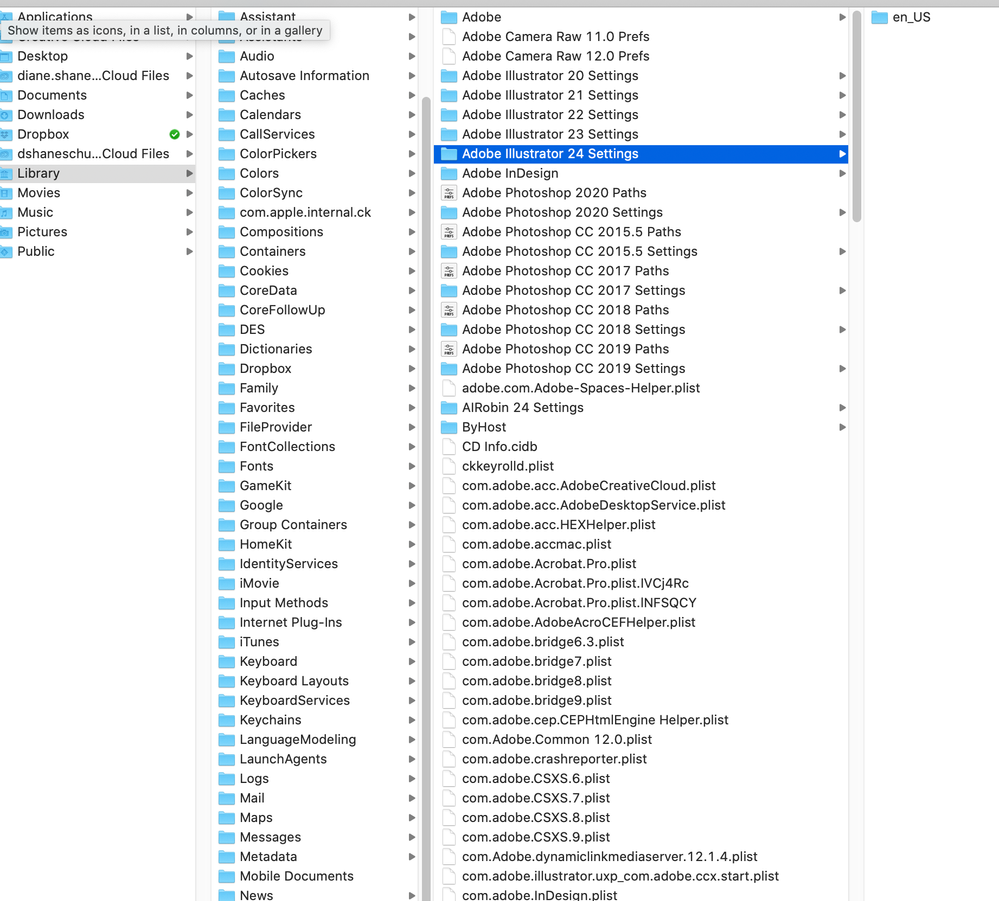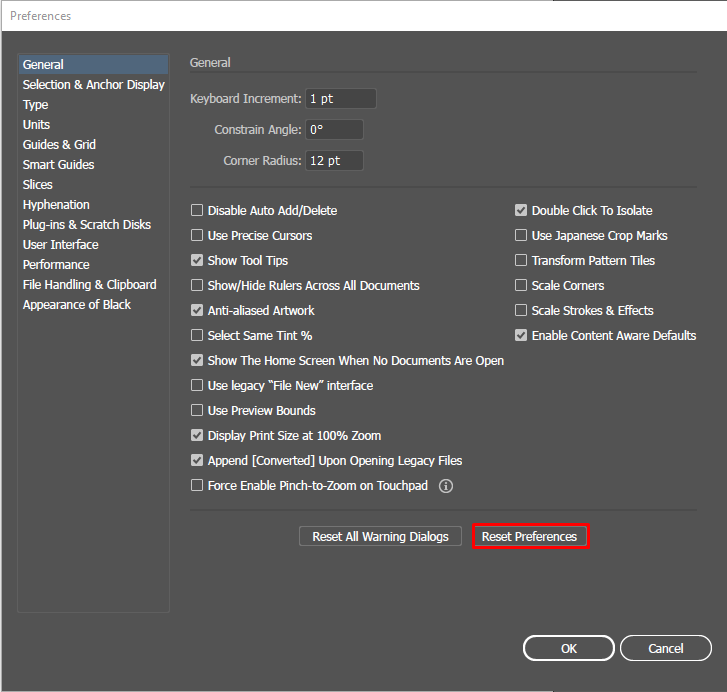Adobe Community
Adobe Community
- Home
- Illustrator
- Discussions
- Re: moved anchor points snap back to original loca...
- Re: moved anchor points snap back to original loca...
Copy link to clipboard
Copied
I recently updated to Illustrator 2020, V 24.0.02. after a few minutes of drawing in a file, the points start snaping back to their previous position. I've tried undoing the snap to point option, but it makes no diffrence. The only thing I can do is save, close the file and reopen.
 1 Correct answer
1 Correct answer
Yes I rolled back to v26.3.1 and it is better. I will wait until next version. Yes I was using the Magic Mouse.
Thank you,
Don Huff
Explore related tutorials & articles
Copy link to clipboard
Copied
Hello, I moved your discussion to the Illustrator forum, where there will be more expertise to answer it...
Copy link to clipboard
Copied
When you updated your Illustrator did you use the option that appears during the install to import previous settings and preferences? If so try trashing your preferences and see if the behavior you describe continues when the program is back to its defaults. For various reasons it is always best to start with fresh preferences when updating to a new version of the program.
To trash preferences:
For Macintosh Users: The User Library folder in which Illustrator’s preferences are stored is hidden by default on most Macintoshes. To access it make sure that Illustrator is closed and click on the desktop to launch a Finder Window (Command-N).With this window in column view follow the path User>Home folder (it’s the folder with an icon that looks like a house—it may have the user’s name rather than “Home”) and click on the Home folder. With the Option Key pressed choose Library from the Finder Go Menu. “Library” will now appear within the Home folder. Within the Library folder find the folder called Preferences and within it find the folder called “Adobe Illustrator <Version #> Settings” (earlier versions of Illustrator might just say “Adobe Illustrator”) and the file called “com.adobe.Illustrator.plist” and delete both that folder and that file. When Illustrator is next launched it will create new preference files and the program will be restored to its defaults.
For Windows Users: You can try the quick way of resetting on a PC which is to hold down Ctrl + Alt + Shift when launching Illustrator and respond affirmatively when asked if you want to reset. There have been some recent reports that the window asking if you want to reset is not popping up but that the prefs are being reset anyway. If this works great but if it doesn’t you may have to manually delete them.
To do so: On Windows 7 and above the preference files are hidden. To find them go to the Control Panel and open Folder Options and then click the View tab. Then select “Show hidden files and folders” or “Show hidden files, folders or drive options” in Advanced Settings. Then delete (or rename) the folder at the end of this path: C:\Users\[User Name]\AppData\Roaming\Adobe\Adobe Illustrator [version number]\ Settings\<Language>. Make sure that Illustrator is closed when you do this. When you relaunch the program it will create new preference files and the program will be at its default settings.
The advantage of manually deleting preference files is that after you’ve reset up the program (make sure that no document window is open) to your liking, you can create copies of your personalized “mint” preference files (make sure that you quit the program before copying them—that finalizes your customization) and use them in the future to replace any corrupt versions you may need to delete.
Copy link to clipboard
Copied
Thank you for you help Bill,
I do use a Mac. I located that file"com.adobe.Illustrator.plist” and deleted it, but it was not in the Illustrator 24 folder. It was listed below the file "com.adobe.Illustrator.uxp.com.adobe.ccx.start.plist" . Hopefully this will work for me!
Copy link to clipboard
Copied
Hi Diane,
Thanks for reaching out. Bill is absolutely correct. You may also use the new Reset Preferences option given in Illustrator CC2020 (v24.0.2). You may find it under Prefences > General. I am also attaching a screenshot for your reference:
You may also check https://helpx.adobe.com/illustrator/using/setting-preferences.html#setting_illustrator_preferences
Please note that resetting preferences will remove all the custom settings and Illustrator will launch with default settings. You can also take a backup of the folders in case you want to. Location is mentioned in the article.
Hope it helps.
Regards,
Ashutosh
Copy link to clipboard
Copied
Ashutosh,
I had already tried the auto reset for preferences. I just tried Bill's method above. Hopefully it will work. I will let you know.
Thank you,
Diane
Copy link to clipboard
Copied
Hi Ashutosh,
I tried Bill's method. After awhile, all the problems came back. Points snap back to position . lots of crashing.
I then tried your method, same result. Points snap back to position, have to close and restart Illustrator. This happens with new files or old files. Also, Illustrator is randomly crashing. I have auto save on and am constantly saving every minute or so. Hopefull the next update of Illustrator corrects these problems.
Copy link to clipboard
Copied
I am having the samr problem, was there a solution? The snapping back is irregular.
Copy link to clipboard
Copied
Hi @donhuff,
We are sorry to hear about the trouble you are facing. There is an issue going on in Illustrator v26.4.1 on Mac with the magic mouse. If you see a green (+) icon while moving, then it could be a similar issue. Rolling back to v26.3.1 has helped resolve the issue. If this is not the issue you are facing, would you mind sharing a small recording demonstrating the issue? It would be really helpful for us.
I will be looking forward to your response.
Thanks & Regards,
Anshul Saini
Copy link to clipboard
Copied
Yes I rolled back to v26.3.1 and it is better. I will wait until next version. Yes I was using the Magic Mouse.
Thank you,
Don Huff
Copy link to clipboard
Copied
Hi @donhuff,
I am glad to inform you that this issue has been addressed in the latest update, v26.5.
Please update and let us know if the issue persists.
Regards,
Anshul Saini