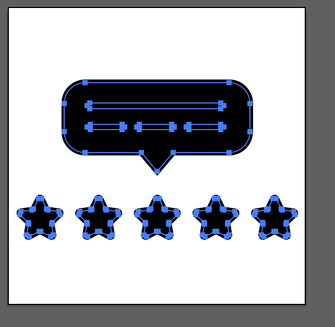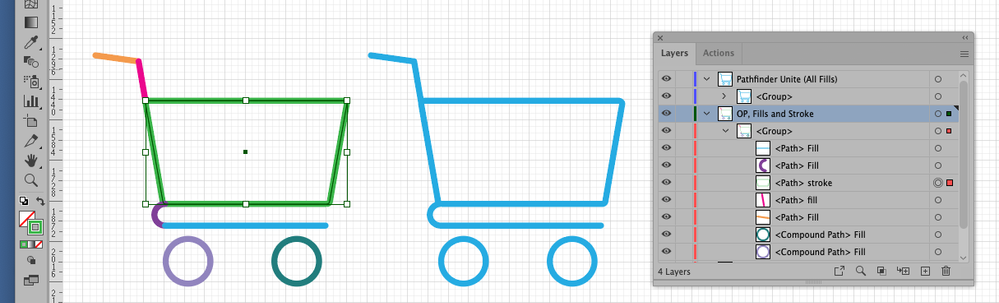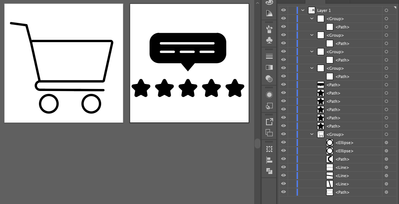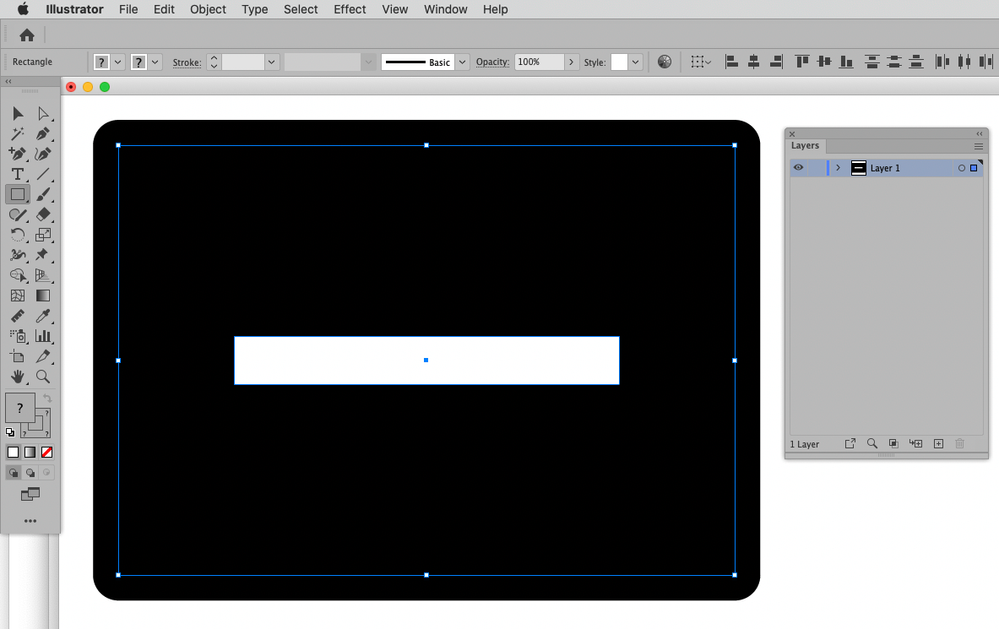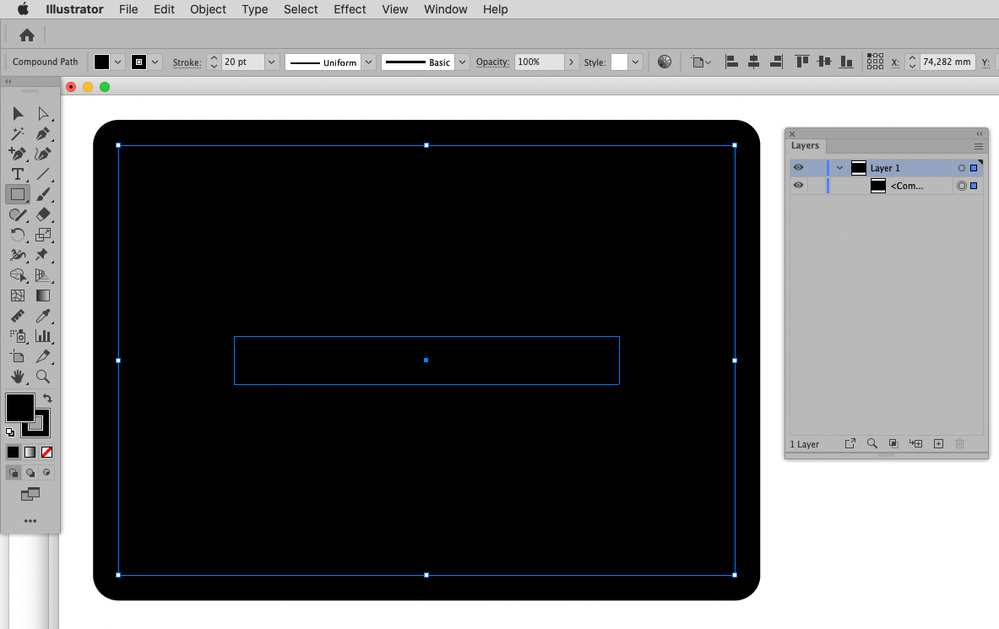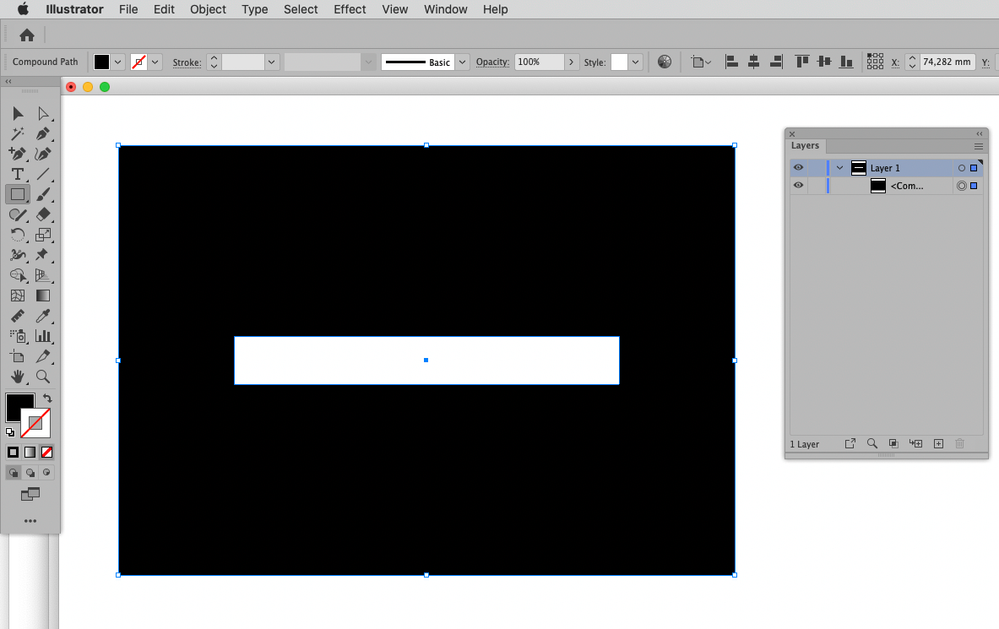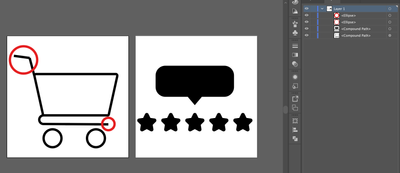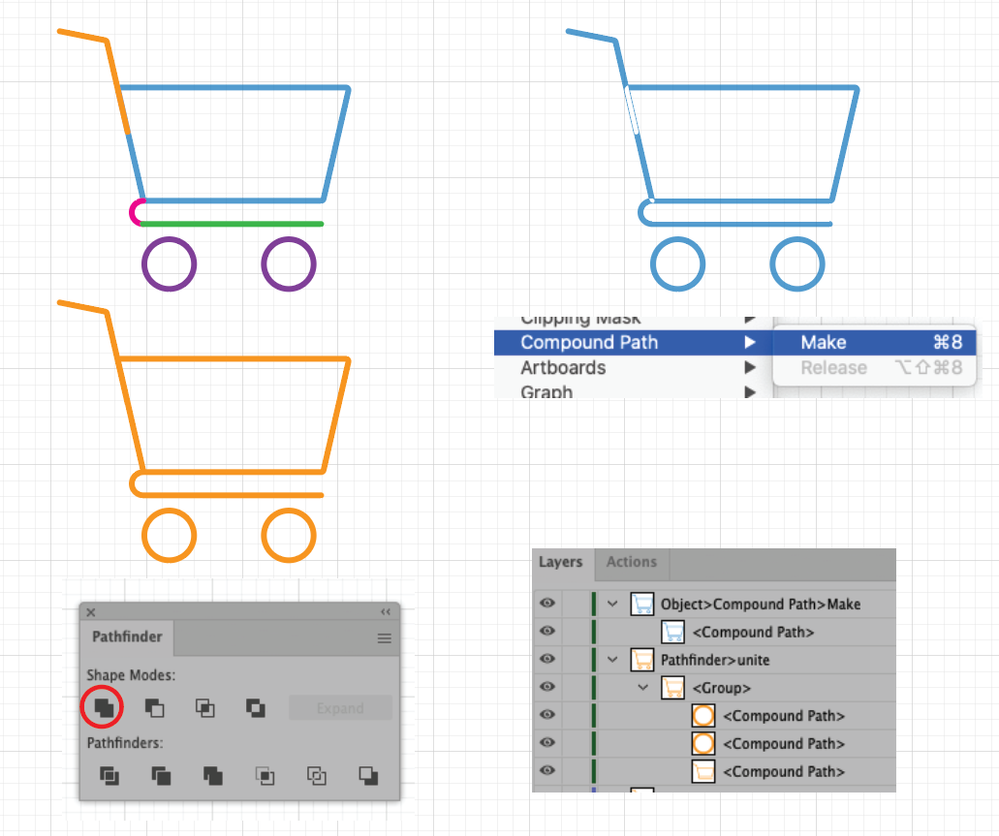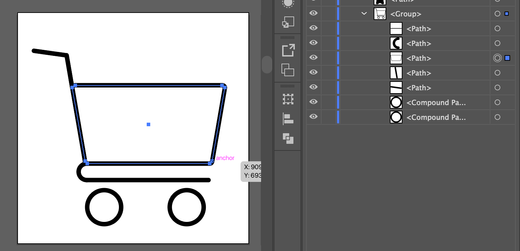- Home
- Illustrator
- Discussions
- Re: Multiple issues with converting to compound pa...
- Re: Multiple issues with converting to compound pa...
Copy link to clipboard
Copied
Hi,
I'm facing a couple of issues with converting to compund path for creating svg icons.
1) I have expanded all strokes into a path by expanding each section. And I selected all and converted them to a compund path. But there are some overlapping areas that are becmoing transparent. The 2 images below are i) after expanding and ii) after coverting to compound path.

2) Again all parts are expanded but when I create compound path, the whole icon becomes all black. I wanted the lines to be transparent. The 2 images below 1) after expanding to path & ii) after converting.
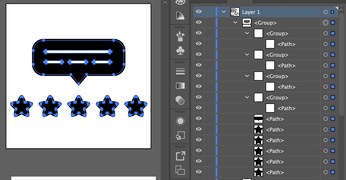
There are other icons I have created where I follow the same process and the results are fine. I'm not able to understand the technical differences/mistakes I'm making. Please help!
Thanks.
 1 Correct answer
1 Correct answer
Doh18, Thank you for your Illustrator file.
You have a mixture of Strokes and Fills. (I random color to see)
Your center shape is still Strokes.(shown in green)
Outline that shape, so you have all Fills.
Then do Pathfinders>Unite.
You should be good to go. 😀
(Shown in Cyan.)
Explore related tutorials & articles
Copy link to clipboard
Copied
1) Have you tried using the Pathfinder?
Can you provide the file?
2) Check the Stroke.
Copy link to clipboard
Copied
1) I have tried pathfinder, nothing works 😞 I cant attach the ai file, so attaching a screenshot with layers info. Please have a look.
2) What do I check in stroke?
Copy link to clipboard
Copied
1) There are lines – didn’t you say you expanded them?
2) The uncompounded »lines« have no Stroke, the other elements and the resulting compound path apparently do.
So I guess you need to expand that before creating the compund path.
Copy link to clipboard
Copied
I had just shared the non-expanded layers to show what it was originally.
1) I expanded the cart icon again and now the rounded edges are gone (circled in red)
2) The star & text box icon still has the same issue after compound path
Copy link to clipboard
Copied
1) Please provide the file.
2) Did you compound the black elements before using »Minus front« or »exclude« to knock out the lines?
Copy link to clipboard
Copied
1) The platform does not allow me to attach AI file. Otherwise I would have shared the file.
2) Only the wheels (2 circles) are compund paths. The others are not.
Copy link to clipboard
Copied
Can you provide a link to the file on some file transfer platform?
Copy link to clipboard
Copied
Here you go. I have made changes here and there, feel free to play around and let me know!
Copy link to clipboard
Copied
Dohj18, Hi,
Here I recreated your icon.
Drew the different Stroked Paths, Round Cap
Object>Path>Outline Stroke.
Now all Fills
Select all your Fill Paths
Pathfinders>Unite.
(colored Orange here. No problems.)
If you selected all your Fill Paths and used Object>Compound Path>Make, then yes you get those funky transparent areas where the paths were overlapping.
(Colored Blue here)
K
Copy link to clipboard
Copied
Hi @kphotopage
Thanks for the detailed response!
I outlined all the paths. And selected all the elements (paths) to create the final compound path. The transparent parts are gone but the middle cart area now gets filled with black, and the outer lien seems to have disappeared making the cart look slightly smaller.
Copy link to clipboard
Copied
Dohj, for members to help you better, please upload your Illustrator file.
You have to use Dropbox or whatever.
K
Copy link to clipboard
Copied
They did in their last post.
Copy link to clipboard
Copied
You should remove the fill (no fill), but you don't need compound path for these items, but unite in pathfinder. (or use the shape builder tool). You can use compound but it's not the best tool in the box for this particular scenario, you are essential joining these "tubes", you are not making compounds (which is essential a knockout tool, not a joining tool).
Copy link to clipboard
Copied
Doh18, Thank you for your Illustrator file.
You have a mixture of Strokes and Fills. (I random color to see)
Your center shape is still Strokes.(shown in green)
Outline that shape, so you have all Fills.
Then do Pathfinders>Unite.
You should be good to go. 😀
(Shown in Cyan.)
Copy link to clipboard
Copied
THANK YOU @c.pfaffenbichler @kphotopage @Met1 for your suggestions.
Pathfinder>Unite option works!
Copy link to clipboard
Copied
You're welcome. Glad we could help.
Please mark this thread as answered.
K
Get ready! An upgraded Adobe Community experience is coming in January.
Learn more