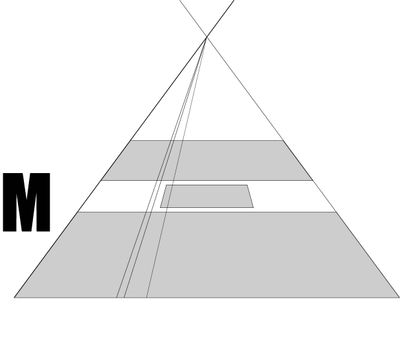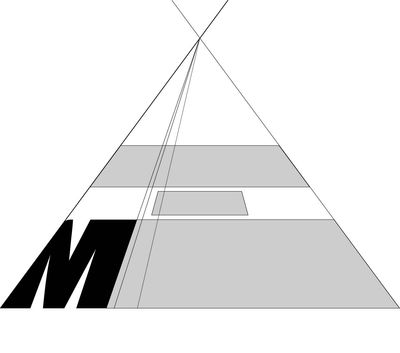Adobe Community
Adobe Community
- Home
- Illustrator
- Discussions
- Betreff: Need some creative help with 3D type typo...
- Betreff: Need some creative help with 3D type typo...
Copy link to clipboard
Copied
This isn't really a software problem I'm having but more so a creative issue and I don't know where else to turn.
I'm working on a project and so far have made it here
I followed this tutorial to get the text in that perspective. Basically what I did was created the grey platform, and cut up the top into three sections for each word to fit.
I typed out the words and selected object, envelop distort, make with to pobject. I eventually got to the first image above. But somethings bothering me. The M and the N (first and last letters in million) are too squished horizontally and by my eye I think they should be much wider and take up more space than the middle letters. I would also like to have less space between the letters in "making" and "the". Basically I want to stretch the letters horizontally, independently, but still retain the perspective.
Problem is I don't know how to do that and have been trying different methods to do so. After getting the words into perspective I created outlines of them so they were no longer text objects. So then I could freely manipulate the shapes but the perspective wouldn't "stick" and I would maybe have to eyeball where the points and angles of each letter should go in perspective.
One thing I just tried that I was sure would work was to break up the perspective box into individual spaces and do the process for each letter individually.
but when I do, the letters are wacky
So now I'm stuck and don't know the easiest way to go about this. It seems like a simple enough problem. But I don't have the design accumen to hand draw serif text in perspective and then copy it in illustrator. Maybe I'll just suck it up and go with what I have now.
If anyone is to have any ideas and would like me to provide some files, I can do so.
Thanks for reading!
 1 Correct answer
1 Correct answer
Type the text flat. Use the Legacy 3D effect, expand appearance and clean up.
Or after drawing the text flat, create a perspective grid. (Use the Advanced workspace to view all the tools) Use the Perspective Select tool to grab the group and place it in perspective grid, use 1, 2, 3, 4 keys when moving in perspective grid to choose which plane to attatch to. (5 drags perpendicular to current plane if you want to create depth.
See How to draw artwork in perspective in Illustrator (adobe.com)
Explore related tutorials & articles
Copy link to clipboard
Copied
Why don't you just use the Perspective Grid? Create the text on the grid and move it around until it looks okay, then edit it in isolation mode.
Mylenium
Copy link to clipboard
Copied
Type the text flat. Use the Legacy 3D effect, expand appearance and clean up.
Or after drawing the text flat, create a perspective grid. (Use the Advanced workspace to view all the tools) Use the Perspective Select tool to grab the group and place it in perspective grid, use 1, 2, 3, 4 keys when moving in perspective grid to choose which plane to attatch to. (5 drags perpendicular to current plane if you want to create depth.
See How to draw artwork in perspective in Illustrator (adobe.com)
Copy link to clipboard
Copied
No need to eyeball anything when creating this in the perspective grid. Perpendicular movement in the grid is achieved by pressing the 5 key (just the 5, no Cmd, or F or anything). Press Alt in addition to make a copy. https://youtu.be/Vtr8msm9484
Bit of work to create the depth, but the same goes for the method you have been using already. After drawing the connections, use Live Paint.
Copy link to clipboard
Copied
Thanks, I'll try out this method and the one above by @Lukas Engqvist to see which works best
Copy link to clipboard
Copied
It's the same method 🙂 @Monika Gause just gave you a video, I gave you the html version of the same.
Copy link to clipboard
Copied
Holy,
That method is literally 10x better and faster than how I did it before.
Thanks! @Lukas Engqvist , @Monika Gause, and @Mylenium