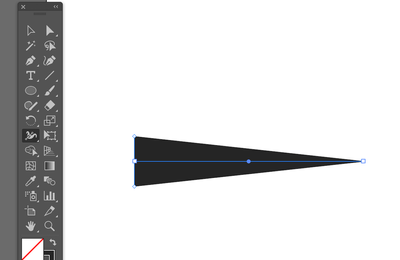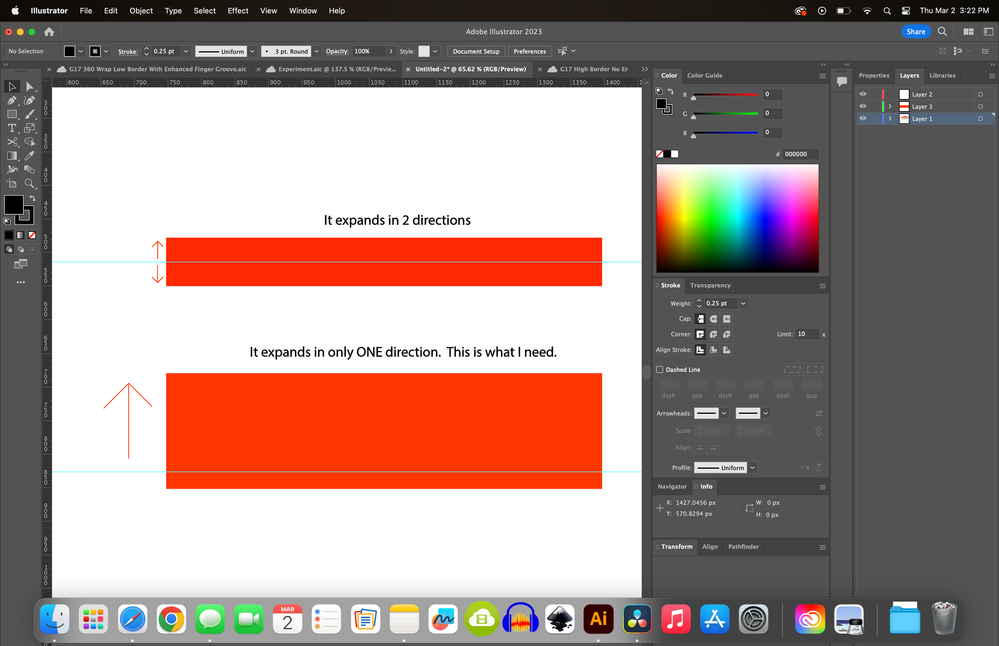Adobe Community
Adobe Community
- Home
- Illustrator
- Discussions
- Betreff: Need to expand the size of a line. But o...
- Betreff: Need to expand the size of a line. But o...
Copy link to clipboard
Copied
Hi everyone. So just like the title says. I need to expand the size of a line. But I don't want it to expand from both sides. I only want one side of the line to expand, not both sides. I'm very new to illustrator and I've done a lot of suffering haha. But I'm learning some cool stuff. But this one seems to be tough. I tried doing a path offset and then just getting rid of the outside but it gets a little complex with my design. Please help lol
 1 Correct answer
1 Correct answer
Hi @Shogun Customs its not technically accurate but using the Width Tool while holding Alt allows you to expand a stroke in one direction only:
I had to select each point to alt+drag up to move vertically off the guide.
Explore related tutorials & articles
Copy link to clipboard
Copied
I may not understand it correctly, but does dragging an anchor point with the Direct Selection tool (A) work?
Or using the Transform panel with the Reference Point?
Copy link to clipboard
Copied
I posted a screenshot in the comment down below. I'm not sure about how to use the transform panel with a reference point but I'm gonna look into that right now. Thank you
Copy link to clipboard
Copied
You want to make it thicker, but only on one side? You could use variable width strokes for that. Please show a screenshot for more detailed help
Copy link to clipboard
Copied
Copy link to clipboard
Copied
I need to keep the spacing the same throghout this frame. I put red squares to show what I mean. So I need the outside of those lines to stay put so they don't get closer to the red squares. Thank you for your help
Copy link to clipboard
Copied
I don't think I understand what you need.
Maybe something like in this plug-in (ToolShed)?
Copy link to clipboard
Copied
Ok so you know how when you adjust the size of the line, it get's wider. And both sides of the line move outward in order to make the line wider. I need one side of the line to not move while the other side of the line moves. So the line is getting wider, but only from one side of the line.
Copy link to clipboard
Copied
Hi @Shogun Customs try using the Width Tool. You can click one side of the line and make it thicker, tapering to the original size on the other side:
If you mean you want to just change the length of the line (not the width) from one side, you can always change the orientation point in the Properties panel. Both lines aligned right, adjusted the size to the left keeping the origin point in place:
Copy link to clipboard
Copied
I just posted another screenshot in the comment below that should explain what I need. The width tool is won't do what I need it to do.
Copy link to clipboard
Copied
Shogun, why don't you just show a very simple sketch that may explain what you are looking for?
A sketch that shows the kind of line you actually have and an object that shows the desired look you are going to get after editing the line.
Copy link to clipboard
Copied
Copy link to clipboard
Copied
I hope that makes it clear. Thanks again everyone.
Copy link to clipboard
Copied
As mentioned by Monika and Kevin: Variable Width strokes.
Copy link to clipboard
Copied
I must not be understanding it correctly then. I've watched a few videos on it and it doesn't seem to do what I need it to. Thank you though
Copy link to clipboard
Copied
Hi @Shogun Customs its not technically accurate but using the Width Tool while holding Alt allows you to expand a stroke in one direction only:
I had to select each point to alt+drag up to move vertically off the guide.
Copy link to clipboard
Copied
Or double click a width point to set the width options
Copy link to clipboard
Copied
That seems to do exactly what I need. But pretty hard to line it all up lol. But this should help me in the future. Thank you sir
Copy link to clipboard
Copied
Apart from variable width strokes, you may also set up custom brushes (preferably Art brushes or Pattern brushes) that include the desired alignments.