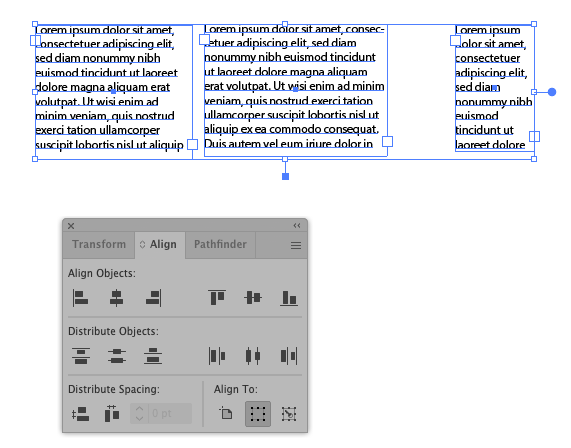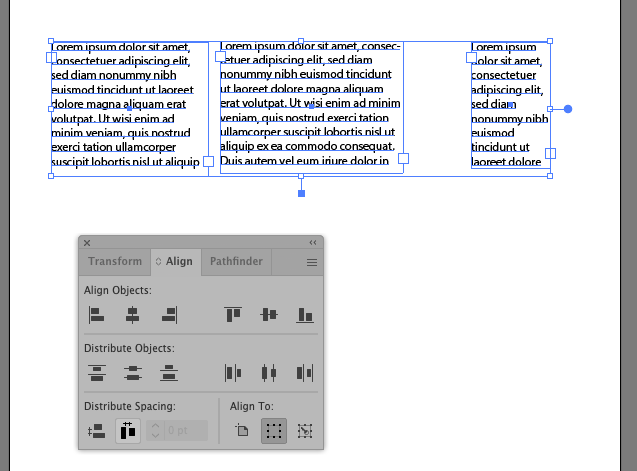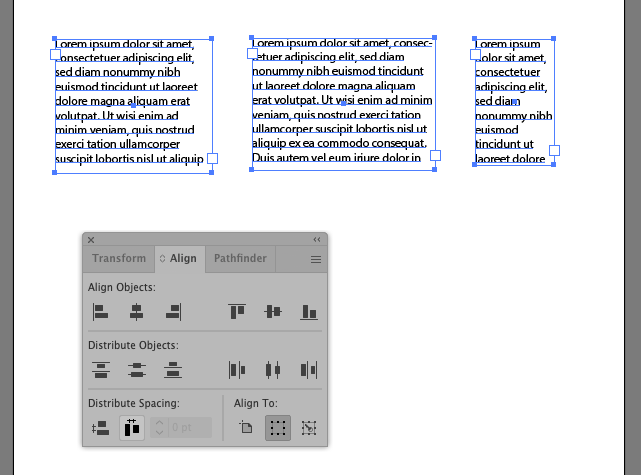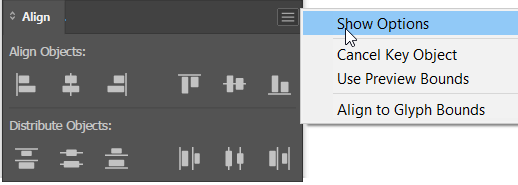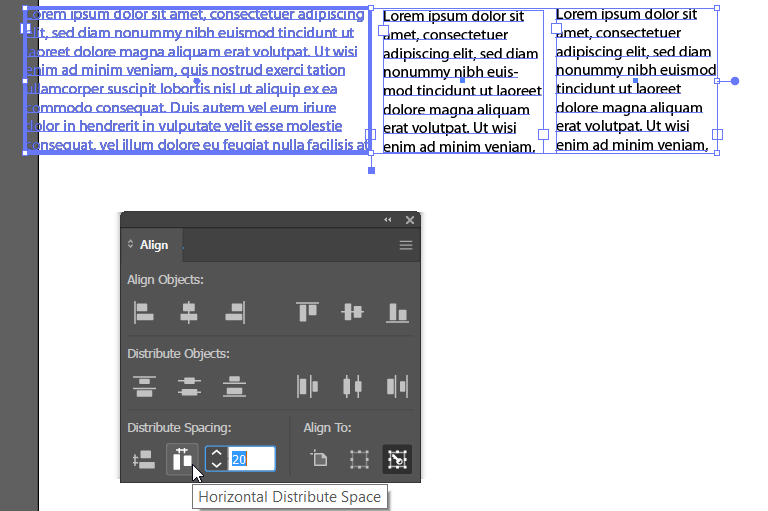Adobe Community
Adobe Community
- Home
- Illustrator
- Discussions
- Re: Newbie Question: Evening space between separat...
- Re: Newbie Question: Evening space between separat...
Newbie Question: Evening space between separate lines of text
Copy link to clipboard
Copied
Newbie here. I have separate text boxes that I need to have an even amount of spacing between them. The character window seems to be for things that exist within the SAME text box. How do I align separate text boxes to have even horizontal distribution between each one?
Explore related tutorials & articles
Copy link to clipboard
Copied
I have 3 different width text boxes with placeholder text.
Select the right hand text box and move it to line up where you want the right side text to line up.
Shift-select all 3 text boxes and open Align Window
And go to Distribute Spacing Horizontally.
Hope this helps,
jodmcc49
Copy link to clipboard
Copied
Thanks. It is not working to align the spacing of my text lines.
Copy link to clipboard
Copied
Could you share a screen dump where we see the text areas (or if you are useing Point type, if you are useing point type then it is the reference points tahat are distributed and you must first convert to Area Type before you can distrubute space as @jodmcc49 explains).
If you get a filled dot on the right of your text it is Area you can doubble click the adornment to switch between the two.
Copy link to clipboard
Copied
It's only going to work if your text bounding box is tight to the text.
With the selection tool (v) double click the far right circle sticking out of the text box - it's probably blue. (Yeah I'm sure it has a name but I don't know it! (someone?))
This will convert your "point type" to "area type" and your text bounding box will shrink to touch the text bounds (double click the now white circle, cos point type is better for future manipulation, the bounding box will stay in place).
Now do the align.
Copy link to clipboard
Copied
In the Align panel menu, make sure that Show Options is selected so that the panel expands.
Select all 3 text boxes. Click once on the box that you don't want to move. It will get a heavy line around it.
Type in the amount of space you want between text boxes and click the appropriate align icon.