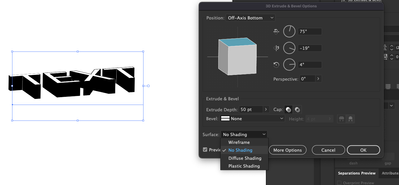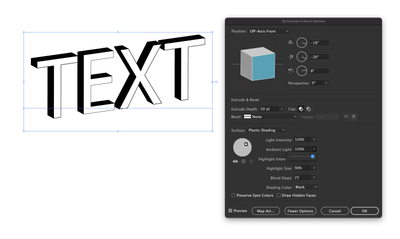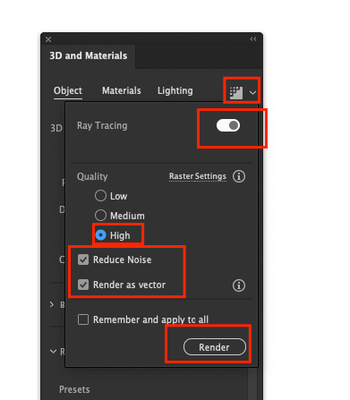Adobe Community
Adobe Community
Object or Text color changes when 3D Extrude & Bevel effect is applied in Illustrator 2017
Copy link to clipboard
Copied
I am making a logo with text , I type words and work on them one by one , I change border and extrude them. My problem is color. I choose white font color and I make borders black but when I finish work then all fonts look greyish , not white . I checked the code color and it is 255 for RGB . Everything is right but when I wanna save or work with product then color is greyish. I do not have this problem in Photoshop.white is white there and when I save as final project , it is white too.it is weird!!can someone help?I have AI 2017
{Renamed by MOD}
Explore related tutorials & articles
Copy link to clipboard
Copied
Simply sounds like you are working in CMYK mode and have no color management instated, hence of course the on-screen rendering will be corrected based on wrong assumptions. Start by making sure you are actualyl working in RGB mode. You may also want to educate yourself about some basics of CM at least like how to use proof previews and configure default profiles.
Mylenium
Copy link to clipboard
Copied
Thanks . But I changed the color settings to RGB and nothing changed . I mean , I tried to create new letter and see if it changes and it did not. I do not wanna delete whole project that I spent so much time on.those topics you mentioned was good but in this case it did not solve my issue.
Copy link to clipboard
Copied
Hi there,
Sorry to hear about the trouble you are facing. This is expected behavior in Illustrator if you are using a "Plastic Shading" Surface option. In addition to the suggestion shared above by @Mylenium, you may try choosing the "No Shading" Surface option. If this doesn't help, you may update your Illustrator to the latest. I hope it helps!
Let us know if you need any further assistance. We'd be happy to help.
Thanks & Regards,
Anshul Saini
Copy link to clipboard
Copied
I do not wanna upgrade either
Copy link to clipboard
Copied
In order to implement that solution you don't need to upgrade.
Copy link to clipboard
Copied
I agree with @Monika Gause. You don't need to upgrade anything. Also, you can try one more alternative method.
Open 3D Extrude and Bevel applied effect from appearance panel. Then, click on More Options > Change the ambient Light value to 100% or play with other different light options until you get the desired result.
Thanks & Regards,
Anshul Saini
Copy link to clipboard
Copied
I am making a logo with text , I type words and work on them one by one , I change border and extrude them. My problem is color. I choose white font color and I make borders black but when I finish work then all fonts look greyish , not white . I checked the code color and it is 255 for RGB . Everything is right but when I wanna save or work with product then color is greyish. I do not have this problem in Photoshop.white is white there and when I save as final project , it is white too.it is weird!!can someone help?I have AI 2017
{Duplicate Post merged by MOD}
Copy link to clipboard
Copied
Please show screenshots.
Are you working in RGB or CMYK document color space?
How is color management set up?
Exactly how do you export and exactly where does it look grey? In Illustrator?
Copy link to clipboard
Copied
I do not wanna show screenshots cause of privacy , sorry and copyright. I had to change the whole design . I had to eliminate choosing outline and in objects tab making any change.I had to make 2D format and just simply extrude it . Adobe gives us hard time for a simple design. Jesus.
Copy link to clipboard
Copied
You don't need to show all of your artwork, just show, or even better share an element that has the problem. Now we are just guessing.
CC file sharing, DropBox, Google, WeTransfer...
Copy link to clipboard
Copied
It is has nothing to do with RGB or CYMK . I know the difference. I posted out this in my first reply too.Adobe reacts weird .
Copy link to clipboard
Copied
Copy link to clipboard
Copied
the same problem. The shading in the white circle is perfect. And as soon as you duplicate it, the shading becomes all crazy and look so ugly. Upon that, there is no way you can reverse it. And I am using RGB color profile.
Copy link to clipboard
Copied
the same problem.
By @DEEP_V
Actually not.
This thread is about Illustrator CC2017. You are using the 3D and materials effect, which didn't even exist then and which is working differently.
Please create a new thread and describe yoiur issue. Also: please post the AI file to Dropbox or the like.
Copy link to clipboard
Copied
Hi @DEEP_V,
We are sorry for the trouble and delayed response. As Monika said, this post issue is different from yours as new 3D features are exclusive to Ai 2022 & later.
I would suggest you update your GPU drivers. Especially if you have Nvidia GPU. Also, ensure that you have selected all the settings before rendering the object in 3D & material panel, as shown in the screenshot below.
Kindly update the discussion if you still need assistance with it. We'd be happy to help.
Thanks & Regards,
Anshul Saini
Copy link to clipboard
Copied
Hi, I cant get this all to work sadly. The 3d cube turns grey and chaging the light makes it impossible to map an image to its side. All i want is to slightly tilt an image to give it an elevated 3d look. but photoshop is dropping its 3d functions and when i try it in illustrator it completely messes up the colors. can you please provide the steps that i need to achieve this effect?
1 load the image in a new document
2...?
Copy link to clipboard
Copied
Hi, I cant get this all to work sadly. The 3d cube turns grey and chaging the light makes it impossible to map an image to its side. All i want is to slightly tilt an image to give it an elevated 3d look. but photoshop is dropping its 3d functions and when i try it in illustrator it completely messes up the colors. can you please provide the steps that i need to achieve this effect?
1 load the image in a new document
2...?
By @nk23364434otry
Please create a new thread. Here is a guide: https://helpx.adobe.com/x-productkb/global/community-tips.html
Please give us a sketch of what you want to do.
Please show us the rtwork that you have.
Here is the documentation about 3D classic: https://helpx.adobe.com/illustrator/using/creating-3d-objects.html
Here is documentation about 3D&materials: https://helpx.adobe.com/illustrator/using/create-3d-graphics.html
If that doesn't solve your issue, please create the new thread and post your information.