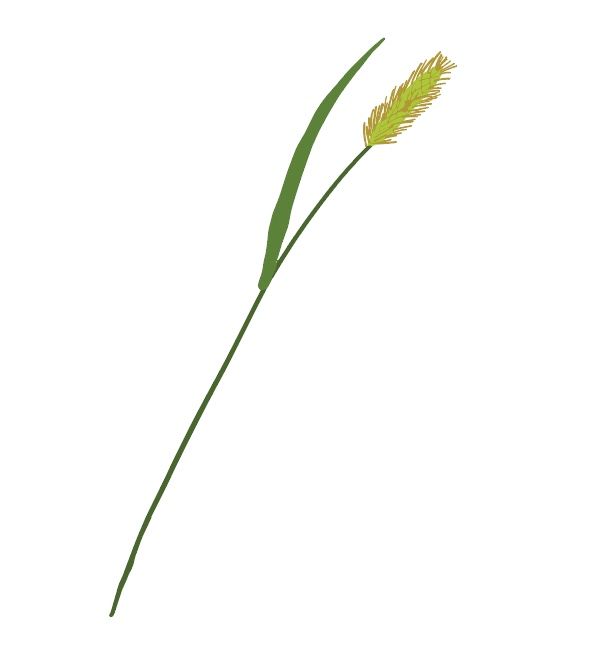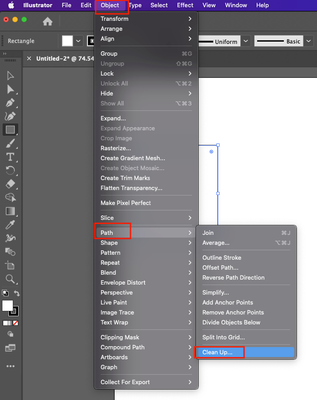Adobe Community
Adobe Community
- Home
- Illustrator
- Discussions
- Outline view shows boxes around my motifs.
- Outline view shows boxes around my motifs.
Copy link to clipboard
Copied
Outline view shows boxes around my motifs. (Only on some of them) I’m not sure how to fix this or what I did to cause the issue. I have attached an image.
 3 Correct answers
3 Correct answers
This looks like you have applied a pattern and then expanded it.
Patterns sometimes get created by accident when you draw a shape and then drag it into the swatches panel.
As far as I can see, Monika already gave the right answer, you used a pattern swatch that looked like a color swatch.
When you fill a rectangle with a color and drag that rectangle to the Swatches panel, it will create a Pattern swatch that looks like a Color swatch.
The rectangles you see in your file are expanded green colored pattern swatches. If you delete them it will create holes in your drawing where they were used.
What you could do to get rid of them is Select All and click Divide in th
...I cannot make it simpler than I already described: "Select All and click Divide in the Pathfinder panel."
Explore related tutorials & articles
Copy link to clipboard
Copied
If they don't have any color, you could select one, choose: Select > Same > Fill & Stroke and delete them.
Copy link to clipboard
Copied
Good suggestion, but they don't color and I can't select and delete.
Copy link to clipboard
Copied
It may be empty clipping masks. Does Object > Clipping Mask > Release help?
Copy link to clipboard
Copied
It doesn't give me that option. (I didn't use a clipping mask- I would assume that's why?)
Copy link to clipboard
Copied
Whoa! Not sure what happened, but afte trying that, it allows me to select and delete the boxes! Thank you so much!
Copy link to clipboard
Copied
It does remove the color from my motifs as well, but the outlines are still there so I can recolor. Any idea of how I did this so I can avoid before it happens again?
Copy link to clipboard
Copied
This looks like you have applied a pattern and then expanded it.
Patterns sometimes get created by accident when you draw a shape and then drag it into the swatches panel.
Copy link to clipboard
Copied
Do you still know how you created it? What is in this artwork?
Can we also see how it looks in preview and in the layers panel?
Copy link to clipboard
Copied
Attached is the preview image of the item shared above. The layer panel does not show any such images either.
Copy link to clipboard
Copied
Sorry to hear about the trouble you are facing. I would suggest cleaning up the file. Select all > Path > Clean up.
I hope this helps!
Regards,
Anshul Saini
Copy link to clipboard
Copied
I tried it, it gave me a message that there was nothing to clean up. 🤷:female_sign:
Copy link to clipboard
Copied
Thanks for trying. Would it be possible for you to share the file with us? We'll check it at our end.
Regards,
Anshul Saini
Copy link to clipboard
Copied
I think this is the right link, I have corrected several images already.
https://shared-assets.adobe.com/link/ba7b1575-1dd2-495f-5892-bf7e375a2113
let me know if you get this correctly.
thank you for your help!
Copy link to clipboard
Copied
Thanks for sharing the file. @Ton Frederiks suggesteion was correct. Some sub-layers have clipping masks. That is why these blocks are showing up in outline mode.
I hide those layers, and blocks disappear, confirming the clipping mask.
After hiding clipping masks:
Before hiding clipping masks:
Regards,
Anshul Saini
Copy link to clipboard
Copied
As far as I can see, Monika already gave the right answer, you used a pattern swatch that looked like a color swatch.
When you fill a rectangle with a color and drag that rectangle to the Swatches panel, it will create a Pattern swatch that looks like a Color swatch.
The rectangles you see in your file are expanded green colored pattern swatches. If you delete them it will create holes in your drawing where they were used.
What you could do to get rid of them is Select All and click Divide in the Pathfinder panel. (In the image: left before, right after Divide)
You may want to combine fills on the leaves at the lower left that shows the division caused by the Pattern rectangles.
Copy link to clipboard
Copied
You are right, Ton! As Moniaks said, patterns created accidentally have been expanded, which resulted in the clipping masks.
Copy link to clipboard
Copied
I'm really a pretty new user (10 months), so I don't understand the divide function and what it does or how to use this function. Any simplified instructions? Thank you!
Copy link to clipboard
Copied
I cannot make it simpler than I already described: "Select All and click Divide in the Pathfinder panel."
Copy link to clipboard
Copied
Ton, that actually does help a lot. Thank you!
Copy link to clipboard
Copied
Good to hear that helped, Becki.