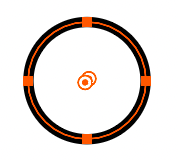Adobe Community
Adobe Community
- Home
- Illustrator
- Discussions
- Re: Path indicator after transforming scale
- Re: Path indicator after transforming scale
Copy link to clipboard
Copied
Hello! Is there a way to make the selection snap to the actual path?
What I did is, I used effect > distort & transform > transform to change the scale of a circle. I made it 200% of my original circle. Then I used object > blend > make to multiply the circles. Afterwards, I used object > blend > expand to allow each of the circles to be selected.
When I try to select each of the circles, the initial circle (smallest) clicks fine. The other circles that have been blended don't show the selection aligned with the path. Instead, the selection looks like the size of the initial circle and not the bigger one. Image examples below.
Is there an easy way to make the selection snap to the path? Any help would be great - thank you Adobe community!!
 3 Correct answers
3 Correct answers
Lina,
As I (mis)understand it, I beliveve you will be (much) happier if you simply scale (a copy of) your original cirlce (you can hide the original).
Select the circles that are scaled with the Transform effect, then go to the Object menu and choose Expand Appearance.
The point is that your "scaled" circle has the same size as the original. Effect does not change the shape, it just changes its appearance. If you turn On the Outline mode (Ctrl+Y), you will see 2 path with the same radius placed on each other. So you can either copy the first path and simply scale it or expand the Transform effect (Object > expand Appearance). Then the second path will have a new size.
Explore related tutorials & articles
Copy link to clipboard
Copied
Lina,
As I (mis)understand it, I beliveve you will be (much) happier if you simply scale (a copy of) your original cirlce (you can hide the original).
Copy link to clipboard
Copied
Select the circles that are scaled with the Transform effect, then go to the Object menu and choose Expand Appearance.
Copy link to clipboard
Copied
The point is that your "scaled" circle has the same size as the original. Effect does not change the shape, it just changes its appearance. If you turn On the Outline mode (Ctrl+Y), you will see 2 path with the same radius placed on each other. So you can either copy the first path and simply scale it or expand the Transform effect (Object > expand Appearance). Then the second path will have a new size.
Copy link to clipboard
Copied
@Jacob Bugge @Kurt Gold @Anna Lander thank you all so much! That simple step did the trick!
Copy link to clipboard
Copied
For my part you are welcome, Lina.