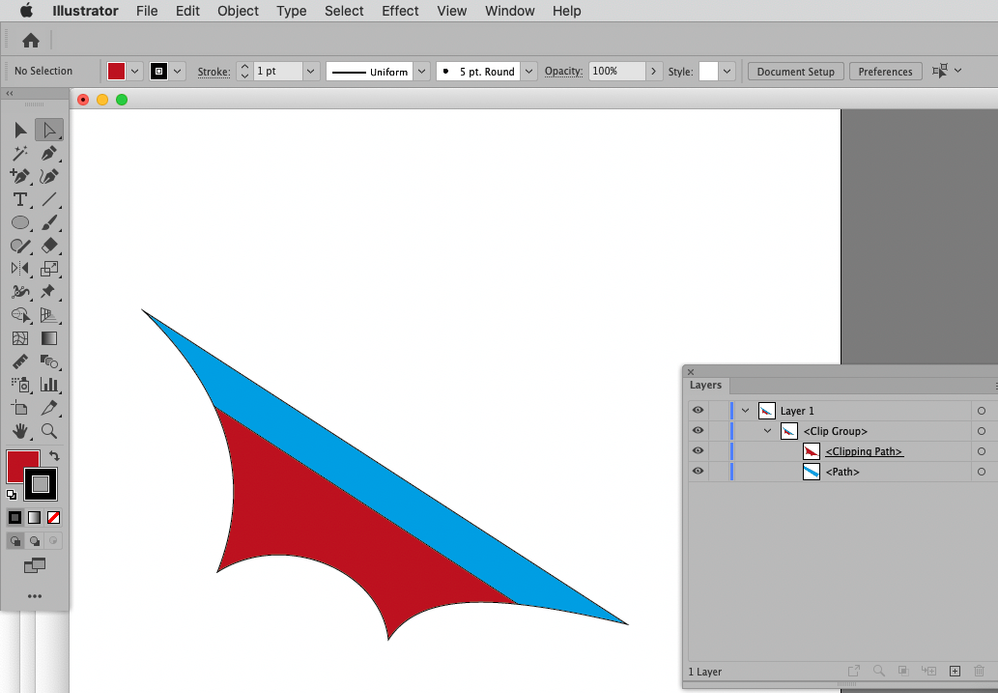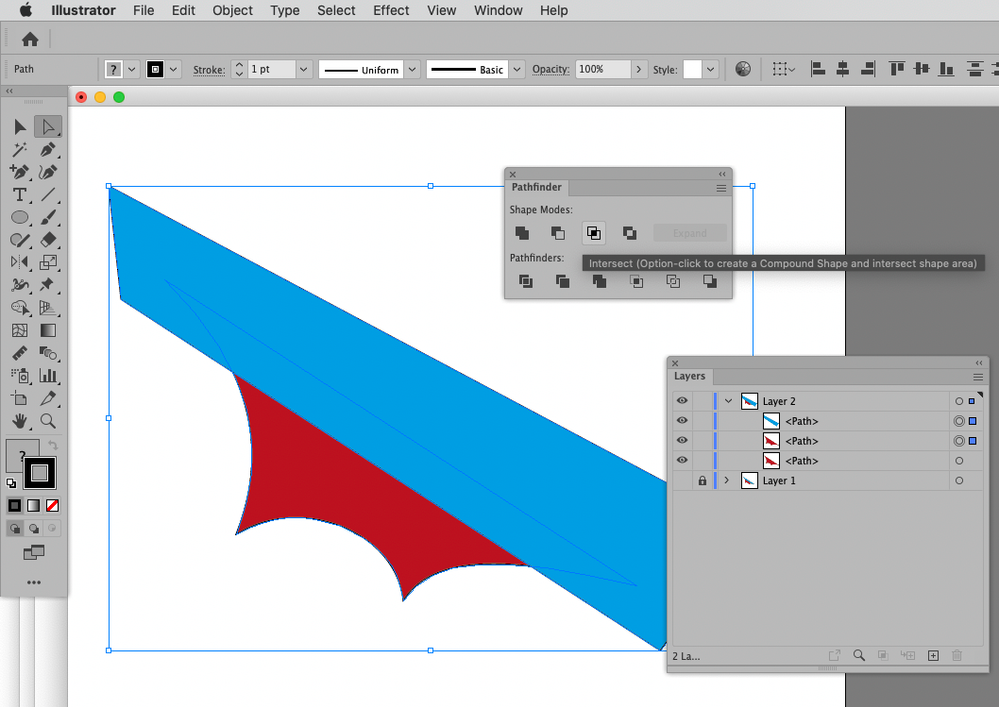Adobe Community
Adobe Community
- Home
- Illustrator
- Discussions
- Re: Paths and multiple item matching
- Re: Paths and multiple item matching
Copy link to clipboard
Copied
Hi
Hopefully this is an easy answer, and apologies for the completely simplistic question, as I wasn't even sure how to word this...(very new to Illustrator).
I am drawing out a shape, and within that shape there is an area that would be a different colour. On 3 parts of the path, they will match, with a 4th line being inside the larger (the below pics may make this clearer)
So my question is, is there a way to get Illustrator to follow exactly the curve of the first path, or is it a completely 'by eye' job?
As you can see, when I draw the narrower section, when over the larger section, the curves at either end don't precicely match. How do I fix this I guess is the question.
Thanks for your help, and patience 🙂
Barry
 1 Correct answer
1 Correct answer
I would recommend using either the Pathfinder or a Clipping Mask.
Edit: alt-clicking the button in the Pathfinder Panel maintains the separate Paths.
Explore related tutorials & articles
Copy link to clipboard
Copied
I would recommend using either the Pathfinder or a Clipping Mask.
Edit: alt-clicking the button in the Pathfinder Panel maintains the separate Paths.
Copy link to clipboard
Copied
Many thanks, this did exactly what I needed.
Copy link to clipboard
Copied
I see the rigth end of your secondary part is near straight while main part you want to march or git in it seems more curved, more pronouned.
i think the easy and sure way to deal with it, is to duplicate and place on thr top line (select it with the direct selecion tool, A) then displce it downwards, select the path and the Main part and use the Pathfinder: Divide. If uou press +Alt when selecting Divide you can readjut it anytime later.