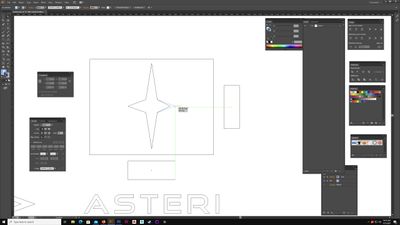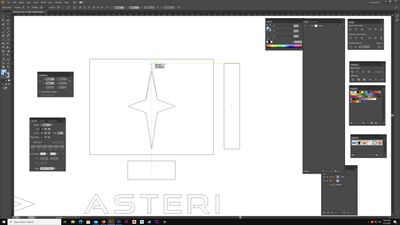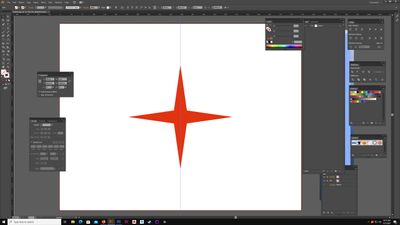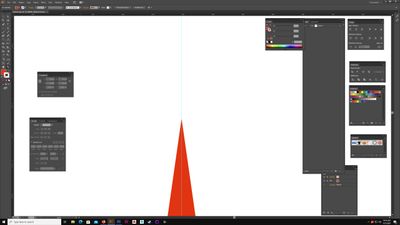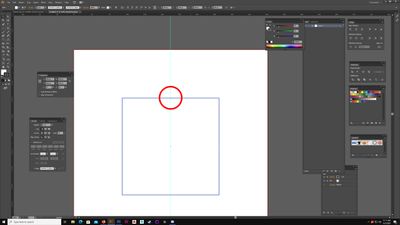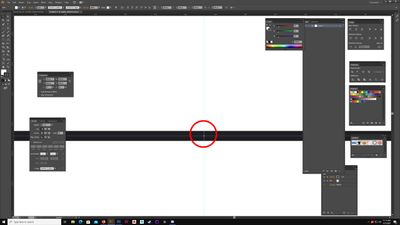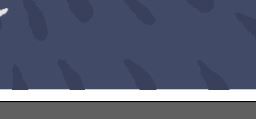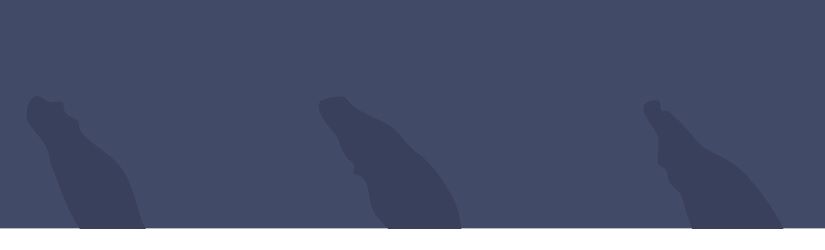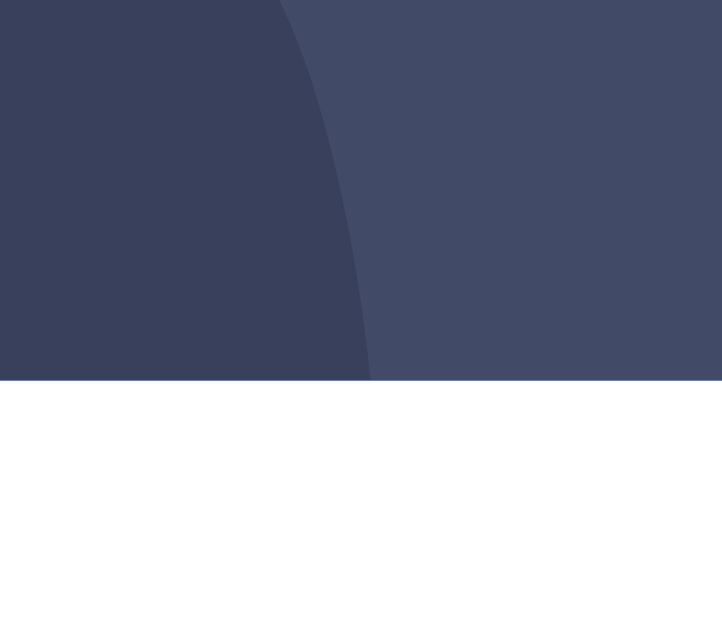Adobe Community
Adobe Community
- Home
- Illustrator
- Discussions
- Re: Paths/Shape don't appear symmetrical
- Re: Paths/Shape don't appear symmetrical
Paths/Shape don't appear symmetrical
Copy link to clipboard
Copied
This is more of a paranoia than a real issue. I've drawn a logo and i'm wondering why it appears as if it's not symmetrical when I align it to horizontal center and have a guide in the center as well. I've used Illustrator for a long time and more to the point; have drawn a lot in Illustrator. I meticulously drew this logo with care and I THINK I have the answer, but I would like someone to give me a reason for why it appears this way. Even while studying graphic design I ran into this issue. It seems like a slight glitch? Usually this happens on high zoom levels but it's kind of apparent regardless. The logo doesn't seem symmetrical and seems to go slightly right. I actually redrew this logo over again, with the same result. Only the first time it was actually worse and didn't align with the center guide altogether.
I went to the trouble of creating a center guide and also using an anchor point on one of the star tips as a pivot point. 9 degrees. Other direction? Bam, -9 degrees. They line up. So what is this? Just a visual glitch? I can't stress how much care went into it, so not sure why it would end up this way.
I can't upload my working file for people to pry around in. Screenshots are the best I can do.
Explore related tutorials & articles
Copy link to clipboard
Copied
How are you determining horizontal center? Is it the tip of the point? The guide? A mark on the ruler? Something else in the artwork? Also, how are you aligning it? Smart Guides? Align panel? X/Y fields in Transform/Control/Properties panel?
My guess is that some part of the path that we can't see about .1pt farther from or closer to the desired center line than you want it to be, so the actual object center line doesn't quite match the center of the point we can see. As I say, just a guess, but if you're being as precise as you say it shouldn't happen. I haven't encountered any such "visual glitch."
Peter
Copy link to clipboard
Copied
Prenihility,
As Peter said, there may be a tiniest bit of inaccuracy, and I believe you judge it by a larger part of the shape than shown. Presumably, rather than seeing it, you sense it.
The screenshot has a remarkable lack of details that might give clues, presumably to withhold what should be withheld.
But I believe you can make a simple test as follows, building on the information/assumption that we are looking at a(n attempted) regular star (as if) created with the Star Tool. You can:
1) With the Direct Selection Tool, select each of the path segments leading up to the tip and Ctrl/Cmd+C+F+X+F to create a copy as a separate line/path in front,
2) Compare the W (and H) values (in the Transform palette) of the two copy paths.
If those are identical, you have symmetry. If not, there can be different possible reasons (one being an orientation inaccuracy or a regular star, which would show in different Y values for the the pair of side tips furthest apart).
And if they are identical, you may consider possible reasons for your sensing an asymmetry. Just to mention one aspect, surroundings (both inside the star and outside it) can pull at the appearance; even down to wee things such as the bottom bar icons that are only to the left, or to the amount of empty space at either side, or the position on the screen.
For the whole star, you can Direct Select the top Anchor Point and compare its X value to that of the entire star; but unless it is completely regular there could still be an asymmetry at the top.
Copy link to clipboard
Copied
I dont understand how copying the paths and looking at W and H values with tell me if it's symmetrical. I dont even know what those values represent. It's a path. With one point and another.
Anyway, why can't I just upload my file? It says the extension doesn't match. And what does that mean? It's just an .ai file.
I start out the star as follows:
I create the base star with the star tool. 4 points. I use the align tool here a lot. I align to center of Artboard. Then I align 2 rectangles to horizontal center and vertical center of artboard outside of the artboard. I use these triangles to snap to their ends via Smart Guides. I Direct Select each anchor point on the tips, keeping in mind to hold shift while draging in that direction. I really see no reason for there to be asymmetry. Again, if we can figure out how to upload my file it would be much easier.
But here are some screens to show. The star starts off purely drawn using the software with a tool. So there's no way THAT is asymmetrical. I then use that, align it to center and then drag to my desired areas on each end, using rectangles aligned to center vertical and horizontal. You can see it in use for the vertical points as well.
In case you're wondering why the rectangle on the right got bigger, it's just because I was working backwards there to demonstrate how I made the star.
I ALSO created another star with the Star tool. ZERO manipulation from me. And it appears asymmetrical.
Radius 1: 170 Radius 2: 30
Align to artboard Horizontal center and Vertical Center. Created a guide, selected the guide and aligned to Artboard Center. That's all I did. And you can even see in the first screenshot it looks like it's slightly going to the right. Always to the right, interestingly.
And THEN finally a fourth screenshot fully zoomed in, looking at the top tip again, it's now slightly to the left.
Copy link to clipboard
Copied
Is this not just a matter of the limitations of screen pixels?
Copy link to clipboard
Copied
That's kind of what i'm thinking. I noticed this even in school when using iMacs as well. And I have an even larger resolution screen; much larger than before.
Here's a 400 x 400 PX artboard. Drew a 200 x 200 PX rectangle. Centered to artboard. Same with my guide.
You can see how the center anchor point looks misaligned.
The second screenshot is 100% zoom. And then furthermore zoomed in Photoshop. It's misaligned in the opposite direction.
Copy link to clipboard
Copied
If the misalignment doesn't increase when you zoom in, that would indicate that it isn't real.
Copy link to clipboard
Copied
Prenihility,
"I dont understand how copying the paths and looking at W and H values with tell me if it's symmetrical."
Given the following information, this is less important; but identical values of W and H for the path segments on either side of the top Anchor Point tell us that those paths are identical (only mirrored) and therefore there can be no asymmetry, whichever way it seems to look.
With regard to your wish to make sure that everything is (kept) symmetrical, I would suggest a different way of drawing, easier with Smart Guides on, with no need for alignment aids such as the rectangles (I believe it is safer without them as they could cause/introduce inaccuracies):
1) Create the basic shape with the Star Tool and align it to the Artboard, as you did;
2) Direct Select the left and and right tip Anchor Points (ShiftClick on each or ShiftClickDrag over each), then switch to the Scale Tool, then simply ShiftClickDrag either towards the centre as desired (no need to hold Shift with Smart Guides on); with this, both are moved identically/symmetrically, and you can see the whole shape change as you do it;
3) Direct Select the top tip Anchor Point and ShiftClickDrag it towards the centre.
With the above there really is no way that asymmetry can be introduced, and such an appearance must have another reason.
There is no way to upload an AI document, only screenshots/images. For others to see/work with AI documents, they must be uploaded to own/other website with a link to it.
But there really is no need, and sensitive artwork should never be uploaded for (literally) everyone to see.
Apart from everything else, the appearance of asymmetry if there is none, is intriguing.
Copy link to clipboard
Copied
This is more of a paranoia than a real issue.
I see this a lot - attached three images at diff zoom 15%, 60%, 900% - it looks like the dark blue is poking out the bottom - it's not.
If you measure a point and it's the correct dimension then looks can be deceiving...