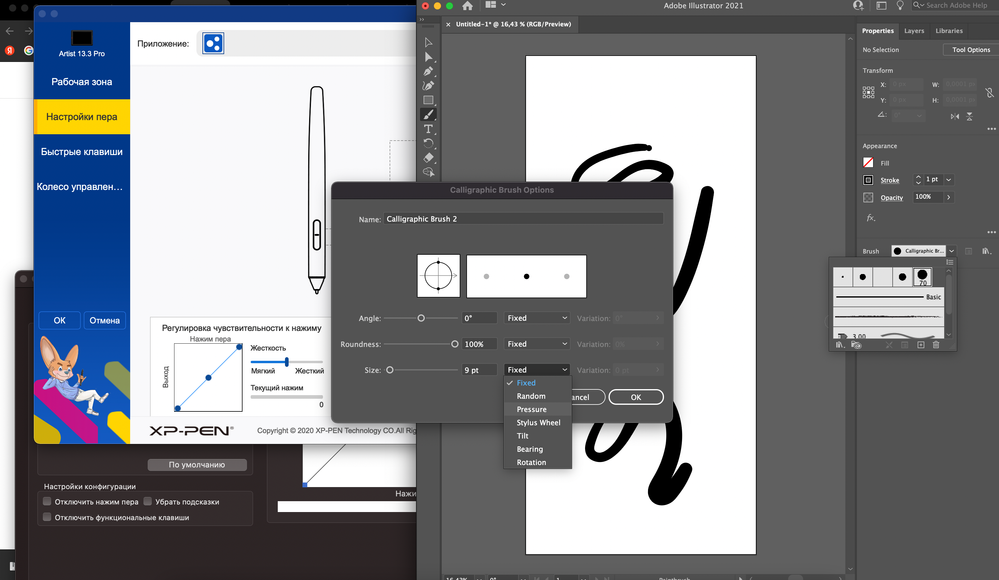Adobe Community
Adobe Community
- Home
- Illustrator
- Discussions
- Re: PEN PRESSURE NOT WORKING WITH XP-PEN TABLET IN...
- Re: PEN PRESSURE NOT WORKING WITH XP-PEN TABLET IN...
PEN PRESSURE NOT WORKING WITH XP-PEN TABLET IN OSX BIG SUR
Copy link to clipboard
Copied
Hi there, I'm having troubles that I cannot fixed, I have the new computer, a Macbook Pro with M1 processor and the tablet is new too, XP-Pen Artist 12 pro.
I'd tried EVERYTHING, almost 10 days trying every tutorial, video, people with same problems, included the 'hack' installing the wacom driver after the xp-pen, OSX is the lastest version (Big Sur 11.5), version Adobe Illustrator CC 2021. I'm driving crazy with this.
The tablet in other computer with windows show me the pressure and other options fine! But in my mac, the 'pressure ' option is greyed out and can't be selected. 'Fixed' and 'random' are the only ones that aren't greyed out.
Please somebody HELP ME 😞
Explore related tutorials & articles
Copy link to clipboard
Copied
Please contact the XP Pen people and have them guide you through the setup.
Also: ask them if they can guarantee that the tablet is supposed to run in this configiuration with Illustrator.
Copy link to clipboard
Copied
Hi. Try this: close AI, go to Macintosh HD > Application Support> PenTablet> PentabletInfo, double click on it, then open Ai to retest. Its worked for me. Have a nice day.
Copy link to clipboard
Copied
Hey!
I am using macbook air 2020 m1 big sur 11.5.2 with xp-pen 13.3 pro. I did not quite understand the algorithm for installing the necessary drivers on their website for my tablet. Because in each instruction they write to remove the previous version and install a new one, although why they give two options for installation.
In my case https://www.xp-pen.com/download-430.html . They give two files to download. In both, delete the previous option. This is weird. Or they would say what and after what needs to be installed. The algorithm is not very clear and understandable.
After various attempts, I first installed "XP-PENMac_2.1.8.210330(Official Driver)" and then installed on top of the previous one "XP-PENMac_3.2.0_210814(New UI Driver)". All basic requirements in "security & privacy " from their pdf file I performed in both versions.
And it worked great!
I'm afraid to do something wrong already. As a result, I have launched 2 interfaces of one program, as you can see in the screenshot. I don't understand how or why, but it works.
I hope this helps you too.
Copy link to clipboard
Copied
Did you ever get to the bottom of the pen pressure problem? I'm on day one of trying to sort it out and hoping for a solution.
Thanks
Donna
Copy link to clipboard
Copied
After consulting with XP-Pen, they confirmed the issue was that the version of Illustrator I have does not install the Automation on MacOS Security & Privacy settings. Here is the solution proposed by Adobe anc XP-Pen similarly. https://community.adobe.com/t5/illustrator-discussions/adding-newer-illustrator-versions-to-automati...
Copy link to clipboard
Copied
Update to this. As of 7/19/22, I could not get the pressure option to work in Adobe Illustrator 2022. I involved both Adobe and XP-Pen tech support quite extensively. Adobe support remotely installed Illustrator 2020 (because it's not available for public installation on your own, you need to call Adobe at 800-833-6687). After that, they uninstalled and reinstalled Illustrator 2022 (resulting in a loss of custom settings and Workspace configurations so be prepared for that). The Adobe Illustrator setting does now appear in the System Preferences / Security & Privacy / Privacy / Automation section, but unfortunately, this did not resolve the issue. I then circled back with XP-Pen and they had me uninstall and reinstall a version of the XP-Pen Driver that is not available for download on their site, they gave me version 3.3.4, the latest version available for my tablet is 3.2.3. Then I followed all the steps for manually adding the tablet driver settings into System Prefs as prescribed and it still did not work. After circling back with XP-Pen support, they confirmed it's not fixable. They even sent me a transcript of a conversation that they had with Adobe about this issue where Adobe stated "Well, this issue is related to the latest version of Ai and our team is already working on it." As of this writing, I'm on a list to receive a call back from a higher level of Adobe Support. I'm posting these details for those of you that still can't get your XP-Pen tablet pressure controls to work with Adobe Illustrator 2022. At this point I suspect it's an Adobe issue, however, the XP-Pen driver may be responsible for the problem as well. My solution for the project I'm working on is to either work in Adobe Illustrator 2020 (which does have the brush pressure settings by the way!) or I've finally found an excuse to use my copy of Affinity Designer again—because the pressure controls are working flawlessly in that application.
Copy link to clipboard
Copied
Hi @cesaralopez,
We are sorry for the trouble caused. This is a known issue. Please try installing both the Wacom driver & XP-Pen driver, which will help you get the pen pressure. Ensure you are running the Ai v26.2.1 or above for this to work. This is a tested resolution for Non-Wacom tablets, and we have confirmed this with multiple users. Let me know if it works for you.
Also, I assure you the product team is working on a fix for non-Wacom tables (XP-pen, Huion, Xencelabs), and the above workaround will no longer be required.
I hope this helps!
Thanks & Regards,
Anshul Saini
Copy link to clipboard
Copied
@Anshul_Saini Thank you for your advise, but I'm going to forego installing the Wacom Driver for now. One of the issues that plagued my previous Macintosh computer was the persistence of the Wacom Driver notification dialog that would appear upon startup. This continued long after the Wacom driver was properly uninstalled using the provided Uninstaller. I resorted to performing manual uninstall procedures as guided by Wacom support, and still had what I can only refer to as a Wacom ghost in the machine. This frustration got me to leave Wacom to begin with and search for alternative tablets. Of course, the XP-Pen option has not proven to work much better with the latest version of Illustrator, but I would rather not potentially compound the problem by hack-rigging in yet another company's driver. I hope that the Adobe Illustrator dev team can resolve this issue. Perhaps they can contact the dev teams at Affinity for advise on how they get their vector drawing app to work seamlessly with 3rd party tablets.
Copy link to clipboard
Copied
Hi @cesaralopez,
I am glad to inform you that this issue has been resolved with update v26.4. It is no longer required to install the Wacom driver in order to get the pen pressure functionality on the XP-PEN tablet or any other third-party tablet.
Note: current version of Illustrator is v26.5. I recommend updating to the latest. Let us know if the issue persists.
Thanks & Regards,
Anshul Saini
Copy link to clipboard
Copied
Thanks @Anshul_Saini I've just upgraded and indeed, the issue is resolved. Turns out it had something to do with Illustrator afterall.
Copy link to clipboard
Copied
Glad to hear that, @cesaralopez. Please feel free to reach out if you run into any other questions or issues in the future. We'd be happy to help. Thanks!
Regards,
Anshul Saini
Copy link to clipboard
Copied
Hello @Anshul_Saini I updated to the latest version v27.0 and this issue is still persistent as I cannot get pressure off my XP-Pen tablet. I have made swithced the workspace and changed brushes to the correct features, downloaded and allowed necessary XP-Pen drivers.
The one thing I do not notice on my Mac OS (Monterrey 12.6) system is Illustrator being listed under "Automation," would this be the main cause to my issue?
Copy link to clipboard
Copied
Hi @Dan Man Dan,
Sorry to hear that. Would you mind resetting Illustrator preferences and seeing if that helps? If it doesn't help, would you mind reinstalling the app using the CC Cleaner tool and reinstalling it from the Creative Cloud Desktop app if not done previously? Also, would you mind trying installing both the Wacom driver & XP-Pen driver, just to check if that helps or not?
If that doesn't help either, I'd recommend you connect with our technical support team (https://helpx.adobe.com/contact.html?rghtup=autoOpen). The team here would be able to perform remote troubleshooting and assist you accordingly.
Thanks & Regards,
Anshul Saini