- Home
- Illustrator
- Discussions
- Remove (White) Background in Illustrator?
- Remove (White) Background in Illustrator?
Copy link to clipboard
Copied
Hi Illustrators,
I managed to create the Illustrator image I want & now need to take this image & use it in another application. However, regardless of which way I attempt to export - jpg, tif or png, I'm still getting the (white artboard) background, which I do not want. I attempted to create another box & blend the background to the background of the other application that I am using, but it's still apparent.
Also, with some conversion, my image became distorted or changed the image colors a little bit.
What's the process to remove unwanted backgrounds from Illustrator images? Here's some samples.
Thanks
 1 Correct answer
1 Correct answer
Here is the PNG with transparency using the Save for Web & Devices…
I had to change the internal B&W grads of the object because transparency was used to make the grads which will cause the background to show through the grads when you place these in your Web Program. You will need to redo the Gradations to replace the transparency with White.
Explore related tutorials & articles
Copy link to clipboard
Copied
.png is supposed to support transparency. Can you post your illustrator file? Use the Attach Files at the bottom of the forum text window. What program are you placing this graphic into? What is the color mode of the illustrator file when created?
Copy link to clipboard
Copied
Hi,
I attached 3 files for review.
- The 'Gas Turbine_jpg_w_Background.ai' file has a large gray back ground which blends nicely to the JLooxMaker background, however image is not at desired size because of background boarder & image also is not as clear as desired
- The 'Gas Turbine_jpg_w_Background_Resized.ai' file has the desired image size - 111x 75 & desired background that blends in with JLooxMaker background, but shows boarder edge, which is not wanted. Also, image gets distorted, but it's not to bad
Both 'jpg' images became brighter during conversion then the original image & we have a color scheme that we are trying to follow.
- The 'png' kept the same color scheme & the image is little cleaner then the 'jpg's', but for whatever reasons, changed the shading of the background during conversion that clearly shows & does not match JLooxMaker background
JLooxMaker is a GUI interface that needs to be used in another application that will put tags or links into it. Kind of a confusing process, but what we are trying to capture is "clean" Illustrator images that can be converted to JLooxMaker images.
I also attached a picture to visulize the differences.
Hope this helps.
Copy link to clipboard
Copied
Menu>File>Save for Web & Devices…
Copy link to clipboard
Copied
Are you using "save for web"? Is the transparency checkbox checked?
Copy link to clipboard
Copied
Hi Jesseham,
I do not see the options for "save for web" or to check transparency in the Save AS or Export options. Where are these options?
Thanks
Copy link to clipboard
Copied
Here is the PNG with transparency using the Save for Web & Devices…
I had to change the internal B&W grads of the object because transparency was used to make the grads which will cause the background to show through the grads when you place these in your Web Program. You will need to redo the Gradations to replace the transparency with White.
Copy link to clipboard
Copied
I think the color shift you're seeing is largely due to the Transparency in your Gradations causing the background color to show through the Grads. You can check this by placing a big background color rectangle object behind the graphic and activating the Overprint Preview, View>Overprint Preview in Illustrator. This allows you to see what the Transparency interactions are going to do.
Copy link to clipboard
Copied
Hi PresPro1,
That worked great!!!
Thanks for the info.

Copy link to clipboard
Copied
You may as well simply go to export>choose png>the png options dialog box comes>on it choose transparent at the background color scroll bar.all the best.
Copy link to clipboard
Copied
What if you want to remove the white background from a .AI file and save it as a .AI file. I believe I need to save it as a .AI file because the PNG image is not transparent in my AE template. I still see white. I normally trace logos clients give me but this client sent a .AI file with a white background.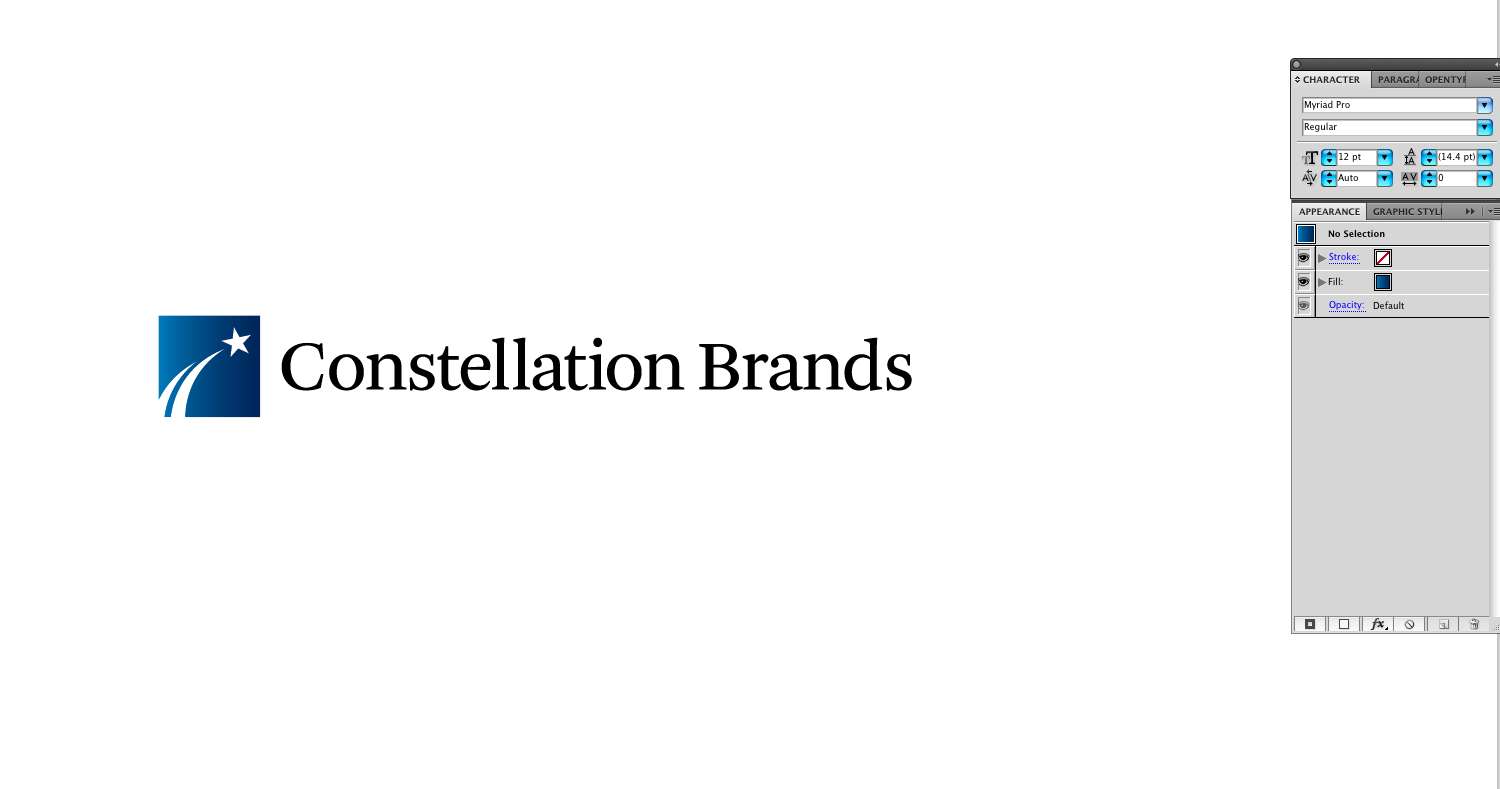
Copy link to clipboard
Copied
What happens to the file if you go to the View menu and then Show Transparency Grid (Cmd(Crtl)-Shift-D)? Is there still a white background?
Copy link to clipboard
Copied
Illustrator Tip: How to Remove White Background in Live Trace | dezign Musings I sort of used this tutorial but I am using Illustrator CC and the steps are a little different
but you have to fin the image trace panel, then click Advanced and make sure the ignore white box is checked. Then Viola! transparent background.
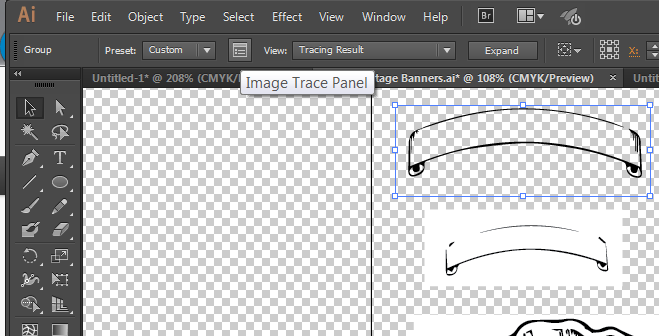
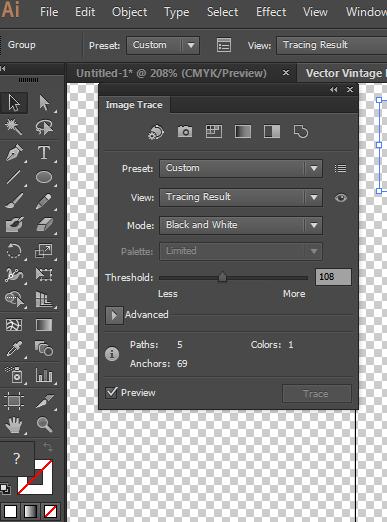
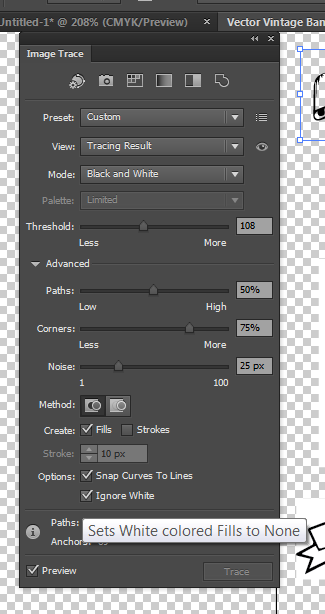
Copy link to clipboard
Copied
Hi there what are the steps to remove in CC? having trouble getting the image trace panel to work, its greyed out ![]()
Copy link to clipboard
Copied
