Copy link to clipboard
Copied
I've got a company logo that requires a specific amount of 'breathing room' around it according to Brand Standards. How can I scale and save the Illustrator Vector at optimum sizes with empty pixels around it? I don't want it pixelating if the size changes and there needs to be empty buffer space around the whole thing. Thanks in advance ![]()
 1 Correct answer
1 Correct answer
figured it out. created a rectangle shape the size of the empty space i needed and saved the opacity to 0%.
Explore related tutorials & articles
Copy link to clipboard
Copied
Empty spaced between vector objects are not pixels, it's just empty space.
Copy link to clipboard
Copied
Hi,
What I would suggest is to create your logo in the centre of the Artboard using the Align Palette to ensure the Logo is centred horizontally and vertically ensuring you allow the required margin around it.
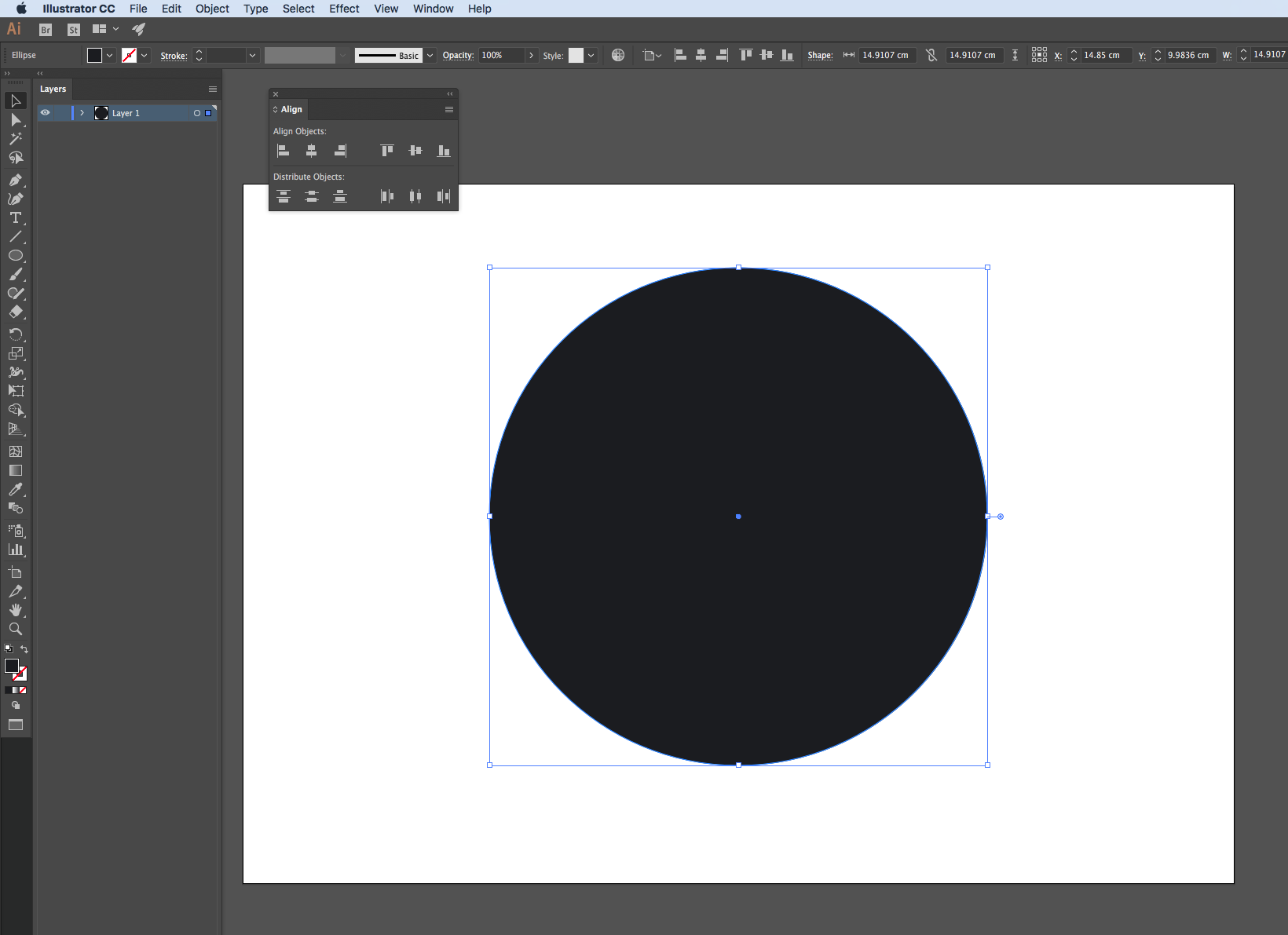
Thanks,
Sim
Copy link to clipboard
Copied
figured it out. created a rectangle shape the size of the empty space i needed and saved the opacity to 0%.
Copy link to clipboard
Copied
Jessie,
You can create a nostroke/nofill rectangle with the requires (added) size and group it with the logo artwork.
As long as you keep the artwork vector, there will be no pixelation when you resize.
Copy link to clipboard
Copied
Thanks, Jacob! literally just got to that conclusion a minute ago myself ![]()
Copy link to clipboard
Copied
You are welcome, Jessie. I noticed that our posts had the same time stamp.
Nostroke/nofill may be simpler/safer than 0 Opacity, also depending on use.
Apart from that, you may either calculate the size of the rectangle from the size of the logo (by adding twice the breathing space), as I guess you have, then use the Align palette in both directions with Center Align,
or you may do it in another way with no calculations: you may copy the logo, then Effect>Convert to Shape>Rectangle and insert the breathing space as Extra Width, then Object>Expand Appearance; this will give you the right alignment straight away.

