 Adobe Community
Adobe Community
Select by shape?
Copy link to clipboard
Copied
Is there a way to select all objects that share the same shape? For example, in a field of polka dots, could I automatically select all of the ones that were 1" dia, regardless of their fill/stroke?
Explore related tutorials & articles
Copy link to clipboard
Copied
You can select "Same shapes" if a circle hasn't been converted to a path.
You can select by size using scripts.
Copy link to clipboard
Copied
There are a number of installable scripts that have been written to accomplish this. I am still able to use one that I downloaded for CS4 with my current CC2019 version of Illustrator. The script is called SelectPathsBy Size.jsx. It allows you to select any ojects in the file based on the AREA of the object. You can choose to select objects bigger, smaller or of an exact area. It works like a charm.
I believe this is the link to the latest version of the script:
js4ai/SelectPathsBySize.jsx at master · johnwun/js4ai · GitHub
You would download this file & place it in Illustrators script folder. On a mac thats - Applications > Adobe Illustrator CC2019 > Presets > en_US > Scripts
Copy link to clipboard
Copied
Hello MarieMeyer
You may try the As suggested above by Matthew, this can be done by scripts. Addition to the link shared above, you may check the below links aswell.Hope this helps.
adobe illustrator - Selecting same shapes in vector files - Graphic Design Stack Exchange
https://thomask.sdf.org/blog/2018/12/03/selecting-objects-same-size-adobe-illustrator.html
Thanks,
Nikhil Gupta
Copy link to clipboard
Copied
Well, there's this new and shiny feature called Global Editing in the panel we all love to hate (the Properties). It does exactly what you want, at least what you described in your example: "select all of the ones that were 1 inch dia, regardless of their fill/stroke". You start by selecting one as a sample shape, and hit the mysterious Start Global Edit button in the Properties panel. (Be sure to check out the Options fly-out menu next to the button.) With a little luck, it finds all the similar ones for you. And every edit you make for the selected element, will be applied to the others.
Need just the selection, to group them, or do anything else with them ? Hmm... that's tougher – as I stated it will find the similar ones, but not select them for you. Strange, huh ? I know. That's why we love/hate the half-baked Properties panel...
Adobe Help: Editing similar shapes and objects globally.
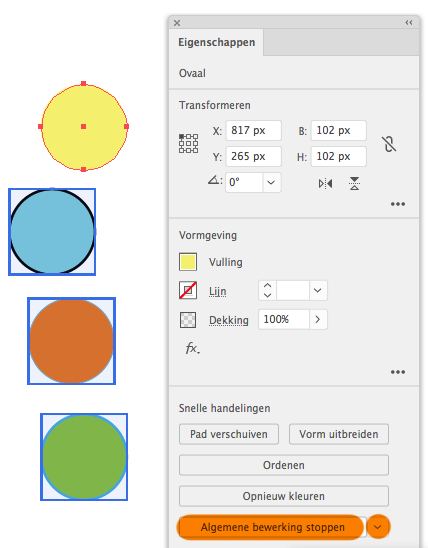
(Sorry or the Dutch version of the interface, but I guess you'll get it...)
Copy link to clipboard
Copied
Global Editing gave me an error message I could not find what it meant when searching on Google: "global edit is currently not supported for more than 1000 highlighted objects".
The script https://thomask.sdf.org/blog/2018/12/03/selecting-objects-same-size-adobe-illustrator.html Nikhil R Gupta mentioned works!
Copy link to clipboard
Copied
Use symbols
Then you can Select >> Same >> Symbol Instance
Your file will be smaller if they are very complex like in Cartography/Mapping.
Copy link to clipboard
Copied
...The script actually stopped working 😞
@Mike_Gondek Your right, it's cartographic bubble map exported from ArcMap as an Illustrator file.
ArcMap Export: Picture Symbol: Vectorize Layers with bitmap markers/fills.
I don't understand how I would do this. That selection is greyed out. Troubleshooting your answer, I'd have to assgin each circle an instance which unless I'm not understanding you would be just as tedius as manually seperating the same size circles into seperate layers.
If possible PLEASE advise 😄
I've gone back and forth between requesting the export to be a Charactor (font) Marker Symbole and Vector Shape Symbol. Maybe I should request Charactor font to select same font size.




