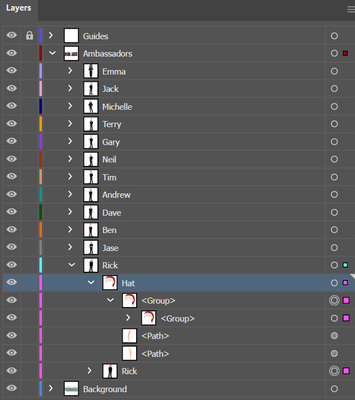Adobe Community
Adobe Community
- Home
- Illustrator
- Discussions
- Re: Selecting Object doesn't select whole layer
- Re: Selecting Object doesn't select whole layer
Copy link to clipboard
Copied
Hi all,
I should preface this by saying I'm still relatively new to Illustrator.
I've got a document I update from time to time - it contains a group shot of avatars representing real people.
I did a Christmas variation and added Santa hats in November, which was fine - though a rush job so I did all the hats in a separate layer.
Now - I've realised it would be easier to put the hats in the same layers as the avatars so it's easier to move them together when the order changes etc.
However, when I click one of the avatars, it only selects the avatar and not both layers with the main layer.
I've tried grouping them, but that seems to throw the order of the objects.
It seems different to how I've done things before, and I can't put my finger on why.
It's similar to the option in Photoshop to select the layer rather than the group.
I've also just noticed that when I click on the hat to select it, it doesn't select all the objects in that layer - so I'm assuming that's related, but as they're not locked I can't understand why.
If anyone can point me in the right direction I'd be very grateful!
Thanks,
Rick
 1 Correct answer
1 Correct answer
In the example above your whole "rick" layer is selected, but only the "hat <group> " sublayer is targeted.
The confusion around sublayers, groups and objects might add to this issue.
When something is indented in the layers panel, nit might be either of those. And depending on what exactly it is, selection works. The difference between sublayers and groups is unfortunately no longer visible directly in the layers panel. But it is very important. If you click on any object of a group (on
...Explore related tutorials & articles
Copy link to clipboard
Copied
Hello!
Not sure if I understood everything, but the way to select layers in illustrator is (IMHO) a bit circumvoluted. So it's not unusual to get stuck.
Basically, you can have two ways to select: select proper and target. Alongside "highlighting" a layer/sub-layer as well.
In the example above your whole "rick" layer is selected, but only the "hat <group> " sublayer is targeted. If you want any actions done only for the hat, you need to target the hat (and possibly go deeper within that group if you want to target individual elements within the sub-layers). Meaning clicking on the circle besides the coloured square and make it a double circle (the meatball as it's called in some circles 🙂 )
https://helpx.adobe.com/illustrator/using/appearance-attributes.html
might be a better way to explain it!
If you ever get confused about what is what, you can enter isolation mode where you can see what's inside a layer and then a sublayer while the rest of the artwork is dimmed. It makes understanding a bit easier.
https://helpx.adobe.com/illustrator/using/selecting-objects.html
I come from photoshop, and understanding the way illustrator hierarchy works have always been a struggle that people who started with illustrator straight-in will never experience! 🙂
Copy link to clipboard
Copied
In the example above your whole "rick" layer is selected, but only the "hat <group> " sublayer is targeted.
The confusion around sublayers, groups and objects might add to this issue.
When something is indented in the layers panel, nit might be either of those. And depending on what exactly it is, selection works. The difference between sublayers and groups is unfortunately no longer visible directly in the layers panel. But it is very important. If you click on any object of a group (on the artboard), the whole group gets selected. This is not the case with a layer or a sublayer.
Also: you have to be specific about targeting and selecting. Targeting can be useful also for selecting objects, but it can have consoquences when you deal with effects.Please see this video: https://www.youtube.com/watch?v=jMDpnI5i7M0
Copy link to clipboard
Copied
Thank you! That's really helpful... I've never looked at the Target circles before, I've clicked on them but hadn't understood exactly what they're for.
Copy link to clipboard
Copied
In the Layers palette the difference between sublayers and groups is still indicated by a subtle triangular marker at the upper rightmost corner of the item.
(Partly) selected or highlighted sublayers (and main layers) will show the triangle. Groups and objects won't.
Copy link to clipboard
Copied
First you need to click on something, then you see the indication, which is not quite what I would consider "directly".
Copy link to clipboard
Copied
Well, strictly speaking that's true, though I think it's rather within reason to select / highlight something that is supposed to be edited anyway.
On the other hand, if you were going to identify any kind of (renamed) construction type without selecting / highlighting anything, a lot of specific markers would have to be available for all of them. Perhaps a promising thought, but it may cause some confusions in the Layers palette.
Copy link to clipboard
Copied
It would already be nice if the highlight of actual layers could be reinstated the way it has been pre CS6 in order to tell them apart from groups. Most of the other objects are named accordingly by default anyway. It's mostly groups and layers that get renamed in the typical workflow.