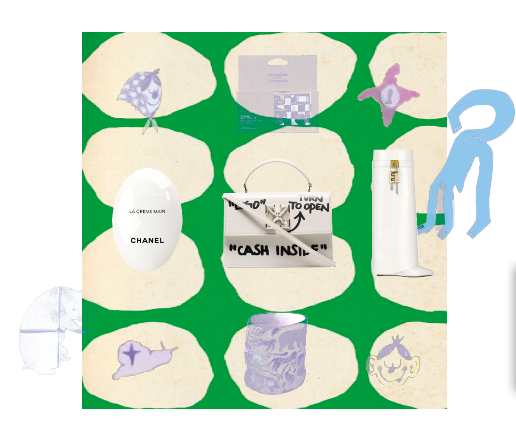Adobe Community
Adobe Community
- Home
- Illustrator
- Discussions
- Some of the pics in Ai. turn not negative or purpl...
- Some of the pics in Ai. turn not negative or purpl...
Copy link to clipboard
Copied
I experinced ths issue for a week now. It was fine at first but a week after they turn into purple or negative, For me It happened to both PNG and JPEG files.
also I've changed a color setting after this happened and it doesn't work
any advice for how to fix this, will it get back to the original color ?
 2 Correct answers
2 Correct answers
This was a problem in previous versions, see:
Hi @nylon0101,
Sorry for the delayed update. This was a known issue in an older version of Illustrator. Ton has already shared a related post.
This issue has been resolved with Ai v27.0.1. After updating, ensure you relink all the images in order to resolve the issue in the existing files.
Let us know if the issue persists after updating & relinking images or if you encounter this issue in new documents.
Thanks,
Anshul Saini
Explore related tutorials & articles
Copy link to clipboard
Copied
Start by disabling hardware accelerated previews and use software-only mode. Then check your graphics driver and update/ downgrade it if necessary as well as of course then checking the GPU stuff in AI and re-enabling it. Aside from that I'd check if you're not inacdvertently messing up color profiles when creating the images in Photoshop or wherever.
Mylenium
Copy link to clipboard
Copied
This was a problem in previous versions, see:
Copy link to clipboard
Copied
Hello @nylon0101,
Sorry to hear about this experience. I hope the suggestions shared by Mylenium and Ton helped resolve the problem. If not, kindly share some more information, like the exact version of the OS/Illustrator, whether Illustrator behaves this way with other files, and some sample files (https://community.adobe.com/t5/illustrator-discussions/share-your-files-in-6-simple-steps/td-p/12967...), so we can investigate this further.
Looking forward to your response.
Thanks,
Anubhav
Copy link to clipboard
Copied
Hi @nylon0101,
Sorry for the delayed update. This was a known issue in an older version of Illustrator. Ton has already shared a related post.
This issue has been resolved with Ai v27.0.1. After updating, ensure you relink all the images in order to resolve the issue in the existing files.
Let us know if the issue persists after updating & relinking images or if you encounter this issue in new documents.
Thanks,
Anshul Saini