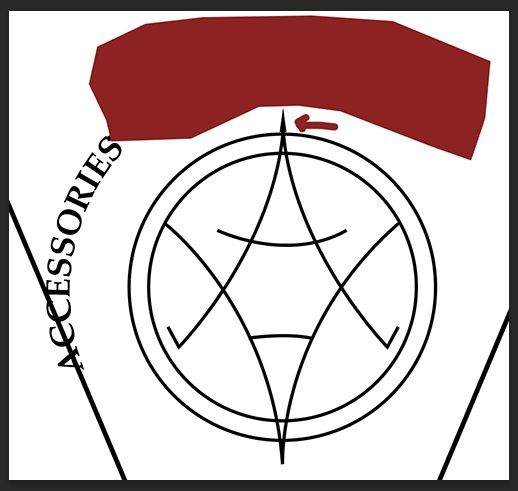Adobe Community
Adobe Community
- Home
- Illustrator
- Discussions
- Text on Path Moves Around When Image is Enlarged
- Text on Path Moves Around When Image is Enlarged
Copy link to clipboard
Copied
I've recreated a logo for someone. I'm not great with Illustrator but was able to get it looking pretty close. The left image is the result (I rubbed out the name above in red). But when it was time to Select All and enlarge the entire design, the ACCESSORIES word, which is on a text to path, starts moving around [seen at right].
Can someone tell me what I need to do to keep that from happening? I don't know if this matters but I use layers when I do this kind of thing. I put various drawings on various layers. The ACCESSORIES word is on a path on its own layer. Just wanted to mention it.
 1 Correct answer
1 Correct answer
You're welcome. If you run into issues, please do not hesitate to ask. You might also take a look at tutorials: https://helpx.adobe.com/illustrator/how-to/text-basics.html
https://smallbusiness.chron.com/change-stroke-shape-adobe-illustrator-27751.html
Explore related tutorials & articles
Copy link to clipboard
Copied
THis was a bug in a recent version. Which version are you using?
Copy link to clipboard
Copied
Thanks for letting me know. Here's my version. I just started a new job today and am just starting to use their Creative Suite. That's the version below that I'm using.
Copy link to clipboard
Copied
That is the latest version. You could try and rebuild the preferences (this will erase your settings - rename the preferences folder because that can be undone).
https://helpx.adobe.com/illustrator/using/setting-preferences.html
Copy link to clipboard
Copied
OK I went into AI and did the File - General -reset preferences and it's still doing it. I noticed another glitch now too. The original below looks like it should when I made it. But now look at the second one below - this is after I selected all and blew everything up. Not only is the word shifting around but the pointed cap on top of the two curved lines is showing up. Notice all the lines are shrinking when I blow it all up.
There has to be a way to fix this. I did the reset and that didn't work. Please advise.
Copy link to clipboard
Copied
Could the file itself be buggy?
You could try and create. a new file and check.
Here is more info about the path text bug: https://community.adobe.com/t5/illustrator-discussions/type-on-path-not-working-properly-on-illustra...
Copy link to clipboard
Copied
I've posted on that link you sent me to hopefully get more answers and a solution.
Copy link to clipboard
Copied
When enlarging this, do you still need it to be editable? If not, just outline the text before scaling.
You could also outline the stroke of that other line.
But that part could be fixed by turning on "Scale strokes and effects" in Preferences > General
Copy link to clipboard
Copied
OK - I appreciate this very much! Can you just point me to a YouTube tutorial on how to outline things? AI has always been my Adobe weak spot and I have no idea how to do this?
Copy link to clipboard
Copied
Important: Do this with a copy of the file (just in case it needs editing ever again)
For the text: Select the text with the Selection tool (black arrow). Then go to the menu Type > Create Outlines
For the lines (in order to outlines the strokes): Select the object and go to Object > Path > Outline stroke
Take a look at it in Outline mode: View > Outline to check that it looks OK. Then go back to preview mode View > Preview
Copy link to clipboard
Copied
Thank you so much will try this
Copy link to clipboard
Copied
You're welcome. If you run into issues, please do not hesitate to ask. You might also take a look at tutorials: https://helpx.adobe.com/illustrator/how-to/text-basics.html
https://smallbusiness.chron.com/change-stroke-shape-adobe-illustrator-27751.html
Copy link to clipboard
Copied
Hi @Deaf_Guy,
We are sorry for the trouble. I checked with the team, and this issue was addressed in Illustrator v26.1. However, we have discovered this issue happens with some older files created on an older version of Illustrator.
Also, this is mainly happening due to the path created as a rounded rectangle disguised as Circle, which causes the issue while editing it.
Would you mind sharing the file with us for further investigation if this is not the case?
Kindly update the discussion if you still need assistance with it. We'd be happy to help.
Thanks,
Anshul Saini
Copy link to clipboard
Copied
Hi - I'm finished with that project but the next time it happens again [if it does] I'll be sure to post the file. Thanks for following up.
Copy link to clipboard
Copied
Glad to hear that, @Deaf_Guy. Sure! Please feel free to reach out if you run into this or any other questions or issues in the future. We'd be happy to help.
Thanks,
Anshul Saini