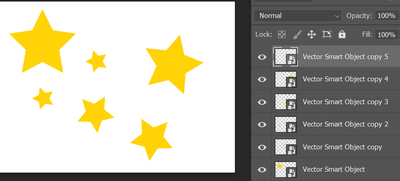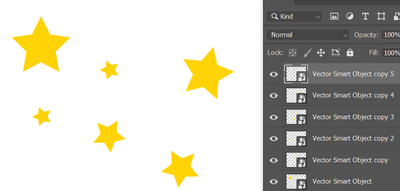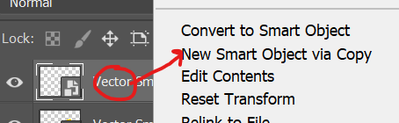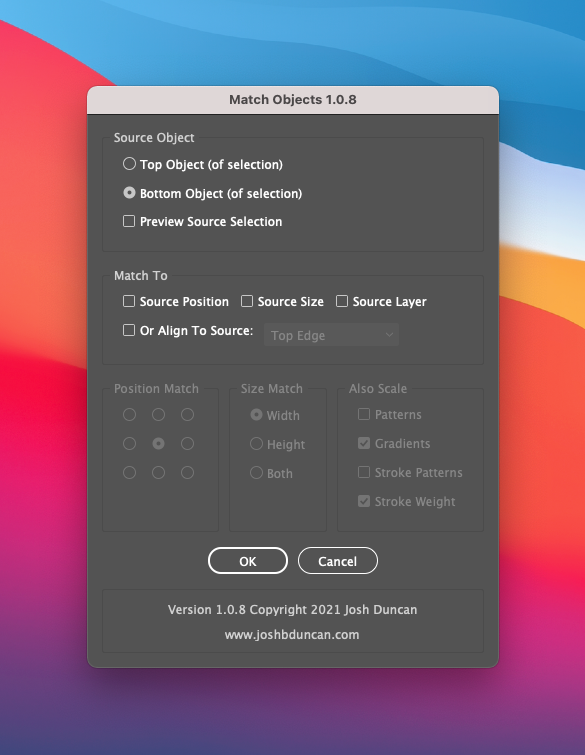Adobe Community
Adobe Community
- Home
- Illustrator
- Discussions
- Re: Transform all grouped objects (Like the linked...
- Re: Transform all grouped objects (Like the linked...
Transform all grouped objects (Like the linked function in photoshop)
Copy link to clipboard
Copied
Hello,
In Illustrator is there an extension or function (Like the Linked layers function in Photoshop) that can transform multiple grouped objects based on the size of another?
EX - Say I have a design that includes 30 star vectors of assorted sizes and I need them all 25% smaller ( or 3in smaller.)
QUESTION - Is there a way to change the size of all of those objects/ transform all the objects by manipulating one star?
Explore related tutorials & articles
Copy link to clipboard
Copied
There are a few options. You could select one star, then scale it using the scale tool or Object > Transform Scale. Then select the other stars and select Transform Again or press Command-D or Control-D. This will repeat the last transformation. One caveat is that the fixed point for hte transformation will also be repeated. e.g. if the first star was scaled to the centre then that will be the point the other stars scale to: the centre of the first star, not the centre of each star.
You will probably prefer to use Object > Transform > Transform each. Select all the stars, select that command, then each star will scale to the size you specify and to the same point relative to each star. Experiment.
Copy link to clipboard
Copied
Am guessing you want to scale the stars, but keep the position centered on the bounding box, as transform each does in Illustrator???.
1) Paste an illustrator vector into Photoshop, choose Smart object. Then option drag copies. You will wind up with this
2) Double click on any time in layers palette, then scale the star in Illustrator and save. Go back to Photoshop and Viola!
If you wanted the opposite for them to act independently (for example edit one of the stars and make it green, You need to right click on the name of the layer and use New Smart Object Via Copy
Copy link to clipboard
Copied
If you want to just transfer each object by a specific amount (based on their current size) then you can use the TRANSFORM EACH function (Object > Transform > Transform Each). If you want to transform them based on the size of one particular star I have a script that can help.
You can view it here. It's pretty simple. Just size your source star, make sure it's either at the top or bottom of the layer stack then run the script. Not only can you match the source object size, but you can also match position, layer, and alignment.