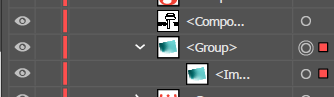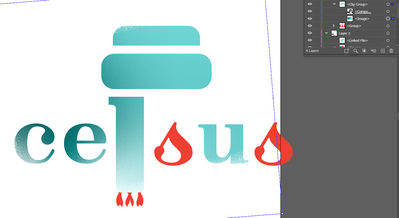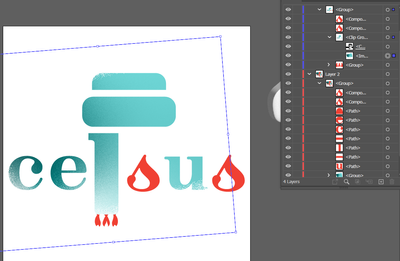Adobe Community
Adobe Community
- Home
- Illustrator
- Discussions
- Re: trouble in cropping content outside clipping m...
- Re: trouble in cropping content outside clipping m...
Copy link to clipboard
Copied
i'm trying to make usual layer from path so I can to move letter without changes caused of clippeing mask. It should look like the 2 screenshot. Rasterizing gives me untransparency which I don't want, so I unbuilt clipping mask(as on the last screenshot) to do the crop but Illustator doesn't let me (the first screenshot)
how to fix it or is ther any other way to achieve my goal?
 3 Correct answers
3 Correct answers
fyliy,
As I (mis)understand it, you wish to be able to move each of the c and e and u about independently while they still keep their exact colouring from the parts of the textured raster image where they are originally. And that the non letter parts with the raster image colouring are to remain in their current positions. And that all the red parts including the letters s and s are just red compound/simple paths.
If that is the case, I believe the most straightforward way could be to:
1)
...Fyliy,
basically, the PuzzleClipper script performs the same things that Jacob described above.
It may just be a bit faster sometimes.
Explore related tutorials & articles
Copy link to clipboard
Copied
Clipping masks can be created with Object > Clipping mask > Make.
The path used as the mask needs to be in front. If it consists of multiple paths, make a compound path first.
Copy link to clipboard
Copied
yes, but I need do the opposite: I have clipping mask already and I want to make it into indivindual shapes with the same fill as every piece looks like while clipping mask is on so I will be able to move up letters c, e, s,u,s without change of their filling
Copy link to clipboard
Copied
Your clipping masks is applied to what? I'm seeing an image there. This won't work.
Copy link to clipboard
Copied
there's layers I hope it helps
Copy link to clipboard
Copied
These are all images inside your masks. Pathfinders don't work on images.
Copy link to clipboard
Copied
now i know yay!
but how can I crop then?
Copy link to clipboard
Copied
Select all the shapes you want for the mask "celu" 2 shapes above.
Release any previous grouping. clipping masks, compound paths so that the appearance palette says paths when selected.
Make a compound path
Fill your compound path with any color to confirm is correct
Bring this shape on top of your gradient
Select the gradient & compound path
Make that a mask
the temporary fill color will go away, is just a good way to proof your layering and compounding
Copy link to clipboard
Copied
But I need to get rid of clipping mask, not to make it (I explained it above more vividly)
Copy link to clipboard
Copied
fyliy,
As I (mis)understand it, you wish to be able to move each of the c and e and u about independently while they still keep their exact colouring from the parts of the textured raster image where they are originally. And that the non letter parts with the raster image colouring are to remain in their current positions. And that all the red parts including the letters s and s are just red compound/simple paths.
If that is the case, I believe the most straightforward way could be to:
1) Place 4 instances of the textured raster image and move them to the bottom of the stacking order (Ctrl/Cmd+X+B;
1) Turn all the non letter parts with the raster colouring into one Compound Path and use it a Clipping Mask for one of the embedded images, select both compound path and image and Ctrl/Cmd+7;
2) Select each of the letters c and e and u along with one of the other embedded images and Ctrl/Cmd+7;
Now you have separate Clipping Masks/sets for all the textured colourings, and now you can move the letters c a nd e and u about independently without their changing their original colouring.
Actually you are moving the Clipping sets about.
All the red parts including the s and the s can just be moved about.
You can turn the Clipping sets into raster images with transparency outside the Clipping Paths as follows: Embed their image instances in 1) and then apply Object>Flatten Transparency in 2).
Raster images will always remain rectangular:
With this, you can turn the letter Clipping sets into small raster images to move about.
And you can turn the non letter Clipping set into a somewhat larger raster image, which you can also move about. But there seems to be no need for that sonce you can move everything else about.
Copy link to clipboard
Copied
before
after (trying to do the fisrt clipping mask in set)
there I tried to Flatten Transparency (also tried to change settings on it but it didn't get better)
I cheched on what expand is it it seemed to me that is what I need but for some reason it isn't really fix the textured coloring on the pathes 😞 looks like it isn't chaching anything at all
Copy link to clipboard
Copied
fyliy,
Select the Group above the four Images in the Layer (tick to the left), then Ungroup (Ctrl/Cmd+Shift+G), then select each of the (compound) paths along with an image one at a time and make the Clipping Mask.
That is what the error message is about.
By the way it seems that the e is strange, it ought to be a Compound Path, so I believe there is something to sort out there, too.
Copy link to clipboard
Copied
oh, now i understand more and what is more important i've made the first clipping mask! I hope e won't make me troubles
Copy link to clipboard
Copied
yay it haven't!!! kudos you for this mini team work! You taught me lots
Copy link to clipboard
Copied
You are welcome, fyliy. And thank you for the pleasant team work.
I believe you may also like the other kind of masking:
An Opacity Mask can do as a Clipping Mask, and the opposite, and anything in between, and then some. And unlike a Clipping Mask it is all about appearance, and less demanding with regard to structure/composition, hence often easier to work with when both kinds might be used, an important part being that it is often easier to create a Group than a Compound Path.
You can use a single independent path or a Group or a Compound Path for an Opacity Mask. Fundamentally, you use the grayscale value of the masking object(s), white/black being fully transparent/opaque or the opposite. You use ticking/unticking Invert Mask to control the colour behaviour and ticking/unticking Clip to control the clipping/non clipping behaviour.
As you know Clipping Mask needs a single path as the Clipping Path; it can be a Compound Path.
Copy link to clipboard
Copied
Copy link to clipboard
Copied
woah that script is incredible as well as other scripts on the link, i'm impressed. It'll make things easier!
Copy link to clipboard
Copied
Fyliy,
basically, the PuzzleClipper script performs the same things that Jacob described above.
It may just be a bit faster sometimes.
Copy link to clipboard
Copied
Kurt, as I believe you have guessed, I was completely unaware of the PuzzleClipper.
The wealth of scripts is amazing.