Hello!
I'm having trouble placing a bitmap from my CC Library into Illustrator with a transparent background. I found a previous help article that helped troubleshoot for InDesign, but nothing for Ai. The file needs to be a bitmap for the photopolymer plate making process for letterpress. I have to make the background disappear while still having the fine detail from the bitmap, so image tracing this is not an option.
Here is what the bitmap looks like when placed in Indd:
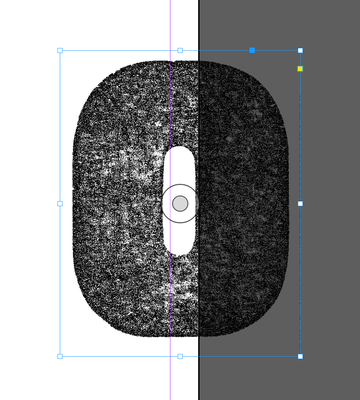
I am placing this image by right clicking and selecting "place copy".
And here is what the same bmp looks like placed the exact same way in Ai from the same CC Library.
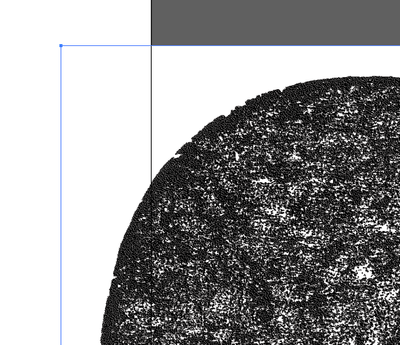
Does anyone know why the background is still present in Ai? And do you have any possible solutions?
Many thanks in advance!