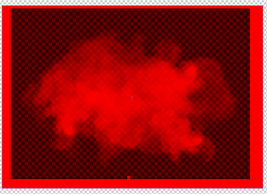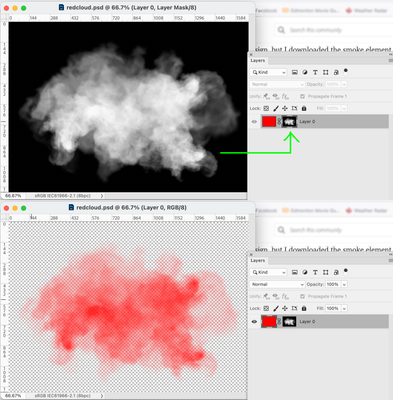Adobe Community
Adobe Community
- Home
- Illustrator
- Discussions
- Trying to Colorize Smoke, but checkered Layer is S...
- Trying to Colorize Smoke, but checkered Layer is S...
Copy link to clipboard
Copied
Hello All,
I am trying to make a vector graphic for a t-shirt design, but I downloaded the smoke element as white. The smoke needs to match the brand color red. I was able to place red over the white smoke to create an overlay, but when I remove the checkered layer that came inside the smoke file, the smoke doesn't remain transparent. When I replace the checkered layer with the overlay, the smoke is still wrong.(Not transparent.)
The goal is export the soke as a vector in red with a transparent background. What am I doing wrong?
 1 Correct answer
1 Correct answer
The fact it was delivered in an EPS does not mean vector.. the smoke is very definitely raster based (edit: or raser effect e.g. mesh gradient) and can never be vector itself, but CAN be placed in a vector file. You also have to consider the printing process you intend to use, and what your substrate is. e.g. if you want to print a red cloud on a black t-shirt, you must use opaque red ink or print a white underlayer. But let's ignore this for the moment.
Monika's link shows you why these files a
...Explore related tutorials & articles
Copy link to clipboard
Copied
Do I understand right that smoke image is bmp(raster) not vector?
Copy link to clipboard
Copied
Yes, I believe it is. It's an EPS version. (FILE #: 177745457)
Thank you!
Ethan
Copy link to clipboard
Copied
Might get difficult. This is probably not a raster file. Talkto your print service if a raster file would work for the print. Then you could use Photoshop. This is how these files work:
Copy link to clipboard
Copied
It's an .ai file, in RGB, so all the usual caveats apply.
(Quite why the transparent block background is actual vector art, I have no idea, but easily selectable to delete.)
Copy link to clipboard
Copied
The fact it was delivered in an EPS does not mean vector.. the smoke is very definitely raster based (edit: or raser effect e.g. mesh gradient) and can never be vector itself, but CAN be placed in a vector file. You also have to consider the printing process you intend to use, and what your substrate is. e.g. if you want to print a red cloud on a black t-shirt, you must use opaque red ink or print a white underlayer. But let's ignore this for the moment.
Monika's link shows you why these files are they way they are, but if you simply want the smoke to be red with a transparent background, you can easily do this in Photoshop.
Place a black layer behind the cloud in your Illustrator, then open (render) this file in Photoshop as a Grayscale image. You can now use this image as a mask in another PS document with a layer coloured Red. like so:
Save this file as a .PSD file and then Place into your Illustrator file with your other elements.
Copy link to clipboard
Copied
If the item is vector and you want to keep it vector, copy the outer shape of the smoke cloud to your clipboard, and use that as a mask.
That type of art though I doubt is vector. While you can use gradient mesh with opacity file to make something like that, ultimately it gets bitmapped to the raster effects settings resolution.
If you want further help would be good to explain your file construction, Even if you post a screenshot in outline view we can beter understand what you are asking us to advise upon.
Copy link to clipboard
Copied
>That type of art though I doubt is vector.
It's vector, I downloaded it...
Copy link to clipboard
Copied
Even if it's a vector gradient mesh, it might be easier to handle by rendering it into PS. Otherwise, one would need to find all the applied color points (which, based on what it appears are probably just different levels of grey) and recolor to levels of red. Even so, you will still have an object that has the Screen transparency effect applied which means it requires the Black to properly work. You can't assign No Fill to a mesh point as far as I know.
Copy link to clipboard
Copied
Background must bring colors