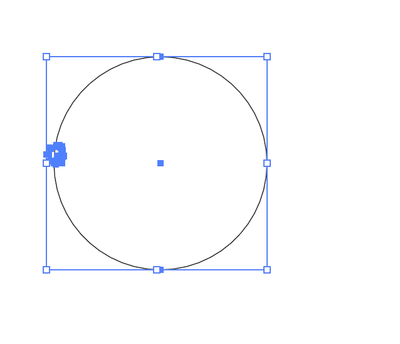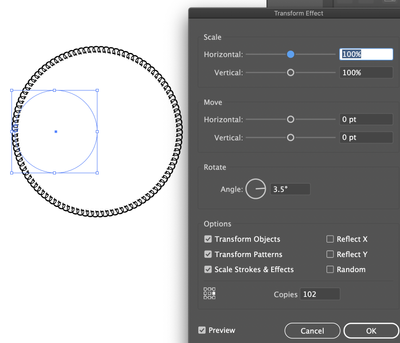Adobe Community
Adobe Community
- Home
- Illustrator
- Discussions
- When using the radial feature, is there a way to i...
- When using the radial feature, is there a way to i...
Copy link to clipboard
Copied
Hi
I'm using the radial feature to make multiple copies of a vector character in a circle shape. I need 103 characters, but it's only going up to 100. Is there a way to tweak it past 100?
If not, I can do it manually by increasing the degree of rotation for each character approx 3.5 degrees so they are each angled correctly, but how do I manually
a) place each character an equal distance from the circle center point, and
b) place the next charcacter 3.5 degrees further around the circle than the previous one?
Thank you
 1 Correct answer
1 Correct answer
As you see the radial feature maxes out at 100. Group and a circle path filled with none and your character.
Then apply a transform effect
Explore related tutorials & articles
Copy link to clipboard
Copied
You could draw a circle. Put one instance of the character on the edge of the circle. Select the Rotate tool. Select the character. Opt or Alt click the center point of the circle. That will set the origin for the rotation and open the Rotate dialog box. For the Angle setting, type 360/103 and click Copy. To repeat the transformation, press Ctrl+D (Windows) or Command+D (Mac) until you get the number of copies that you want.
Copy link to clipboard
Copied
As you see the radial feature maxes out at 100. Group and a circle path filled with none and your character.
Then apply a transform effect
Copy link to clipboard
Copied
Thank you - worked perfectly!
Copy link to clipboard
Copied
For my part you are welcome. Note I used 102, as when you add the original shape you get a total of 103. You might notice a strange overlap where they meet if you used 103 depending and radius of your circle.