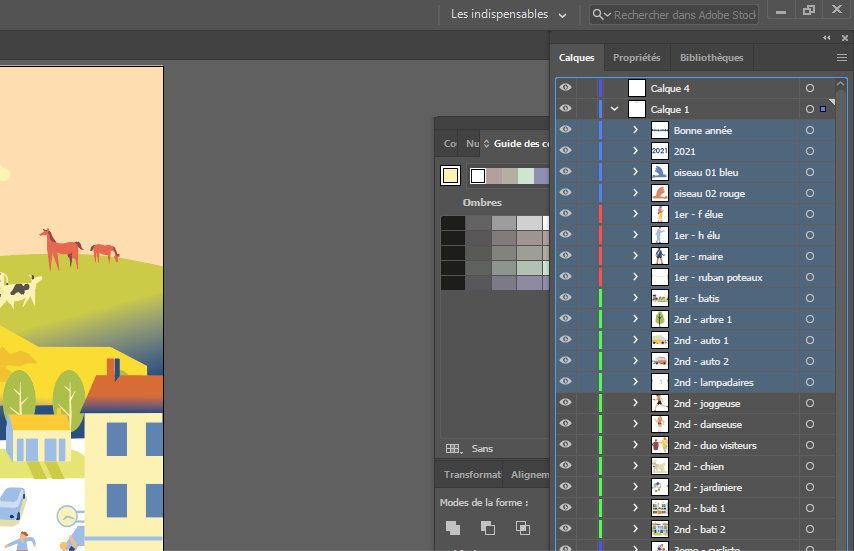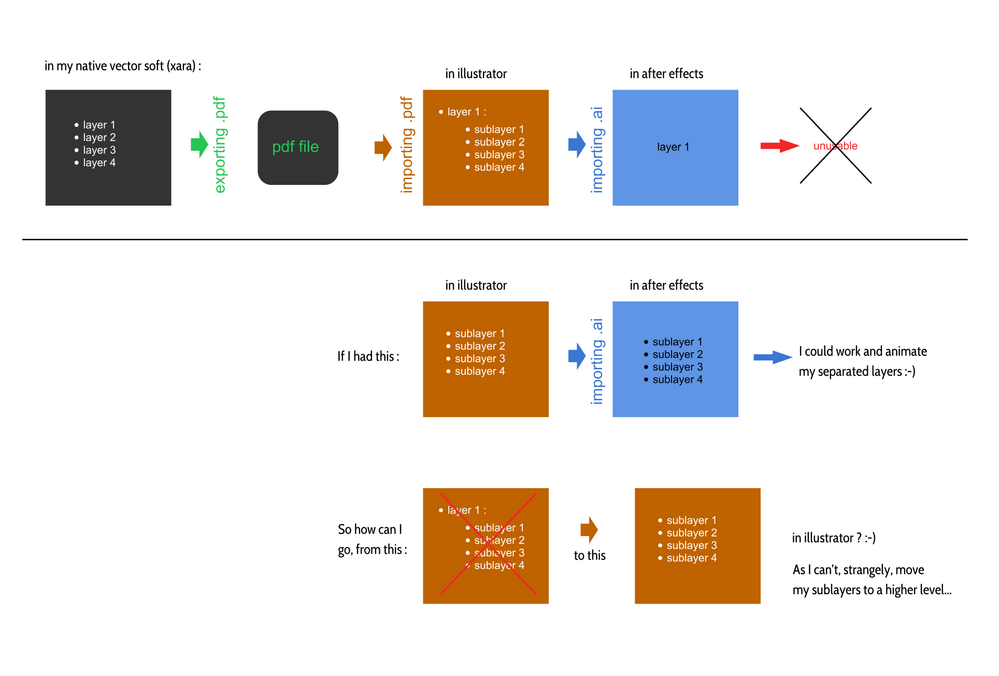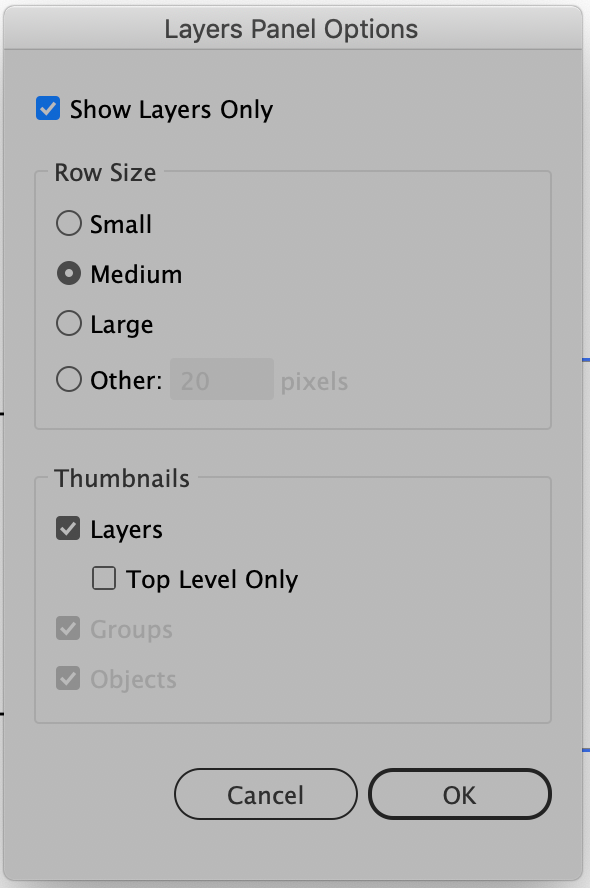- Home
- Illustrator
- Discussions
- Re: Why can't I get normal layers (instead of subl...
- Re: Why can't I get normal layers (instead of subl...
Copy link to clipboard
Copied
Hello to you, and happy holidays 🙂 I created a vector illustration in a vector software other than Illustrator, that I exported in a PDF format.
My goal is to prepare this file in illustrator (rename some layers, rework them, ...), to then import it into After Effects, for a small animation of 10-15 seconds. But once I open the pdf in illustrator, all of my layers seem to be actually sublayers of a "layer 1" that I can't get rid of. We see on the image below that I have a selection of my sublayers: it is impossible for me to move it between layer 4 and layer 1.
I can move these layers to "layer 4" for instance, but then they remain sublayers.
In short, they remain sublayers of layer 1 (or 4) whatever I do.
And that's very boring because I need to have all my layers on the same level, to find them again in After Effect.
Could you help me to get these layers as "normal" layers, to allow me to open the complexe illustration in After Effects ?
Thank you !
[ attachment inserted as inline image by moderator ]
 1 Correct answer
1 Correct answer
Thank you Bobby.
Indeed the best solution is for me to export from Xara in .ai. I didn't have good results the last times, so I went directly by a "pdf way". But as I removed all bitmaps part of my xara drawing, now the .ai export is working very well. And I saved lot of time!
Thank you all
Explore related tutorials & articles
Copy link to clipboard
Copied
Stéphane,
What you see in Layer 1 is completely normal: they are your objects, which are all at the same level.
If you wish, you can collect them into Groups as desired in the following way for each desired Group:
1) Select each of the objects to include by ShiftClicking the circle to the right, undoubtedly you know them by their names, and my guess would be that they are already right under each other;
2) Press Ctrl/Cmd+G which will collect everything selected in 1) into a Group.
Everything is quite different from Photoshop; that also applies to the terms used.
Copy link to clipboard
Copied
Hello and thank you for your answer.
What I want is to get my sublayers at the same level than this "Layer 1". I don't want to have them as sublayers, but as layers.
I am not sure I understand what you suggests me (to do some groups ?). If I create a group with 3 or 4 of my sublayers, I can move this group, ok. But the sublayers remain sublayers of this group. So it is the same problem : sublayers don't become layers.
My problem is exactly the same than this person : https://community.adobe.com/t5/illustrator/how-to-convert-sublayers-to-layers-in-illustrator-and-kee...
As Kurt Gold says at the end of this topic : Selected or highlighted main layers and sublayers are marked with a tiny triangle at the top-right corner of the layer entry. Groups and single objects don't have that label. You may check that
-> I don't get this tiny rectangle on my sublayers. So they aren't sublayers ? I can only remind that my first file was exported in PDF (not SVG). Is that cause the fact that the sublayers will never be considered as real sublayers in Illustrator ?
Copy link to clipboard
Copied
Here is a graphics of what was my process...
Copy link to clipboard
Copied
If all you are trying to do is avoid seeing sublayers altogether then try going through the Layers Panel pull-down menu to Panel Options... and click on "Show Layers Only" in the Layers Panel Options dialog that appears. Your Layers Panel will now show only the the Parent Layers.
Copy link to clipboard
Copied
"What I want is to get my sublayers at the same level than this 'Layer 1' "
If they are actually sublayers, you can drag and drop them in the Layers panel to make them top level layers. You could drag them in between Calque 1 and 4, for example. But they may not be sublayers; they could be groups, and groups have to reside in a layer.
Select one with the Selection Indicator (the circle on the far right of the layer) and look in the Properties or Control panel. Does it say Group? You can also look in the Appearance panel if the object is selected. If you can't tell, show a screen shot.
All individual objects (such as an ellipse) will also be listed in the Layers panel and have to exist on a layer. Yours all have disclosure triangles indicating there is something inside, so they are either groups or sublayers. We need to know which, because if they are groups, you can't move them onto the same level as the top level layers as you can with sublayers.
I don't know After Effects, but if they are groups, can you have multiple groups on the same layer or does each group need to be on its own for AE? There is a Release to Layers command that might work.
~ Jane
Copy link to clipboard
Copied
Hello Jne and thank you for your answer.
Indeed it seems that all these "sublayers" are groups and not real sublayers. I see on the options panel a function called "group on a new layer" (or something like that). It create a layer "over" my group. And I can move it correctly after that...
I will test in AE to see the behavior of these new layers then...
Thank you
Copy link to clipboard
Copied
You're welcome, Stéphane,
Yes, there is a "Collect on New Layer" menu item. You might ask in the After Effects forum how things need to be arranged, then we can help you to arrange them. If these are groups, then clicking the circle to the right (the Selection Indicator) will verify it by saying "Group" in the Propeties and Control panels.
~ Jane
Copy link to clipboard
Copied
The "Release to Layers" command will be very helpful too. I thank you again 🙂
Copy link to clipboard
Copied
Since the original artwork was designed in Xara it might be worth trying to export the artwork in a different format rather than PDF. Xara can export artwork in EPS or Illustrator format. If your artwork is already organized on layers within Xara then the layers may be maintained when exporting in EPS or AI.
Many graphics applications that can export PDF files often do so in ways that make the resulting PDF unfriendly to editing after the PDF file is created. Sometimes the artwork is a complete mess (especially when viewed in Outline/Wireframe view). Adobe Illustrator is the only application I know of that can save PDF files in a way that makes them behave just like normal Illustrator files.
Copy link to clipboard
Copied
Thank you Bobby.
Indeed the best solution is for me to export from Xara in .ai. I didn't have good results the last times, so I went directly by a "pdf way". But as I removed all bitmaps part of my xara drawing, now the .ai export is working very well. And I saved lot of time!
Thank you all