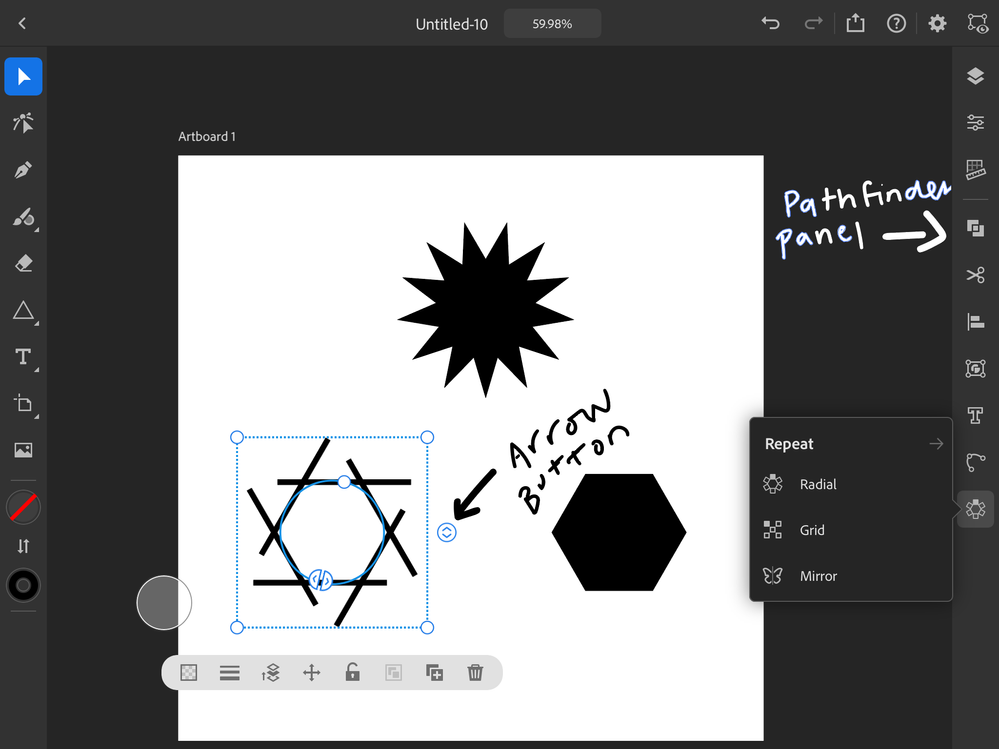Adobe Community
Adobe Community
Copy link to clipboard
Copied
How to draw a star (other polygonal) shapes with more anchor points than with thouse intitially assinged to standard shapes
 1 Correct answer
1 Correct answer
I assume you are talking about how the desktop version allows you to customize how many points are on a star or how it allows you to create pentagons, octagons, etc. The best way I have found to do this is by using the radial repeat tool. If you draw out a triangle and with your triangle selected, select the radial repeat tool you can create and adjust a star with more anchor points. If you drag up or down on the arrow button I indicated in the picture you can adjust how many points you want. Wh
...Copy link to clipboard
Copied
I assume you are talking about how the desktop version allows you to customize how many points are on a star or how it allows you to create pentagons, octagons, etc. The best way I have found to do this is by using the radial repeat tool. If you draw out a triangle and with your triangle selected, select the radial repeat tool you can create and adjust a star with more anchor points. If you drag up or down on the arrow button I indicated in the picture you can adjust how many points you want. When you have finished adjusting your star you can expand your radial repeat and combine all in the pathfinder panel. At the very bottom of your pathfinder panel click convert to path. Then you can go in with the direct selection tool and delete the middle hole created in the circle. What I did to create the hexagon below was I drew out a straight horizontal line and created a radial repeat. I then used the arrow button on the side of the repeat to adjust how many sides I wanted, expanded the radial repeat, and in the pathfinder panel I clicked on divid all. That gave me a hexagon which I then filled in with a color. I don't have much experience with the app so I don't know if there is an easier way of doing this, but I hope this helps.