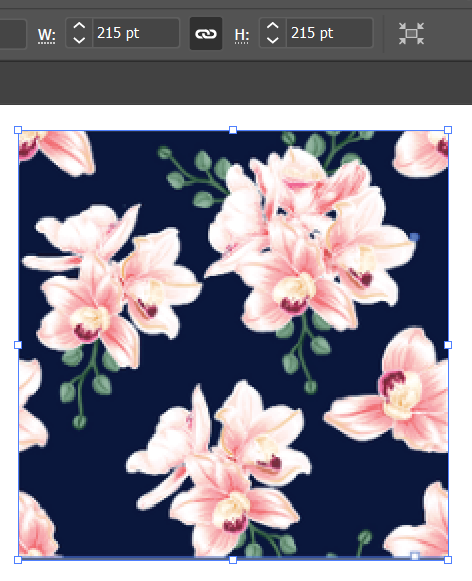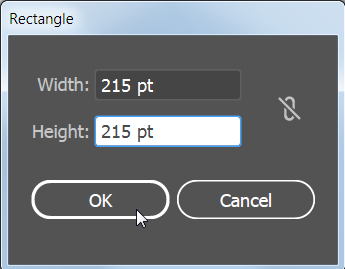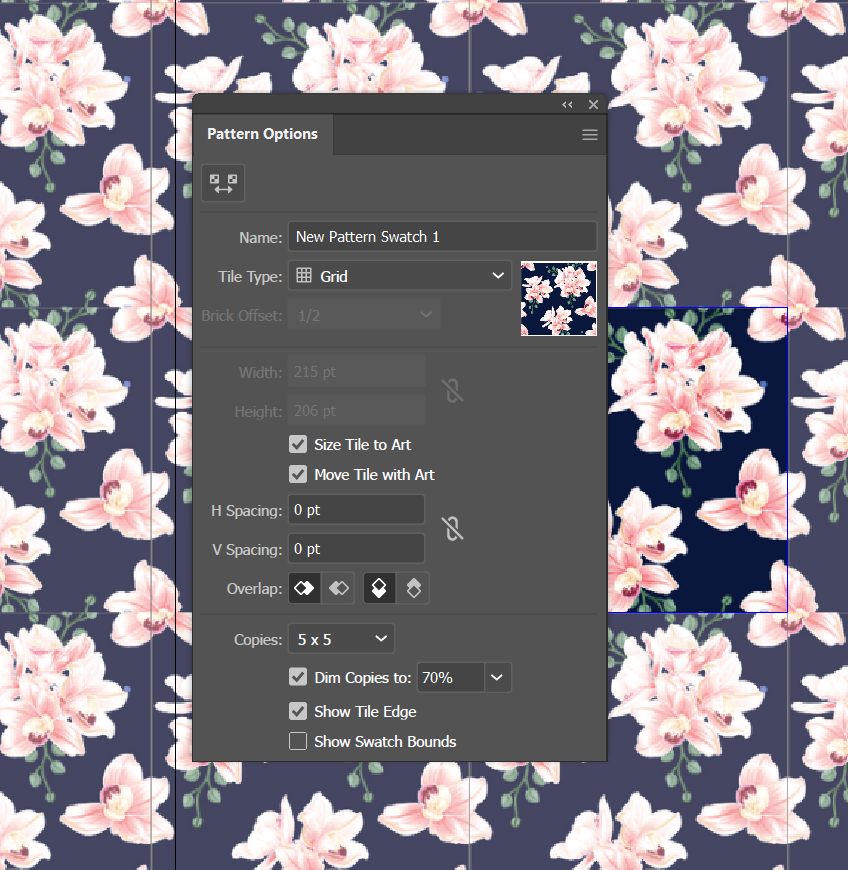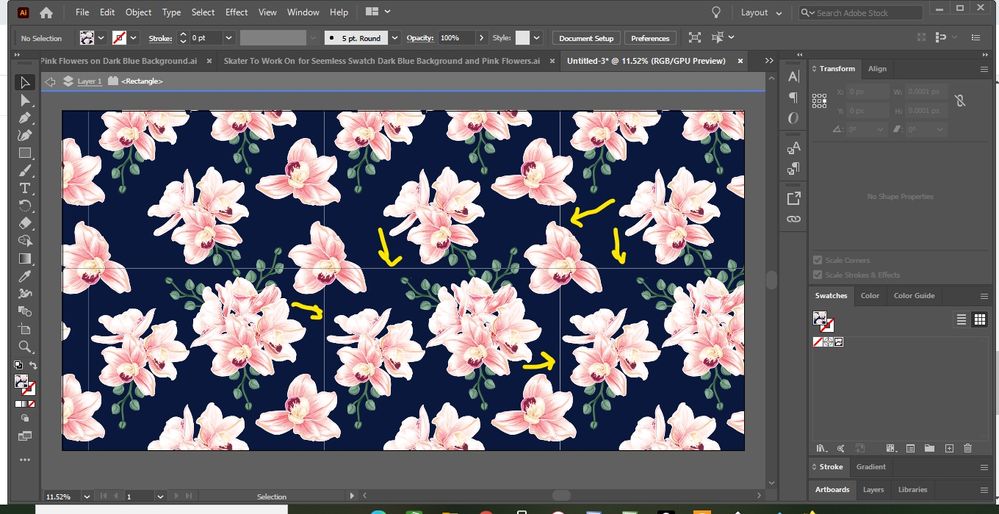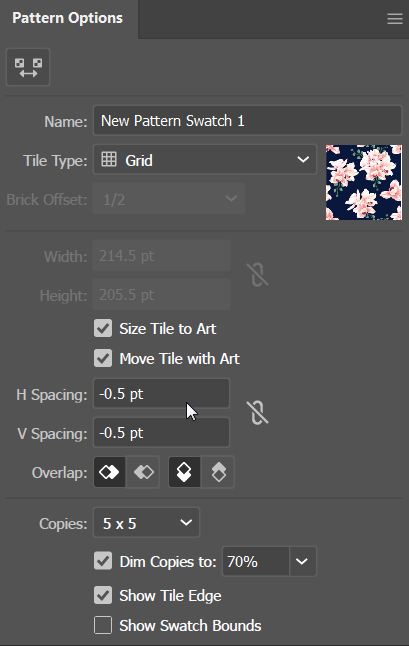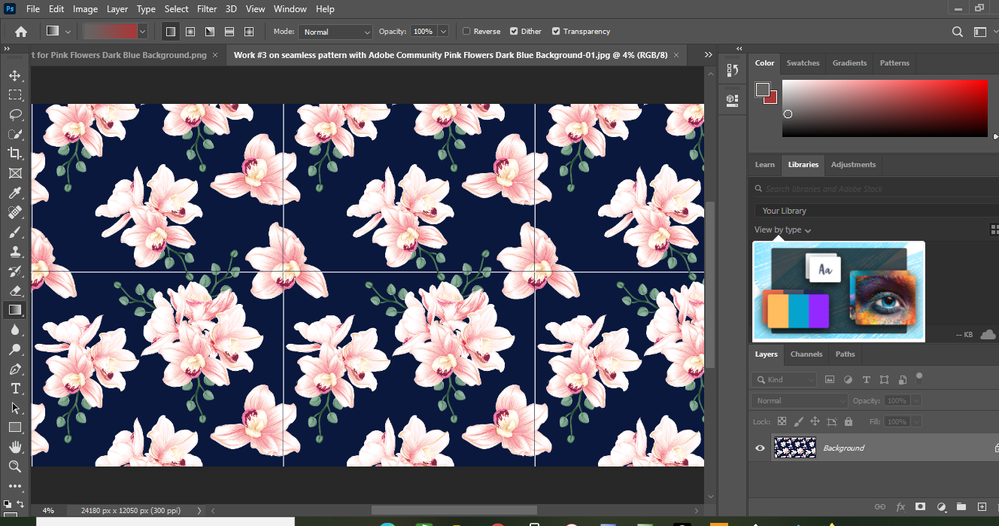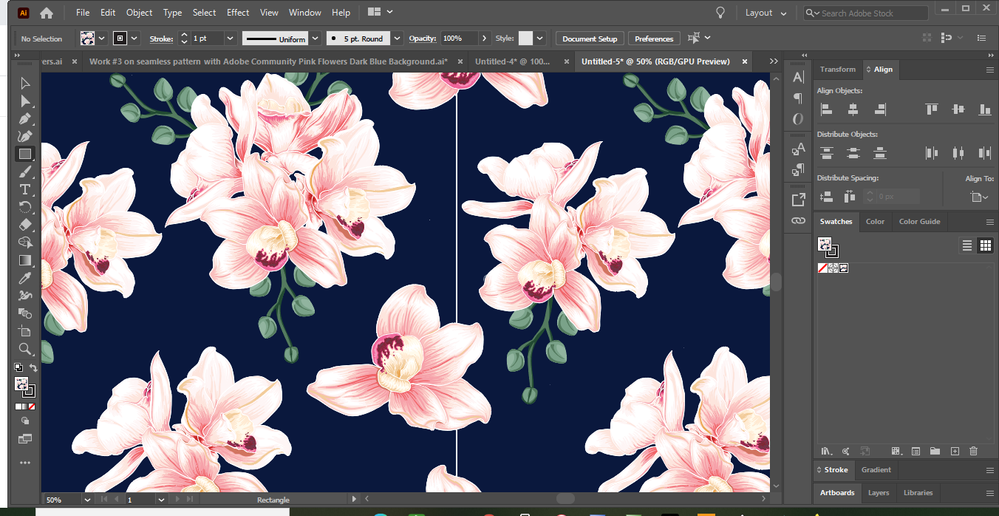Adobe Community
Adobe Community
Copy link to clipboard
Copied
I have an EPS file from a designer that is a seemless pattern.I would like to know how to make a skirt with this pattern. Do I make the pattern into a "pattern swatch" to be able to use it across the whole dimensions of the new artboard for the skirt? I don't want to tile it, just use the entire pattern across the entire artboard for the skirt. Please let me know the best tutorial for this or YouTube video. Thanks in advance!
 1 Correct answer
1 Correct answer
I like to start with a pattern that has numbers with even dimensions, no decimal points. You can resize it if necessary in a number of different ways. The Transform panel is one way. The height and width don't need to be the same dimension, but the tile does need to be a rectangle.
Click on the artboard with the Rectangle tool to bring up the Rectangle dialog box and type in the exact dimensions of the pattern tile.
The rectangle should have no fill and no stroke.
Select both the rectangle an
...Explore related tutorials & articles
Copy link to clipboard
Copied
Unless the pattern is the same height and width proportions as the artboard, you would need to either tile it or distort it.
You are on the right track -- drag the pattern into the Swatches panel to make it into a new pattern swatch.
Draw a rectangle that is the same size as the artboard and fill it with the pattern. The pattern can be transformed by selecting the rectangle with the pattern fill and double-clicking on a transformation tool in the Tools panel, for example the Scale tool. You will be given a choice of resizing the pattern or the object or both. If you choose only pattern, you can then scale the pattern without scaling the rectangle.
You mentioned putting the pattern into a skirt. You would start the same way by making the pattern into a pattern swatch. Draw a skirt shape and fill it with the pattern. Double click the Rotate tool to rotate the pattern, double click the scale tool to resize the pattern, and so forth.
Copy link to clipboard
Copied
Hi there!
I was able to make the pattern swatch and I was also able to create the rectangle with it. However, after clicking the pattern swatch, I got this weird grid instead of a full seemless pattern to fill the entire rectangle. Is there a setting that I need to implement for the swatch (when I made it) or is there something else that I need to do after I put the pattern in the rectangle? Please let me know. I am pretty new to this 🙂
Copy link to clipboard
Copied
Please show.
Copy link to clipboard
Copied
Copy link to clipboard
Copied
It looks like there is a gap between pattern tiles.
If you double-click the pattern swatch in the Swatches panel, it will bring up the Pattern Options panel and you should be able to adjust the settings until the repeating tiles touch each other.
Copy link to clipboard
Copied
That worked. Thank you. How do I now get rid of those lines that are in between each grid?
Copy link to clipboard
Copied
Is there still a gap between the pattern tiles? It would help to see a screen capture.
Copy link to clipboard
Copied
Copy link to clipboard
Copied
They're very fine, but they are there. I have shown them with those yellow arrows.
Copy link to clipboard
Copied
Does the gap still show if you print the file? Sometimes it is just a screen aberration.
If the gaps are real, in the Pattern Options panel, put in a negative value for H and V spacing. You may need to experiment a bit to get the exact numbers.
Copy link to clipboard
Copied
I adjusted to the -.5, but unfortunately, those lines are real. I tried a test by exporting it to Photoshop as a jpg, and the lines appear there, too. Therefore, they would probably show up on the finished product. The screenshot I have here is from Photoshop. Maybe there is a way to do this outside of the swatch? Like with another tool or something?
Copy link to clipboard
Copied
Illustrator is a good tool to do this.
You would need to know the exact size of the pattern tile. Then you could follow Jacob's suggestion.
Determine the exact size of the pattern tile.
Click on the artboard with the Rectangle tool and type in those exact dimensions. Remove the stroke from the rectangle, if it has one.
Align the rectangle and the pattern tile so that they are centered on top of one another.
Make sure that the rectangle has no fill and no stroke.
Send the rectangle to the back of the pattern tile.
Drag the pattern tile and the rectangle in to the Swatches panel to create a pattern tile that tiles without gaps.
Copy link to clipboard
Copied
Hi ...
I did exactly that. This time, I made sure that the dimensions of the swatch were square, 1000 px by 1000 px. The original one was not. Then I created a rectangle with those exact dimensions, got rid of the stroke, and placed it perfectly on top of the pattern box (there was nothing showing). Then I selected all, moved it over to the swatch panel, and created my new artboard. Now it still has a line, but this time the line is white.
Copy link to clipboard
Copied
So the line is very visible when I zoom in, therefore it is a real line.
Copy link to clipboard
Copied
I attempted to do other things with the swatch now. I created a smaller rectangle and also a circle. They all have lines in them. I know there is something causing this, and that we are probably going to find an answer to it. Since it is a bit late now, I will check back in tomorrow afternoon. Thanks so much for helping with this!
Thanks to everyone else as well.
Copy link to clipboard
Copied
Hmmm. If you could post the pattern tile file so that we could examine it, that would help with troubleshooting it.
Copy link to clipboard
Copied
Update:
I followed the steps exactly as described by Barbara_Ash, and this time it worked, but this time I decided to use the original file that was created by the designer instead of the one that I was working on, which was an edited version of this original (I wanted to remove some elements from it first).
Somehow, in the editing process, I have perhaps moved the entire image and that way it may have created those lines when I uploaded it as a swatch on the swatch panel after editing.
So my question now is: what is the best way to make sure that the swatch will be without lines after I finish editing the original pattern, before uploading it to the swatch panel? Do I select the entire image and then use the Align feature to make sure that the entire image did not move? Is there any other thing I should do as well in order to make sure that my swatch turns out perfectly after editing, prior to uploading to the swatch panel?
Copy link to clipboard
Copied
Good thinking to go back to the original file.
When editing the original pattern, do not change any elements that touch the outer edges. If you do, the pattern may not repeat seamlessly. Make any changes that you want to the inside of the pattern. It is important that the edges are straight and that the pattern tile is a square or rectangle.
If you post a screen capture of the original file and another one of what you want it to look like after editing, I may have additional suggestions.
Copy link to clipboard
Copied
So the elements that I wanted to delete from the original pattern were those flowers that were created as outlines. I wanted to delete those because the pattern itself is going to be used to create a skirt, and for printing, I did not want to have them there. Some of them are inside the pattern itself, and others are in the pattern but also overlapping at the edges at the same time..
So here is a screenshot of the two side by side. The first (original one) and the second (edited one). You would need to zoom up the image to see those flower outlines that I didn;t want.
Copy link to clipboard
Copied
Yes, I see the lines. It should be fine to delete all of them. As you mentioned before, some elements may have accidentially been moved in the process of removing the lines.
You should be able to select one of the lines, then choose Select > Same Appearance and delete them all at once.
It may be easier to see of the pattern is still rectangular and the edges haven't changed if you deselect and choose View > Outline.
Copy link to clipboard
Copied
Thanks so much for that added tip! I will do this 🙂
Copy link to clipboard
Copied
For my part you are welcome, Stella.
Copy link to clipboard
Copied
Thanks Barbara_Ash! I implemented all that you had said and also what Jacob had said and it all is perfect now with the edited pattern ... now there are no lines in the pattern from the edited swatch. And thanks for the editing tip you gave me to delete those unwanted elements all at once!
Thanks to you and to Jacob an Monika for all your wonderful help. It was greatly appreciated! I understand the process completely now and the end result is beautiful 🙂
Copy link to clipboard
Copied
You're welcome! I love hearing about the happy ending!
-
- 1
- 2