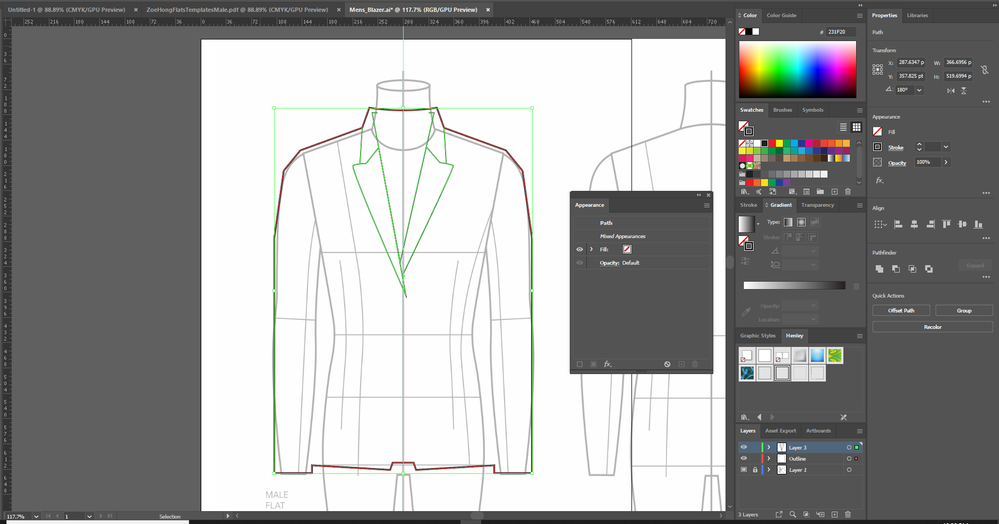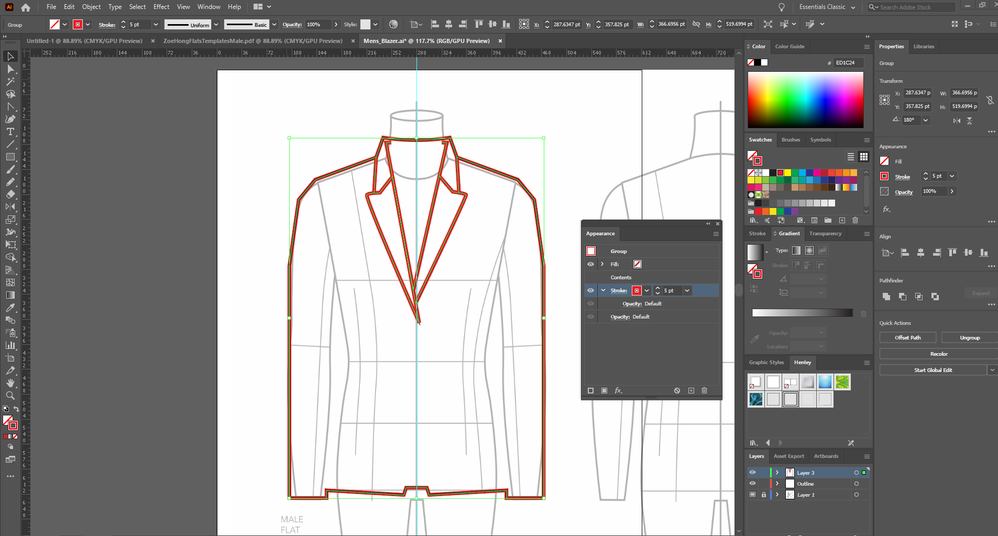Adobe Community
Adobe Community
- Home
- Illustrator
- Discussions
- add a stroke around text or shapes not working
- add a stroke around text or shapes not working
Copy link to clipboard
Copied
I'm following a tutorial and the result shows that you should be able to add a stroke to the outline of a grouped image: https://www.youtube.com/watch?v=9H_aNw5mSjk
My result is the stroke is added to all of the image instead of just the outline. Before:
After:
 1 Correct answer
1 Correct answer
You need to have fills applied—that's what the strokes are dragged behind (under) in the Appearance panel. The behavior you get—what shows and what doesn't—depends on whether the fill is applied to the individual paths or to the group as a whole, the order of the paths, bottom to top, in the Layers panel, and the order of fills and strokes, bottom to top, in the Appearance panel.
Peter
Explore related tutorials & articles
Copy link to clipboard
Copied
You need to have fills applied—that's what the strokes are dragged behind (under) in the Appearance panel. The behavior you get—what shows and what doesn't—depends on whether the fill is applied to the individual paths or to the group as a whole, the order of the paths, bottom to top, in the Layers panel, and the order of fills and strokes, bottom to top, in the Appearance panel.
Peter
Copy link to clipboard
Copied
Peter, Thank you for replying. That totally helped. Didn't realize the layers had to be fill layers instead of just paths.
Alan
Copy link to clipboard
Copied
If there are no fills applied, you could perhaps (in some cases) add a pathfinder effect to make the stroke just on the outside of the group. Would depend on the exact nature of the drawing if this works.
Copy link to clipboard
Copied
Thanks for replying, Monika. I'll explore that option.
Copy link to clipboard
Copied
I'm glad you found it helpful. In general, those surrounding strokes need a place to hide on the inside. My further advice, whether or not you use her suggestions on this project, is to always listen to Monika!
Peter