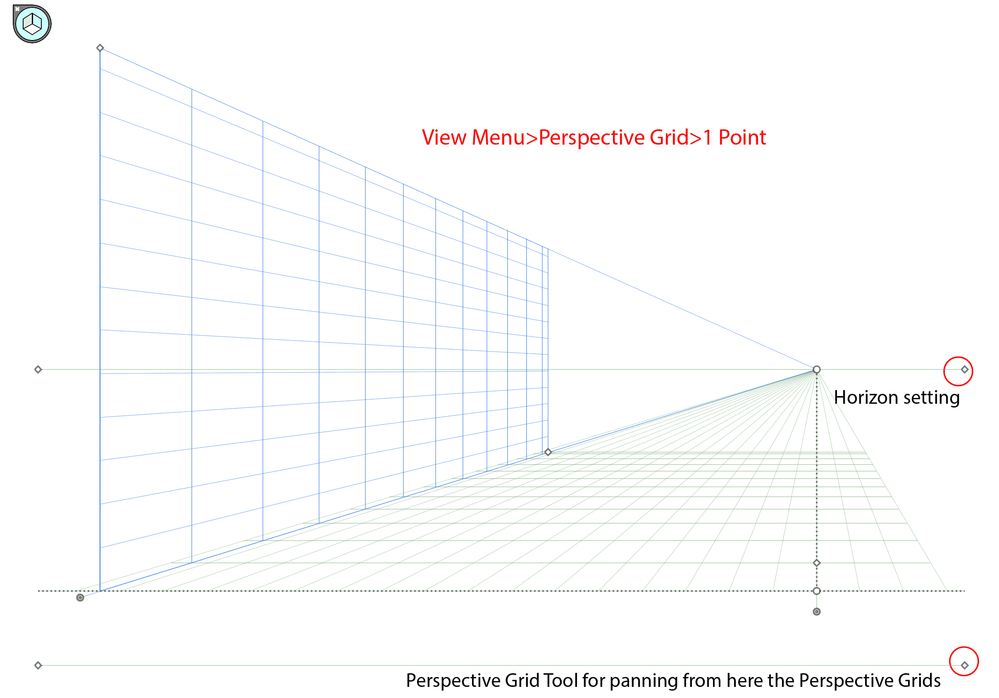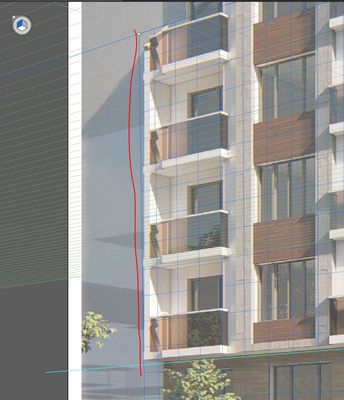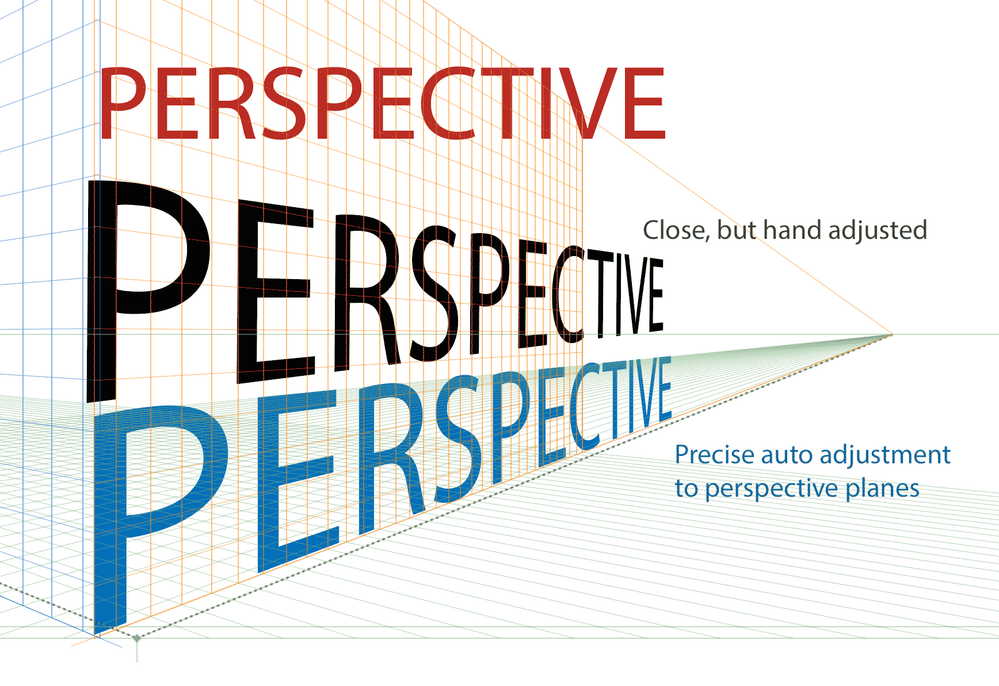Adobe Community
Adobe Community
Copy link to clipboard
Copied
Hi, I am trying to match a vector graphics object with a background photo.
Trying just to move the corners around and warp it (with mesh) but it does not work.
What am I doing wrong?
There is a perspective warp in Photoshop, but I want to do the same with a vector object for better graphics quality.
Regards
 4 Correct answers
4 Correct answers
embedding the image solved the problem. And I just saw you can add objects on the perspective grid planes, no need to distort and match them to the grid :).
I only hope it will work like this. Up til now, sometimes things work in AI, sometimes they refuse to work and I dont know why 🙂
"Actually, I CANNOT place vector object (imported) directly on a perspective grid plane"
Perspective grid only works with native Illustrator objects.So imported content will always need to be embedded.
Illustrator is not a 3D software.
It's obviously different than CAD software. completely different concept of an app. You have to learn it.
Thx :). Moved the ardboard on top of the working area and extended the nadir vanish point to the bottom. But still off...... Mby have to adjust the image itself (skew, distort, transform)
Explore related tutorials & articles
Copy link to clipboard
Copied
Without seing your photo and your artwork nobody can advise specifically. chances are you are completely ignoring the fact that real lenses have curvature and photos may expose additional other behaviors based on depth, so naturally a simple corner pin warp might not at all look realistic. Additional steps may be required.
Mylenium
Copy link to clipboard
Copied
If the picture shows a perspective, you can use the Perspective Grid Tool to match the one on the picture and then add your vector object (rather a copy of it) onto that grid using the Perspective Selection Tool.
Copy link to clipboard
Copied
I found it - free transform.
But as an autocad user, i find graphics design programs A TOTAL CRAP and counterintuitive.
Everything obscure and not straightforward.
Now I just want to make a selection and apply color, trying with clipping masks and all my vectors just dissapear.
It is drawn in autocad of course, cannot do such a harm to myself drawing in AI.
Just wanted to apply warp on top of a photo and paint a selection...
Copy link to clipboard
Copied
Free Transform is a basic tool that just does a plain transform but with no perspective or depth projection at all. Please try the perspective Grid tool and compare. thanks.
Copy link to clipboard
Copied
Thanks. Free transform is partly ok, cause I see straight lines on the picture to match shapes to it.
I also applied perspective grid to finely adjust objects (need more vertical lines according to the perspective).
But, the vertical plane grids are not ok.
The Left vertical plane's grid is completely missing.
The Right vertical plane has some grid, but I cannot extend it to the end of the workspace.
(photo attached - https://ibb.co/PccXP0N )
Copy link to clipboard
Copied
Anyway, all the workspace changed, background image went to hell.
It is a torture to work with this thing
Copy link to clipboard
Copied
A basic learning of using some tools is a requisite, a dare need to be successful.
Perspective planes, vanishing point and other settings are fully adjustable.
Images, any object, and layers, are lockable.
Copy link to clipboard
Copied
Maked it work, with free transform, but...
Now it does not work like before...
Instead of grips on the corners of my shape, I get some extra frame around my object, with its own grips.
A total waste of time trying to match it like this.... ;(
- https://imgur.com/pCrjKwd
Copy link to clipboard
Copied
Which version?
Please do always show the layers panel when showing screenshots.
Copy link to clipboard
Copied
Hi, it is AI 20.1.0 64 bit, 2015.
Now I am trying the same with imported image (free transform).
But after I move the grip, the raster object goes back to its original shape. Refuses to distort 😞
Copy link to clipboard
Copied
Now trying to match the ratster image to a shape allready placed on the perspective grid.
Using envelope distort - make with top object.
AI says the object cannot be distorted 😞
Copy link to clipboard
Copied
embedding the image solved the problem. And I just saw you can add objects on the perspective grid planes, no need to distort and match them to the grid :).
I only hope it will work like this. Up til now, sometimes things work in AI, sometimes they refuse to work and I dont know why 🙂
Copy link to clipboard
Copied
Actually, I CANNOT place vector object (imported) directly on a perspective grid plane :(.
Or at least dont know how
Copy link to clipboard
Copied
"Actually, I CANNOT place vector object (imported) directly on a perspective grid plane"
Perspective grid only works with native Illustrator objects.So imported content will always need to be embedded.
Illustrator is not a 3D software.
It's obviously different than CAD software. completely different concept of an app. You have to learn it.
Copy link to clipboard
Copied
I think I am getting it.
Now another problem... Using 3 point perspective and I run out of woring area to extend the nadir point enough.. Just a little bit more.
Cant find how to enlarge the working area from document setup - the artboards are A4
Copy link to clipboard
Copied
The working area is limited to 227 inches. There is no way to enlarge it.
Copy link to clipboard
Copied
Could I move the artboards not to be centered in the work area?
Or, if the space is not enough to set 3 points perspective, should be using 2 points...
But I see there is a third vanishing point (vertical). It is a building exterior viz :(.
Copy link to clipboard
Copied
Yes, you could do that. Select the artboard tool and move it.
Copy link to clipboard
Copied
Copy link to clipboard
Copied
Thx :). Moved the ardboard on top of the working area and extended the nadir vanish point to the bottom. But still off...... Mby have to adjust the image itself (skew, distort, transform)
Copy link to clipboard
Copied
Copy link to clipboard
Copied
Switched to 2 point perspective and rotated the image a bit - seems it maches enough.
To free distort raster image it was distort envelope with image on top or something.
Difficult to match what to be on top, so it distorts exaclty what I need. Have to be live preview to match it.
Copy link to clipboard
Copied
As Doug told you the artboards can be moved and enlarged up to 227 inches wide or large (practically for PDF export just 200").
With the Artboard Tool (Shift+O) you can move it AND enlarge it in any direction !
(manually or numerically in the top Control bar for Artboards).
Your imae should not be distorted, just rotated +/-90 degrees if needed. And instead of enlarging the Artboards, you can scale it down (Scale Tool: S, select the image, press S and Enter).
Copy link to clipboard
Copied
It's a pixel image that you distorted, right?