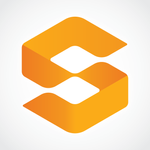Adobe Community
Adobe Community
Copy link to clipboard
Copied
Why change what has always worked so well?
Trying to vertically/horizontally align objects to separate them equally no longer works the way it has for the last 20 years, so, now what? When I try to align object it is requiring a "key object", this is not helpful at all and please tell me there's a way to re-set this back to a legacy setting?
{Renamed by MOD}
 6 Correct answers
6 Correct answers
Hi Everyone,
We have fixed this bug in our latest release – v 24.2.1 which is available worldwide now. Thanks for your patience on this.
Please note that after upgrading you might still see that Align To sets itself to Align to Key Object. If you see this, please manually set the Align To to the required setting, and this reported bug will not happen again. You'll need to this one time only.
The reason Align To might get set to Key Object after update is because Ai remembers your last Alig
...Hi all,
Sorry about the trouble this issue has caused. We've fixed this in the latest release. Please update Illustrator to v24.2.1 to get this fixed.
Here's a link with more details: https://illustrator.uservoice.com/forums/601447-illustrator-bugs/suggestions/40681714-align-to-key-object-automatic-selection-in-align-p
Regards,
Srishti
Hi there,
Sorry about the trouble this issue has caused. We've fixed the bug with Align tool in the latest release. Please update Illustrator to v24.2.1 to get this fixed.
Here's a link with more details: https://illustrator.uservoice.com/forums/601447-illustrator-bugs/suggestions/40681714-align-to-key-o...
Regards,
Srishti
Hi all,
Sorry about the trouble this issue has caused. We've fixed this in the latest release. Please update Illustrator to v24.2.1 to get this fixed.
Here's a link with more details: https://illustrator.uservoice.com/forums/601447-illustrator-bugs/suggestions/40681714-align-to-key-o...
Regards,
Srishti
Hi there,
Sorry about the trouble this issue has caused. We've fixed the bug with Align tool in the latest release. Please update Illustrator to v24.2.1 to get this fixed.
Here's a link with more details: https://illustrator.uservoice.com/forums/601447-illustrator-bugs/suggestions/40681714-align-to-key-o...
Regards,
Srishti
Hi there,
Sorry about this trouble. We've fixed the bug with Align tool in the latest release. Please update Illustrator to v24.2.1 to get this fixed.
Here's a link with more details: https://illustrator.uservoice.com/forums/601447-illustrator-bugs/suggestions/40681714-align-to-key-o...
Regards,
Srishti
Explore related tutorials & articles
Copy link to clipboard
Copied
In the Align panel Show Options and select Align to Selection at the lower right of the panel.
Copy link to clipboard
Copied
Yes, and thank you, I did realize you do 2 steps instead of one simple step from one simple click. Still not fixing the annoying warning message while I'm trying to work, in fact it's now taking me twice as long to do one very simple task because I have to click way more times in this process.
Must I now do this every time? Before the update Align to Selection or Align / Artboard were the defaults, now what is happening – Align to Object is stuck once you choose it the first time and if you're in Align to Key Object mode and unselect the Key Object by clicking on it, this annoying warning box pulls up saying "Please Select a Key in Current Documents", turning a very simple task into a very unwanted feature.
you now have to go and unselect it as an annoying, cumbersome second-third step, when before all you had to do was click the object you wanted to align with and done.
Thank You,
Mark Savage
{Personal information removed by MOD}
Copy link to clipboard
Copied
Once you have set the option, it remembers it the next time an the next session.
Copy link to clipboard
Copied
I’ll just have to figure out a better way to work more efficiently since this is not working out for me at all, it’s just a nuisance now and an alignment nightmare.
Appreciate the assistance!
Get Outlook for iOS
Copy link to clipboard
Copied
Thanks Ton. This is a bug.
When you select multiple objects for first time after launch, Ai sets Align To to ‘Align to Key Object’. This should not be happening. Also, if you switch to ‘Align to Key Object’ from ‘Align to Artboard/Selection’ while working, Align To setting gets stuck on Key Object (rather than going back to selection/artboard after aligning to key object). We are working on a fix for this.
As a workaround, you’d have to manually change the Align To settings either from the Align Panel (Align Panel > Show Options> Align To dropdown) or from the control bar (settings at the top of Ai).
Copy link to clipboard
Copied
Worked for me - thanks alot 🙂
Copy link to clipboard
Copied
Yes, sorry, I found out later that something was different, but it was midnight over here.
In a previous version you could temporarely set a key object, but now it sticks.
Copy link to clipboard
Copied
No worries, yeah, the sticking to Key Object only is a pain!
Plus, this solution is now and extra click in the panel, not the conveniently laid out Artboard method everyone is so used to, so, not optimal. Well, not for me at all. Maybe I need to figure something out or go back to the latest version.
Copy link to clipboard
Copied
Hi there,
Sorry about the trouble this issue has caused. It is currently under investigation. I would request that if you could upvote this issue and try the workaround shared here (https://illustrator.uservoice.com/forums/601447-illustrator-bugs/suggestions/40681714-align-to-key-o...). This way you'll keep getting all the updates related to this issue.
Please stay tuned for updates, and thanks in advance for your patience.
Regards,
Srishti
Copy link to clipboard
Copied
This bug is having a particularly dreadful effect on my daily work. I am dimensioning 3000+ signs used in public spaces for an upcoming update of a government document. Every time I try and use my key align shortcuts I get an error, and have to go and manually reselect the align setting. The government entity controlling the project is not particularly interested in my excuses as to why work is slowing down.
Copy link to clipboard
Copied
I do not understand why Adobe keeps making these unwanted and unwarranted updates! Is there actual user testing being done and if so who is your user group? This issues amongst many other issues last year have completely ruined my productitvity. Please quality control EVERY release!!!
Copy link to clipboard
Copied
Thisis a user forum. If you want to talk to development, please post bugs & feature requests to http://illustrator.uservoice.com
Copy link to clipboard
Copied
My vertical distribute center (and top and btm) icons are now the same as the vertical align center.
Copy link to clipboard
Copied
Which version of Illustrator are you using?
Can you show a screenshot that may explain what you are talking about?
Copy link to clipboard
Copied
I tested this and am having the same issue. If I distribute a stack of objects (align to selection or align to key object) they distrubute as the vert. align icon would. This needs to be looked into and squashed if it's a bug.
I was able to get the distribute icon to "align to selection" in the Align panel but not with the Tool Bar distribute icon. The align to key object has the same results in the "align to key object".
I also noticed when I make a selection Illustrator is now selecting a key object by default. I'm used to selecting ojects and selecting my own key object.
Copy link to clipboard
Copied
They are already looking into the Align issues:
Copy link to clipboard
Copied
Attempts to align objects now met with error message "Please Select a Key in Current Document"
Generally when selecting multiple objects, Illustrator allows you to choose an "anchor" object to align things to, and it will thicken the highlight around that object. Now since the update, it automatically selects an anchor object, and when you try and align after de-selecting, it gives the error message. It makes it completely impossible to evenly distribute spacing between objects. Please help ASAP
Copy link to clipboard
Copied
Thanks @graphicd22604340. This is a bug. When you select multiple objects for first time after launch, Ai sets Align To to ‘Align to Key Object’. This should not be happening. Also, if you switch to ‘Align to Key Object’ from ‘Align to Artboard/Selection’ while working, Align To setting gets stuck on Key Object (rather than going back to selection/artboard after aligning to key object). We are working on a fix for this.
As a workaround, you’d have to manually change the Align To settings either from the Align Panel (Align Panel > Show Options> Align To dropdown) or from the control bar (settings at the top of Ai). This will make distribute functions work as expected.
Copy link to clipboard
Copied
Thanks for your response, and glad to hear you're working on it!
Copy link to clipboard
Copied
When selecting various objects on your work, one object seems to stand out. This can get used to.
When it comes to selecting text though and changing fill colour it's really inconvenient since you can't see the actual colour and can only be seen in the toolbar aboce, especially when dealing with jobs of high importance.
Copy link to clipboard
Copied
That is due to an issue with the align feature. Illustrator automatically is set to "Align to key object" and the object is hilighted. This will be fixed.
Copy link to clipboard
Copied
Yes Monika is correct, this is a bug.
When you select multiple objects for first time after launch, Ai sets Align To to ‘Align to Key Object’. This should not be happening. Also, if you switch to ‘Align to Key Object’ from ‘Align to Artboard/Selection’ while working, Align To setting gets stuck on Key Object (rather than going back to selection/artboard after aligning to key object). We are working on a fix for this.
As a workaround, you’d have to manually change the Align To settings either from the Align Panel (Align Panel > Show Options> Align To dropdown) or from the control bar (settings at the top of Ai).
Copy link to clipboard
Copied
Please let us know when this is fixed. Thanks.
Copy link to clipboard
Copied
Is there any way to set AI to stick with your selection?
As you talk about above: "rather than going back to selection/artboard after aligning to key object", this is pretty annoying when you are trying to use align on multiple rows of objects.