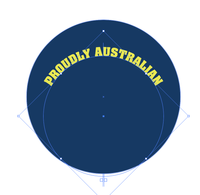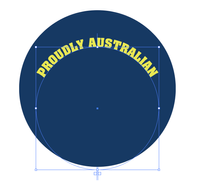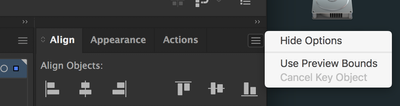Adobe Community
Adobe Community
- Home
- Illustrator
- Discussions
- Align Tool + Type on Path tool not working - Illus...
- Align Tool + Type on Path tool not working - Illus...
Copy link to clipboard
Copied
 2 Correct answers
2 Correct answers
Your problem is your bounding box is rotated like this
You need to: object >> transform >> reset Bounding Box
Then also make sure you have use preview bounds unchecked
If centering the two circles is what the OP is looking for, then unchecking Use Preview Bounds does the trick for me. Great thought MikeGondek.
Explore related tutorials & articles
Copy link to clipboard
Copied
Hi there,
We're sorry to hear about this. Would you mind sharing version of Illustrator?
If you've not updated to the latest version(v24.2.3), please do so and let us know if that fixes your issue.
If not, you may try resetting preferences once. Please follow instructions given on this help article.
**Please note that resetting preferences will remove all the custom settings and Illustrator will launch with default settings. You can also take a backup of the folders in case you want to. Location is mentioned in the article.
Let us know how it goes.
Regards,
Ashutosh
Copy link to clipboard
Copied
Hi there,
It has been a while, we haven't heard back from you, would you mind confirming if the issue was resolved or if you need any further assistance?
Regards
Rishabh
Copy link to clipboard
Copied
In watching your video, I believe there is NO problem.
What you're not taking into consideration is that the Align panel is NOT just centering the two path to each other. In the Type on a Path object it is including any type when it centers the two objects. (The type is part of the Type on a Path object.) If you delete the type and try centering the two objects again, they center perfectly to each other. If your type goes all the way around the Type on a Path object it will center to the other circle quite well. But if the type around the top of the path is a larger point size, Align will include that larger type in the way it is centering.
Copy link to clipboard
Copied
Your problem is your bounding box is rotated like this
You need to: object >> transform >> reset Bounding Box
Then also make sure you have use preview bounds unchecked
Copy link to clipboard
Copied
If centering the two circles is what the OP is looking for, then unchecking Use Preview Bounds does the trick for me. Great thought MikeGondek.