 Adobe Community
Adobe Community
- Home
- Illustrator
- Discussions
- Re: Any good tutorial on Gradient Mesh?
- Re: Any good tutorial on Gradient Mesh?
Copy link to clipboard
Copied
Hi guys,
I would like to do a gradient for a large 6 meters wide (20 feet) billboard. This is the sample image.
http://www.guoguiyan.com/gradient-wallpapers/69010779.html
I believe is better done with Gradient Mesh, right? I thought Photoshop could be also a good to provide a richer gradient color variation than Illustrator but i am not. The drawback with Photoshop is that if my final artwork is a large billboard the JPG might be too big to have the correct resolution, right?
Any advice is Gradient Mesh is the best way to go for reproducing this image? Should i do it in Illustrator or Photoshop for a 6 metres wide billboard? If gradient mesh is the way to go could you advice me on a good tutorial do reproduce this effects?
Thanks 1000!
 1 Correct answer
1 Correct answer
It should not be too difficult to create your example with the Gradient Mesh.
The Help file gives a good description of the tool:
Create and edit mesh objects in Illustrator
In my example, I created a rectangle and picked up the dark blue color from the image wit the Eyedropper ( I )
I switched to the Gradient Mesh tool ( u ) and clicked in the rectangle to add a mesh point.
Switched back to the Eyedropper to pick up a color from the image at a corresponding location.
I kept selecting mesh points and
...Explore related tutorials & articles
Copy link to clipboard
Copied
It should not be too difficult to create your example with the Gradient Mesh.
The Help file gives a good description of the tool:
Create and edit mesh objects in Illustrator
In my example, I created a rectangle and picked up the dark blue color from the image wit the Eyedropper ( I )
I switched to the Gradient Mesh tool ( u ) and clicked in the rectangle to add a mesh point.
Switched back to the Eyedropper to pick up a color from the image at a corresponding location.
I kept selecting mesh points and switching back and forth to pick up colors.
Be careful with adding too many points.
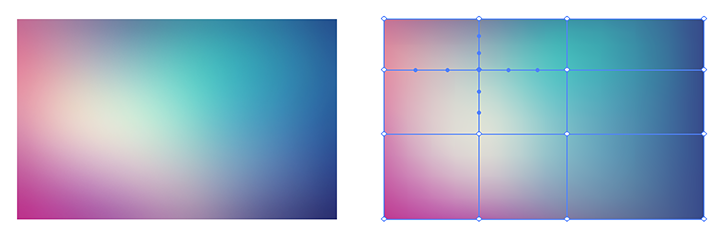
Copy link to clipboard
Copied
Thanks for the good tips Ton! i will try that approach.
Cheers,
Copy link to clipboard
Copied
Good to hear that, thanks.
Copy link to clipboard
Copied
How would i go about creating a gradient mesh like this one?
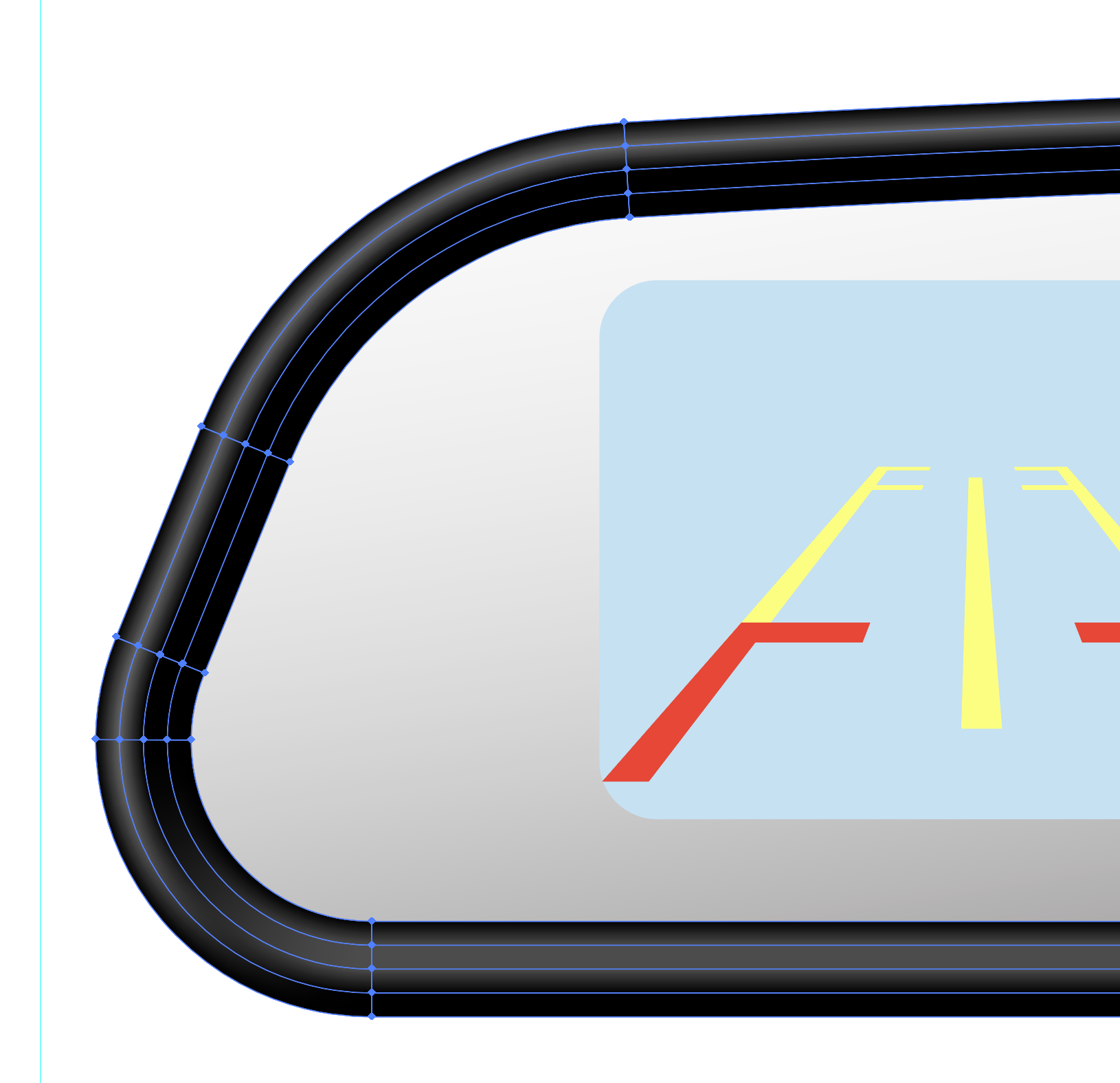
Copy link to clipboard
Copied
Try a gradient along a stroked path and Outline Stroke
