 Adobe Community
Adobe Community
- Home
- Illustrator
- Discussions
- Artwork splits into grids when pasted into InDesig...
- Artwork splits into grids when pasted into InDesig...

Copy link to clipboard
Copied
Hi, so this is the first time this problem has occurred and I don't know why Illustrator is doing this. As normal, I've created a simple icon to paste into InDesign to go along with text, and somehow there it splits into these weird grids that suddenly make up my artwork. And using shift to resize the icon turns into image 2. Has anyone had this problem before and can help me sort it? I don't know what I am doing wrong...
Thanks ![]()
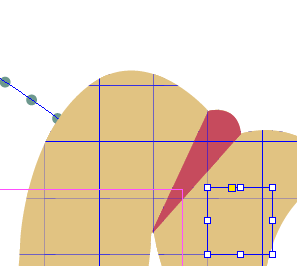
Image 1
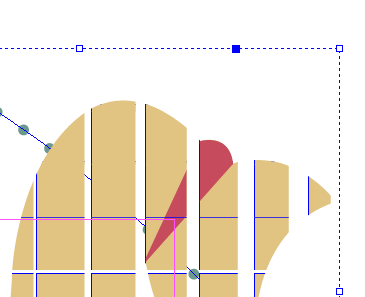
Image 2
 1 Correct answer
1 Correct answer
What fill are you using in the object before you paste it? (it almost appears as if there is a pattern type break-up occurring?)
Does the same occur when you use a default white fill, black stroke and copy and paste across?
To be honest I've never been a fan of copy and pasting artwork from Illustrator into InDesign.
I'd recommend saving the Illustrator file as .AI and placing that in InDesign (File > Place) instead to avoid any of the issues you are seeing.
Explore related tutorials & articles
Copy link to clipboard
Copied
What fill are you using in the object before you paste it? (it almost appears as if there is a pattern type break-up occurring?)
Does the same occur when you use a default white fill, black stroke and copy and paste across?
To be honest I've never been a fan of copy and pasting artwork from Illustrator into InDesign.
I'd recommend saving the Illustrator file as .AI and placing that in InDesign (File > Place) instead to avoid any of the issues you are seeing.

Copy link to clipboard
Copied
I double checked it and apparently my swatch was a pattern. Was able to solve the problem now. Thank you for pointing me in the right direction!