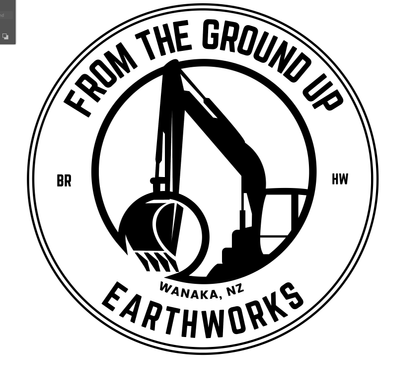Adobe Community
Adobe Community
- Home
- Illustrator
- Discussions
- Attempting to remove part of a circle - and going ...
- Attempting to remove part of a circle - and going ...
Copy link to clipboard
Copied
Hi all - I am new to Illustrator and giving a friend a hand with a logo for their new business.
I have been trying in vain to remove part of a circle for ages now and can't seem to get it to work, not sure what I need to be doing instead. From googling and watching tutorials from what I can see I should be using the Pathfinder window and the 'Minus-front' selection to get rid of the selected portion I am trying to lose but it just transforms the circle path (I've attached images to illustrate my problem) - so I'm trying to cut out the circle that is where the digger bucket intersects but can't figure out how to do it.
First image show which portion I want to remove - the black solid circle from the inside circle line to reveal the digger bucket. The second image shows what happens when I use the 'Minus-front' option in Pathfinder. Any assistance would be hugely appreciated to get the effect I want.
 3 Correct answers
3 Correct answers
Start by checking your object/ layer order and which items are actually selected. Also from the result one would have to conclude that you are "hacking" it, no offense, and are using strokes instead of actually filled areas. So technically the result is correct, but of course visually wrong. You would have to start by expanding the appearance on the stroke to convert it to an actual compound path with a fill and then to the cutting. Additional tweaks may be necessary, but to reiterate: It matter
...You could have cut the big circle at the points where the smal one overlaps.
But with your Pathfinder result; try to direct select the unwanted circle parts to delete them.
You may want to change the fill to none.
menzi,
As I (mis)understand it, you can simply select (only) the little fully black circle and the larger thick stroke circl, then in the Transparency palette (flyout) click Make (Opacity) Mask with both Clip and Invert Mask unticked.
That ought to simply hide the unwanted part of the larger circle, with the sharp ends and without disturbing the (shape of the) digger bucket.
The little one needs to be above/on top of the larger one in the stacking order; you can see it in the Layers pale
...Explore related tutorials & articles
Copy link to clipboard
Copied
Start by checking your object/ layer order and which items are actually selected. Also from the result one would have to conclude that you are "hacking" it, no offense, and are using strokes instead of actually filled areas. So technically the result is correct, but of course visually wrong. You would have to start by expanding the appearance on the stroke to convert it to an actual compound path with a fill and then to the cutting. Additional tweaks may be necessary, but to reiterate: It matters, what objects are active and it also matters what type they are. Give it a try and see if it fixes your problem.
Mylenium
Copy link to clipboard
Copied
You could have cut the big circle at the points where the smal one overlaps.
But with your Pathfinder result; try to direct select the unwanted circle parts to delete them.
You may want to change the fill to none.
Copy link to clipboard
Copied
menzi,
As I (mis)understand it, you can simply select (only) the little fully black circle and the larger thick stroke circl, then in the Transparency palette (flyout) click Make (Opacity) Mask with both Clip and Invert Mask unticked.
That ought to simply hide the unwanted part of the larger circle, with the sharp ends and without disturbing the (shape of the) digger bucket.
The little one needs to be above/on top of the larger one in the stacking order; you can see it in the Layers palette.