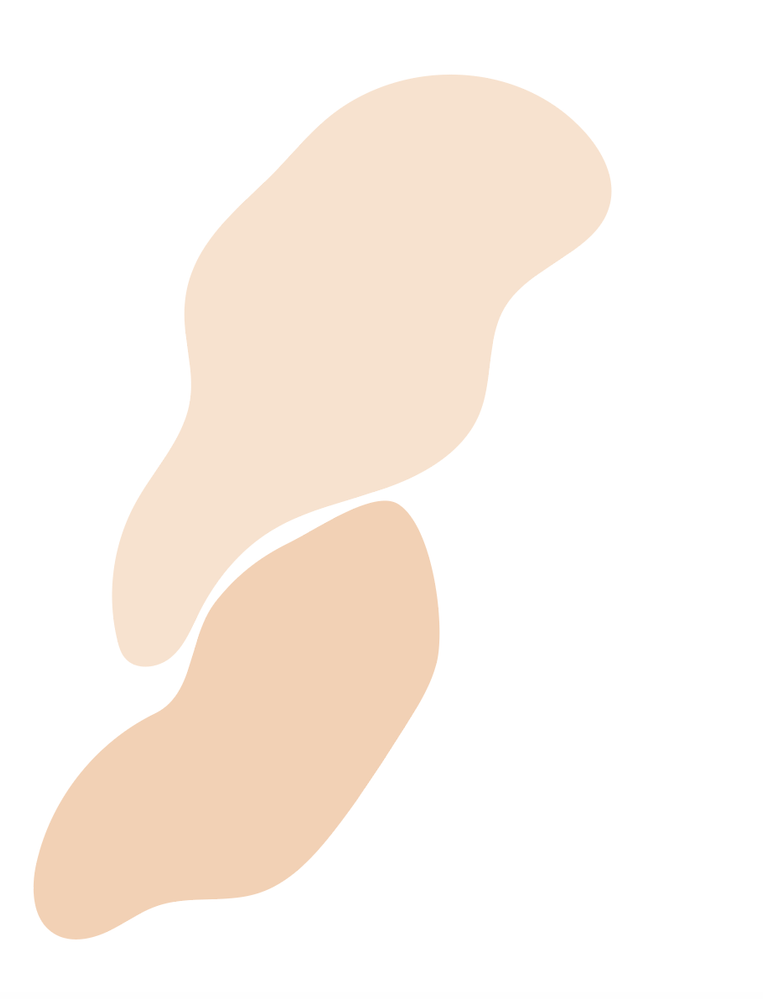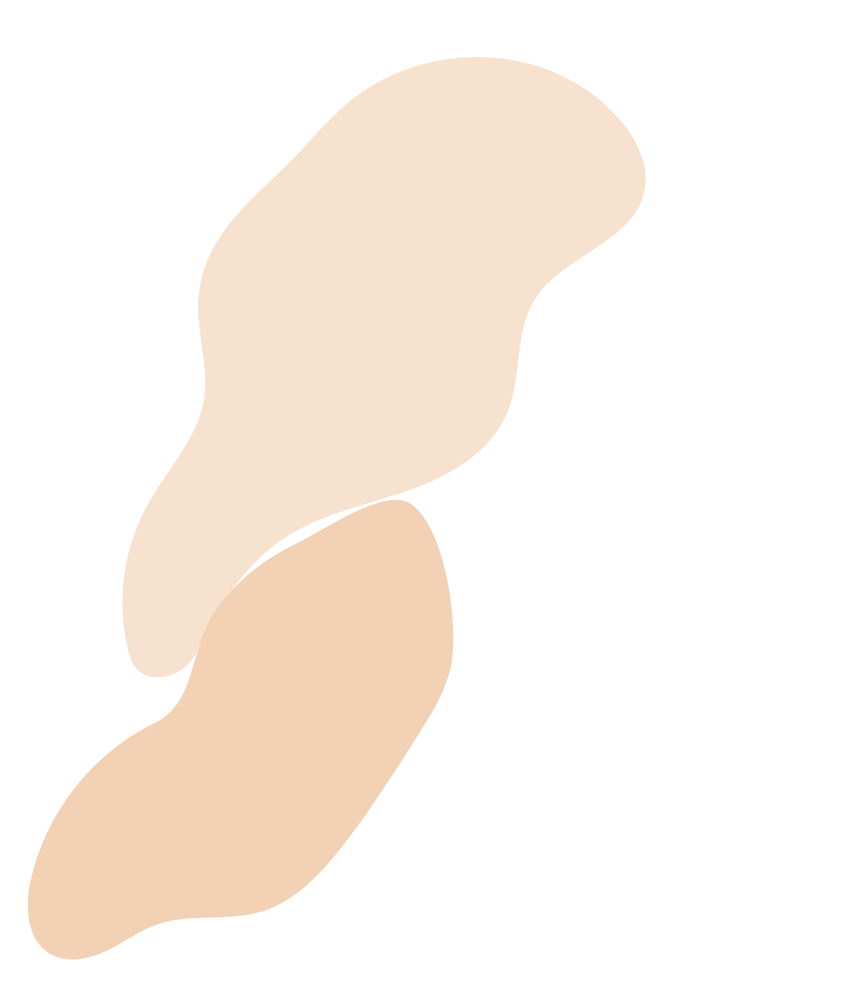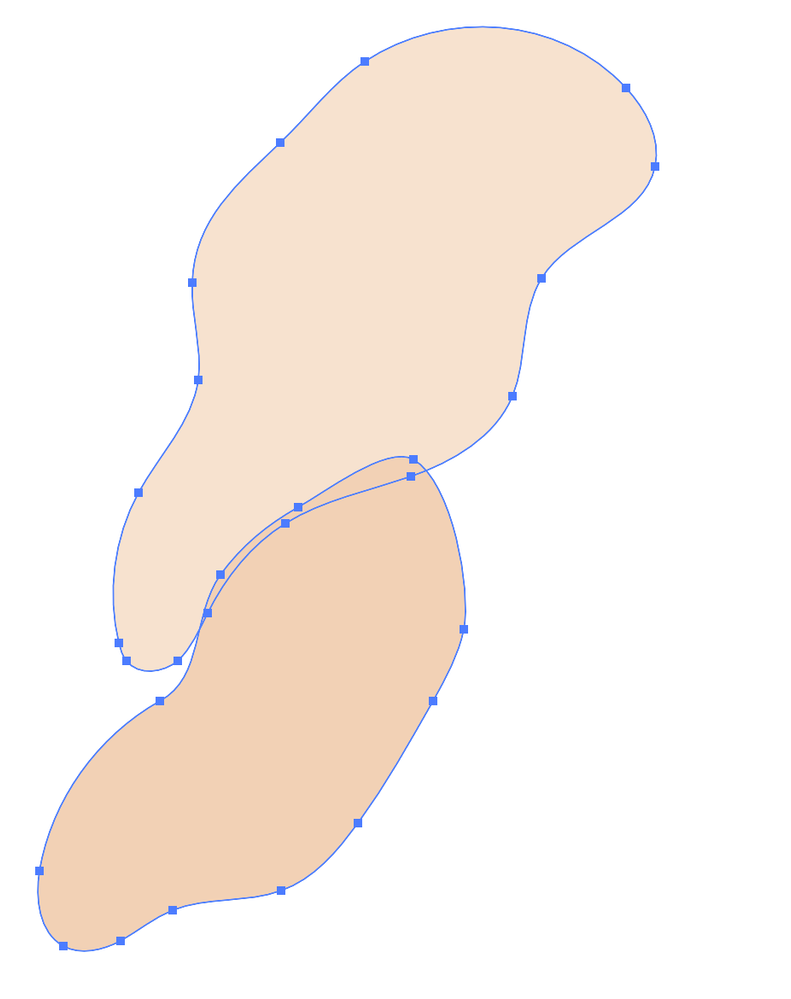Adobe Community
Adobe Community
- Home
- Illustrator
- Discussions
- Re: Basic questions for creating features in a vec...
- Re: Basic questions for creating features in a vec...
Basic questions for creating features in a vector portait
Copy link to clipboard
Copied
I want to create a vector portrait in AI similar to one of these, and have some basic questions:
1. What effect is being applied to the shapes on these vector portraits to create the shadow and highlights? I tried creating a shape and applying some Gaussian blur, though it didn’t come out looking similar?
2. What is the best way to draw lots of shapes like this that might be overlapping that have different hues, opacities, etc.? Do you draw the first shape and lock it and then draw another shape next to it? Is there a better workflow?
Thanks!
Explore related tutorials & articles
Copy link to clipboard
Copied
Basically you draw shapes on top of shapes (or neighbouring) and color them to get shadows and highlights.
Copy link to clipboard
Copied
1. Most of portraits have no blurriness or opacity/blending modes, just good choise of colors. The fie=rst one in the row might have some blends or a little blurriness, but I'm not sure, the image quality is not good enough.
2. You can draw the main shape (e.g. face oval) and then draw the shadows and highlights above it. The Snap to Point option will help to adjust the edges. Or you can draw the upper shapes a bit extended and finally cut the surpluses using Pathfinder or Shape Builder.
Copy link to clipboard
Copied
I created the attached two simple/quick shapes just for the purpose of this quesito. I want them to rest against each other without any gaps. I'm not sure how to draw them without gaps, and when I put them close to each other there are minor gaps. If I select both shapes and position them so they slightly overlap each other and then use shape builder on the part that overlaps between the two shapes it then combines both shapes into one and they both take on the same color. What am I missing here and not doing correctly? Thanks!
Copy link to clipboard
Copied
You can get the shapes to sit perfectly next to each other if you overlap them slightly, and then remove the overlap with the shape builder tool. This isn't necessary though. Just draw from the bottom up. Draw the shape of the face, then draw shadow shapes on top of that. If you are tracing a photo you can temporarily hide the bottom shape, or lower the opacity so that you can see through it.