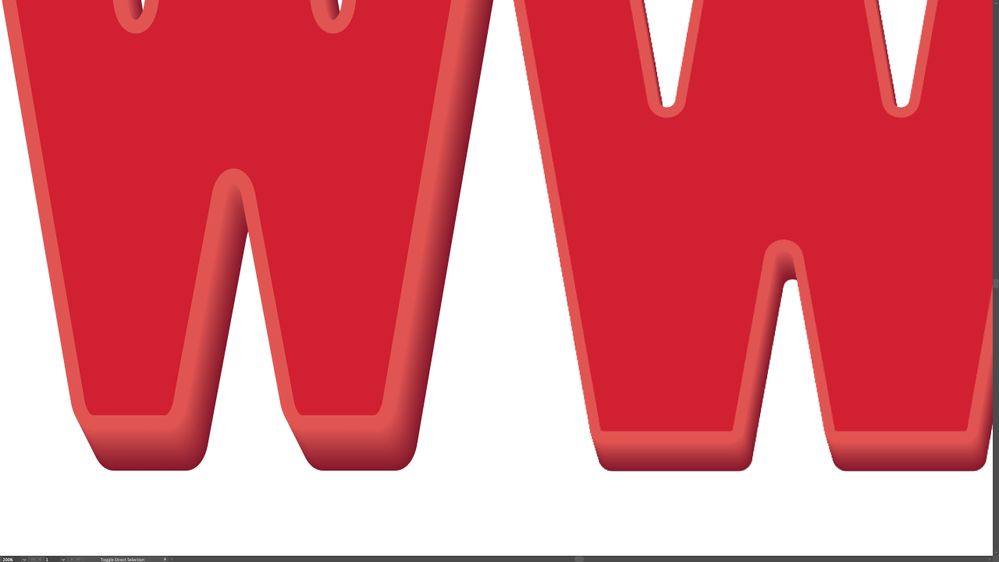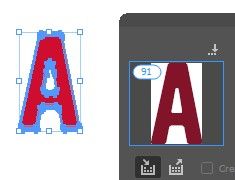Adobe Community
Adobe Community
Copy link to clipboard
Copied
The W on the left was what we received from the client. Dark red is 1 shape, which sits on top of a a similar but larger and lighter red shape. A duplicate of the lighter shape is behind THAT colored an even darker red. The two larger shapes are then blended creating the gradient. But this, I believe, is producing the jagged lines on the slanted sides.
The W on the right is my attempt to simplify things (without using a blend of 90+ shapes) using extrude. But Extrude seems to always change the orginal shape, which I can't do. Bitmapping is not an option, it has to stay vector. :o/
I tried using the Path Finder to break thigs up and fill with a gradient to get the blended look but I coldn't get the gradient to follow the same sort of shape.
Does anyone know any tricks to getting a look similar to what is one the left without using blend?
Thanks very much,
Ken
 1 Correct answer
1 Correct answer
As I wrote: use the plugin opo. It's just 7 bucks.
Explore related tutorials & articles
Copy link to clipboard
Copied
Hi Ken!
If I understand correctly what you want to achieve is then I would use the blend tool between the two objects and just change the stroke on the object in the background. See my example on the left and your original bitmap on the right. They don't match exactly as I only spent a couple of minutes setting this up.
Copy link to clipboard
Copied
I, actually, was hoping to AVOID using the blend to avoid the 90+ shapes getting created.
Copy link to clipboard
Copied
You can try plugins. Opo and Astute Graphics Stylism can do it.
Or try this method I have described in there: https://www.vektorgarten.de/long-shadows-with-illustrator.html
Copy link to clipboard
Copied
You only see the individual objects if you expand the appearance of the blend, otherwise there are only two shapes to deal with. Do you need to expand for any reason? Can't you keep the effect as is?
Copy link to clipboard
Copied
otherwise there are only two shapes to deal with.
By @ZooN_
There are only 2 shapes in the AI file.
There will be a couple hundreds (or thousands, in case it's not just one letter) in an exported PDF. This would then get into a layout and will be delivered to the printing press. There it might create a major mess.
If you create the visual effect like this, then your only way of exporting is rasterizing it.
Copy link to clipboard
Copied
As mentioned, this is a simple effect and only requires two shapes. Only if the blend is expanded do you get "90+ shapes"
That being said, the jags are exactly what one would expect if the object was rendered without anti-aliasing turned on. From your screen grab, the left isn't aliased, while yours is.
Copy link to clipboard
Copied
As Monika mentions, the shapes don't magically go away, they're always there on output, you just don't "see" them in AI unless you expand. In this case they ultimately going into a font. This screen shot is a character in InDesign that's been turned into outlines. As you can see from the content collector there are 91 objects.
Because they'll be in a font rasterizing is not at all desireable. The designer decided to redo them using AI's extrude and will wrestle things back into place from there. That at least is producing far fewer objects per character, only around 18.
I count it a bug that the shape of the original object changes when you use extrude. Maybe it's just me.
Thanks for responding everyone!
Copy link to clipboard
Copied
As I wrote: use the plugin opo. It's just 7 bucks.