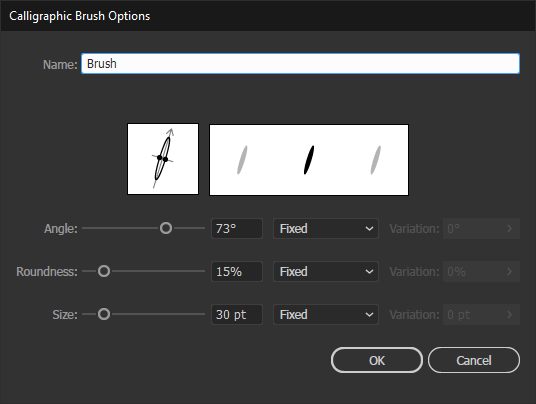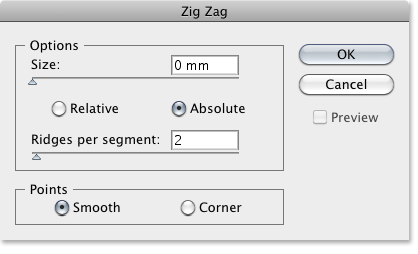Adobe Community
Adobe Community
- Home
- Illustrator
- Discussions
- Calligraphy brush drawing issue, white holes
- Calligraphy brush drawing issue, white holes
Copy link to clipboard
Copied
I have this problem when I draw with a calligraphy brush. Any idea why this happens? Its these white holes, the path looks clean.
And here are my brush settings
 1 Correct answer
1 Correct answer
You may call Zig Zag as a hole fighter that silently adds some (invisible) anchor points.
Select your brush objects, go to Effect > Distort and Transform > Zig Zag and use the following settings (for example).
Note that the Ridges per segment setting may have to vary, so just play a bit around with the settings.
You can save that as a graphic style and reuse it.
Explore related tutorials & articles
Copy link to clipboard
Copied
Try View menu > View using CPU. And check to see if there's an update for your graphics card driver.
Peter
Copy link to clipboard
Copied
Same issue.
Copy link to clipboard
Copied
I see the issue. I think I've encountered it before and delt with it by nudging some of the anchor points into a slightly different position.
If you need to be more precise, you could Image > Expand Appearance, then use Pathfinder > Unite and with the Direct Selection tool, delete the shapes that are forming the holes.
Copy link to clipboard
Copied
I know this, but I don't want to expand yet. I am looking for a fix for the brush strange behaviour.
Copy link to clipboard
Copied
@Peter, it didn't work.
Copy link to clipboard
Copied
As far as I know, there is no fix; that's why I suggested a workaround. You can vote for a change at https://illustrator.uservoice.com/forums/333657-illustrator-feature-requests/suggestions/34128700-ca...
Copy link to clipboard
Copied
You may call Zig Zag as a hole fighter that silently adds some (invisible) anchor points.
Select your brush objects, go to Effect > Distort and Transform > Zig Zag and use the following settings (for example).
Note that the Ridges per segment setting may have to vary, so just play a bit around with the settings.
You can save that as a graphic style and reuse it.
Copy link to clipboard
Copied
"You may call Zig Zag as a hole fighter"
I think this will be a unique phrase on the web for some time.
Copy link to clipboard
Copied
Nice!