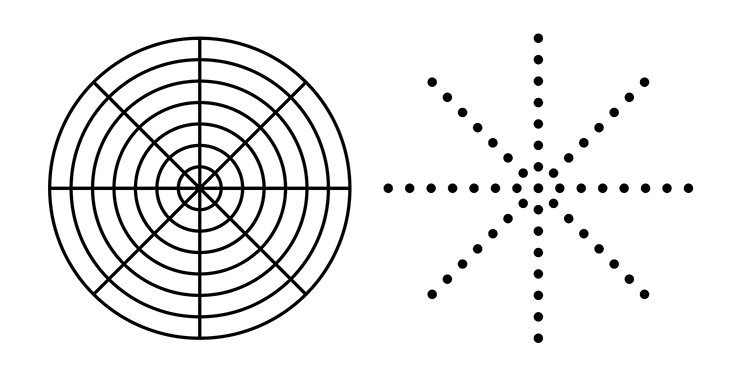Adobe Community
Adobe Community
- Home
- Illustrator
- Discussions
- Can I create dots or dashes on the intersections o...
- Can I create dots or dashes on the intersections o...
Copy link to clipboard
Copied
I have a polar grid that is 660 x 660 with 382 radial lines and 43 concentric circles, i would like to create dots or dashes on each intersection but can't figure out how to do that. I would also like some different smaller dots evenly spaced along the radial lines and the concentric circles.
I've tried doing dotted strokes, but cannot get them to space appropriately (2.83465pts apparently measuring 1mm but with rounded dots the measurements won't line up)
I've also tried creating a line of correctly spaced dots, then using the rotate tool, but with so many radial lines and a small amount of rotational degrees (0.942408377), i can't quite get the rotation to be exact. And i have a lot of other precise stuff to put on the polar grid so it definitely needs to be exact.
Each concentric circle is 7.5mm spaced apart.
Hoping someone might be able to help! Thank you 🙂
 2 Correct answers
2 Correct answers
You may try this:
Create your grid (don't fill it). (you may want to keep a copy on another layer and hide it)
Select: Object > Live Paint > Make
Select: Object > Live Paint > Expand
Select: Object > Ungroup (3 times).
Select: Select > Object > Direction Handles
Delete the selection (you will have only single anchor points).
In the Appearance panel choose Effects > Convert to Shape > Ellipse (turn off the preview)
Choose an absolute size and click OK
You may want to turn off the stroke and give
...These are not real dots, but anchor points with an effect.
To make them into dots, choose Object > Expand Appearance
There are probably multiple dots on top of each other, to remove the additional dots:
Select Object > Live Paint > Make
Select Object > Live Paint > Expand
Explore related tutorials & articles
Copy link to clipboard
Copied
Your description is pretty detailed, but I think it may be helpful if you were providing a sketch with some instructions that may explain what you are looking for.
Also, which version of Illustrator are you using?
Copy link to clipboard
Copied
Is this what you are looking for (with more dividers and rings)?
Copy link to clipboard
Copied
Yes, that's it!
Copy link to clipboard
Copied
How to make that magic happen? Especially on a really heavy polar grid?
Copy link to clipboard
Copied
You may try this:
Create your grid (don't fill it). (you may want to keep a copy on another layer and hide it)
Select: Object > Live Paint > Make
Select: Object > Live Paint > Expand
Select: Object > Ungroup (3 times).
Select: Select > Object > Direction Handles
Delete the selection (you will have only single anchor points).
In the Appearance panel choose Effects > Convert to Shape > Ellipse (turn off the preview)
Choose an absolute size and click OK
You may want to turn off the stroke and give it a fill in the Appearance panel.
With your settings, I found some additional dots in the horizontal center and removed them manually.
Copy link to clipboard
Copied
When i get to Object > Direction Handles - i can't see that as an option in the menu, am i misunderstanding?
Really really appreciate your help - thank you!
Copy link to clipboard
Copied
Sorry - found it, under Select menu.
This has worked brilliantly, thank you very much for this solution
Copy link to clipboard
Copied
Thanks, glad to hear that helped.
I should have made it clear that I meant the Select menu, I have corrected the reply.
Copy link to clipboard
Copied
These are not real dots, but anchor points with an effect.
To make them into dots, choose Object > Expand Appearance
There are probably multiple dots on top of each other, to remove the additional dots:
Select Object > Live Paint > Make
Select Object > Live Paint > Expand