 Adobe Community
Adobe Community
Can not edit text in Illustrator
Copy link to clipboard
Copied
I have found that the text which was created in Illustrator no longer allows me to edit. It seems like they were converted to outlines, where I can drag individual letters, but does not recognize as text. The letters are now compound paths that are a part of a group. I know that I did not outline the text after it was created. Is this a problem with how the file was saved? Or an issue with different versions or opening with a newer version? It is a lot of text (in various languages) so I am really hoping it does not have to be retyped. I would appreciate if anyone knows of a possible solution (or if not why this problem occurs so it does not happen again)!
Thanks!
Explore related tutorials & articles
Copy link to clipboard
Copied
In which version exactly has the file been created?
Did you apply effects to the text?
Which font?
What kind of file exactly did you save? Which options?
In which version exactly did you open the file?
Copy link to clipboard
Copied
I'm not sure the exact version the file was created in, but I do know that it was an older version.
I did not apply effects to the text.
Font was Ariel.
I saved the illustrator file, but also saved as a pdf.
And I opened the file in CC 2017.
Copy link to clipboard
Copied
Did you open the PDF or the AI?
You wrote "it seems like it has been converted to outlines" - can you please check that? Is the text outlined or not?
Can you upload those files to Dropbox and post a link so that one can take a look?
Otherwise we would need to wipe our crystal balls.
Copy link to clipboard
Copied
I can think of two possible reasons why this might have happened. The first is that several years ago Illustrator started showing the following dialog when opening an older file (either an .ai or .eps) with a newer version of the program:
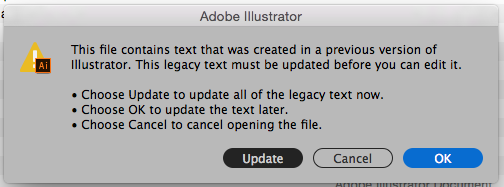
My memory of when this first came in (more than ten years ago) was that if you clicked OK without using Update the type appeared on screen both in the preview and artwork mode but when I ran some tests using CC 2017 and a fifteen year old .ai file it no longer shows even outlined text in artwork mode. It only shows an empty frame as if it had been embedded into the file. In either case the text can be "reinstated" by going through the Type Menu to Legacy Text to Update All Legacy Text.
The other possible reason for this might be that if the file you're opening in Illustrator was originally saved as a pdf and the fonts needed for the file are not open or installed on the computer then a warning should come up that text will be converted to outlines. If it didn't come up or you missed it then the only possible way to fix this is if the original pdf still exists. If it does then make sure that all fonts are loaded.
Copy link to clipboard
Copied
The other possible reason for this might be that if the file you're opening in Illustrator was originally saved as a pdf and the fonts needed for the file are not open or installed on the computer then a warning should come up that text will be converted to outlines. If it didn't come up or you missed it then the only possible way to fix this is if the original pdf still exists. If it does then make sure that all fonts are loaded.
When a PDF is opened, text might be converted to outlines if there are ligatures. But this won't hapen just because of a missing font.
Copy link to clipboard
Copied
It has happened to me in the past with a warning that certain fonts had to be outlined. If ligatures were the actual reason then so be it.
Copy link to clipboard
Copied
I do not have an empty frame, nor do I have the option of the Legacy Text in the Type menu (it doesn't even recognize it as text).
The file was saved in illustrator, but was also saved as a pdf. The warning didn't come up or it was missed, but I do have the pdf file. How can I fix this or ensure that all the fonts are loaded?
Copy link to clipboard
Copied
Hi lynnr,
I would like to know if the steps suggested by Monika worked for you, or the issue still persists.
Kindly update the discussion if you need further assistance with it.
Thanks,
Srishti
Copy link to clipboard
Copied
I have the same issue, not able to edit text, i dit not ouline - lock layer or anything. I asked for support from adobe, but that's guys took me 2 hours and could not find any issues or sort it out for me. Could you contact me for more help please? Btw, I'm Graphic Designer for more than 3 years, and i knew what i should not do if i want to edit the text.
Thanks.
Copy link to clipboard
Copied
Please show screenshots of the outline view and the layers panel.
Copy link to clipboard
Copied
There's something about kerning or tracking or maybe something entirely different that Illy doesn't like and converts the suspect text to outlines. I have a workaround if the text is truely live:- to check that, can you open the file in Acrobat, and can Acrobat edit the text?
If so, in Acrobat, export the file to eps.
Open the eps in Illy. Yes I know, all your text is broken up into one, two, three or more characters.
Select text and run a script from Frédéric Robin (http://robinfredericf.free.fr) called something like MergeTextBlock - I'm sorry, I changed the name of my script and edited it so I don't know original name and his site is in French so I gave up looking, but a search on google should find it - this will change all those short character snippets into a full text block. They will have random tracking, kerning, maybe leading and maybe even text size, but just select all and change to whatever you need...
It's nasty, but it is a solution...


