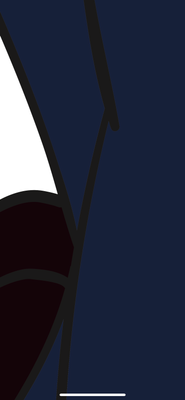Adobe Community
Adobe Community
Copy link to clipboard
Copied
I'm new to using Illustrator as I just found out about how good it is to use for vector art. I’ve had this problem before when creating digital art where the black outlines and the colours inside the outlines, have some weird thing around it and it looks like this on the program and as a PDF File, jpeg, png and others. A Reddit user gave me a solution but I don’t think it works unless I did it wrong.
I’m trying to make line art but whenever I finish it and preview my work, sometimes this happens and it’s frustrating as I don’t know the actual reason why this happens.
 1 Correct answer
1 Correct answer
Sorry for the late replies but I think I have resolved the issue. I tried the transparency panel thing you said and it didn't work unless I did it wrong (I highlighted the outline and selected "multiply"). I tried to do the second thing you said but rather than adding CMY, which I don't know what that is, I increased the stroke of the outline to 0.25 so the annoying lines would go away. Thank you so much for your help!
Explore related tutorials & articles
Copy link to clipboard
Copied
Looks like you are working in CMYK and the line is black only. Try to add a bit of the surrounding color to the line color. If it is meant for printing on a printing press, it should not be a problem, but desktop printers may show it.
Copy link to clipboard
Copied
Thank you for the response. I'm a beginner so I understand some of the things you are saying. What do you mean by adding some surrounding colour to the line colour? Does that mean to change the line colour which is black, to another colour or shade?
Copy link to clipboard
Copied
Yes, you could add for example 40/40/20 to the 100% black.
Or set the black to Multiply blending mode in the Transparency panel.
Copy link to clipboard
Copied
Is there a tutorial on this? I'm really confused right now.
Copy link to clipboard
Copied
Select your 100% Black line/object and choose From the Transparencypanel > Multiply instead of Normal.
Or select your 100% Black line/object and add some CMY to it.
Copy link to clipboard
Copied
Which outline should I do this to as I have 2 of them? The order of my line art looks like this on the layer panel
layer 3 (Outline of drawing)
layer 2 (shading)
layer 1 (Outline of drawing + Colour)
the reason why there's two outlines, is because the shading sometimes overlaps layer 1 so layer 3 keeps the outline visible as it overlaps layer 2. Sorry if this doesn't make sense to you.
Copy link to clipboard
Copied
Hard to tell from your initial image, I would suggest to just try it out.
Copy link to clipboard
Copied
Sorry for the late replies but I think I have resolved the issue. I tried the transparency panel thing you said and it didn't work unless I did it wrong (I highlighted the outline and selected "multiply"). I tried to do the second thing you said but rather than adding CMY, which I don't know what that is, I increased the stroke of the outline to 0.25 so the annoying lines would go away. Thank you so much for your help!
Copy link to clipboard
Copied
Although I fixed that issue, I still have the problem on the places where the black outlines are not there which are the centre of the line art where most of the colours are and they have the weird lines around it.