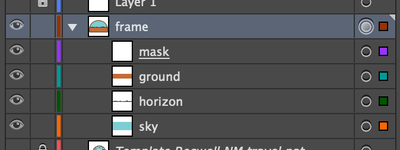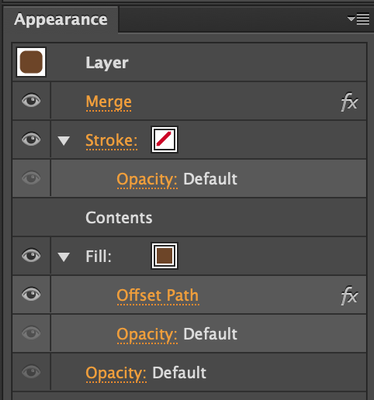Adobe Community
Adobe Community
- Home
- Illustrator
- Discussions
- Can't set Stroke align to Inside/Outside in Clippi...
- Can't set Stroke align to Inside/Outside in Clippi...
Copy link to clipboard
Copied
When I create a clipping mask, I can set stroke color and size for Clipping mask path object and it works well. But I need to set stroke align of my Clipping mask from Center to Inside. Immediately when I change Stroke align to Inside (or Outsize) - it is disappear from object display.
How to reproduce in Adobe Illustrator CC 2018:
1. Create Circle inside Rectangle as clipping mask
2. Select Clipping mask Path object (Rectangle) and apply any stroke to them (eg 1pt black) - it shows normally.
3. Change Stroke align to Inside or Outside - it will disappear!
4. Change back Stroke align to Center - it will return!
Why this happens and where is the source of this problem? Why Clipping mask stroke works only with Center aligned stroke?
How can I force Inside (Outside) stroke for clipping mask stroke? If this is Illustrator bug, maybe some workarounds exists?
 2 Correct answers
2 Correct answers
Murz,
I am afraid you will have to reduce the size (for both W and H) of the Clipping Path by the Stroke Weight.
That should give you the desired appearance, and the outer part of the Stroke will hide/cover (up) the lack of the outer part of the clipped object(s).
Regardless of shape, you may Object>Path>Offset Path by minus half the Stroke Weight (and if needed delete or hide the original).
This issue I have never seen anyone request before, but you can post here.Adobe Illustrator Feedback
Thanks, I post this issue here: Stroke aligned to Inside/Outside in Clipping mask Path object is disappear – Adobe Illustrator Feedback
Explore related tutorials & articles
Copy link to clipboard
Copied
Murz,
I am afraid you will have to reduce the size (for both W and H) of the Clipping Path by the Stroke Weight.
That should give you the desired appearance, and the outer part of the Stroke will hide/cover (up) the lack of the outer part of the clipped object(s).
Regardless of shape, you may Object>Path>Offset Path by minus half the Stroke Weight (and if needed delete or hide the original).
Copy link to clipboard
Copied
If I reduce size of clipping path, it will reduce clipping area too, so this not solve the problem.
Copy link to clipboard
Copied
Murz,
If I reduce size of clipping path, it will reduce clipping area too, so this not solve the problem.
Indeed, but the outer part of the stroke will cover the area that is reduced away from the Clipping Mask, so instead of your having a full clipping area where the outermost full stroke width is covered by the stroke, you will have a clipping area that is dragged inwards on all sides by (the outer) half (of) the stroke width and the empty outer part will be covered by the outermost half of the stroke.
Hence the wording:
That should give you the desired appearance, and the outer part of the Stroke will hide/cover (up) the lack of the outer part of the clipped object(s).
Copy link to clipboard
Copied
That should give you the desired appearance, and the outer part of the Stroke will hide/cover (up) the lack of the outer part of the clipped object(s).
But I will have two separate objects and must resize them both, instead of one object, that will be same like now - clipping mask and object with inner stroke above clipping object. But I need to simplify this (resizing crop area with inner stroke) via one operation, because I implementing object style for mass reuse in documents.
Copy link to clipboard
Copied
Murz,
It is quite the opposite: if you shrink the clipping path by half the stroke weight on all sides as described, you can just apply the stroke to it (instead of having a separate identical path with the stroke inside), and then the outer part of the stroke will cover the outermost part of the underlying object(s) and thereby fill the desired area so it looks exactly as with the dual path way.
Copy link to clipboard
Copied
This cannot be the best solution. Once the path is offset, it is no longer possible to align the outside of the stroke to anything.
Copy link to clipboard
Copied
Use an additional path. One for the stroke thickness, then a copy on top of all paths used for the clipping mask. Example below is made with 3 paths.
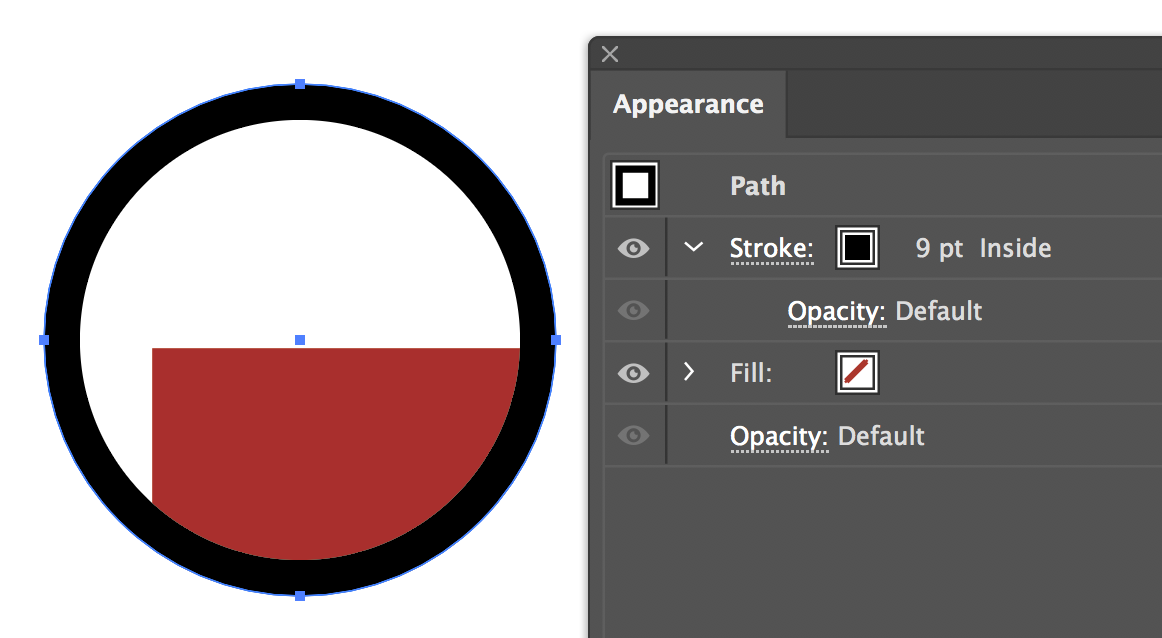
I offest and put in outline mode so you can see how manmy paths needed for the simplified example.
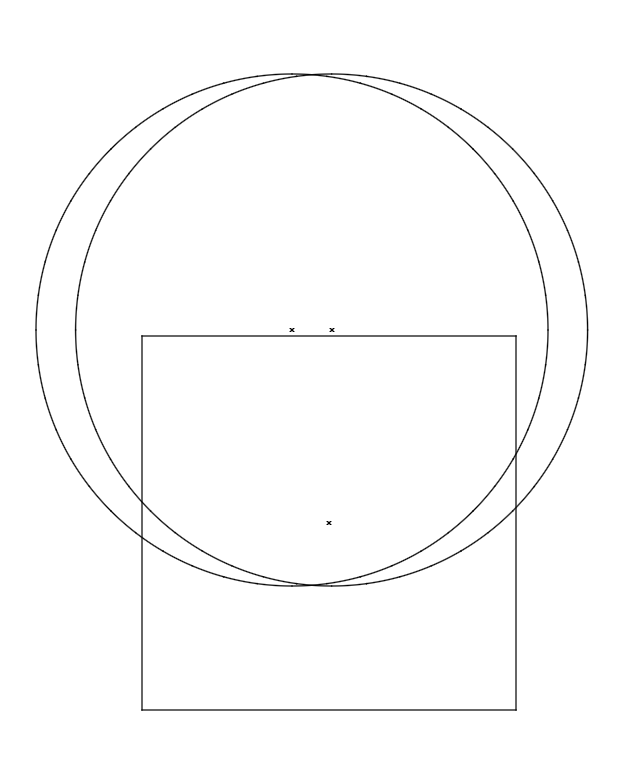
Once you set a path to clipping mask, you can only assign a stroke to be in the middle, as you mentioned it disappears when set to inside or outside.
Copy link to clipboard
Copied
Thanks, currently I already have 2 objects, one is clipping path, second is clipping mask stroke (Inside), so this is exactly that you describe. But I need to simplify object (for easier editing) and implement one object to be both: the clipping path, and the inside stroke for clipped area.
The question is why Illustrator disappears clipping path stroke, when I set it to inside or outside, and how to solve this without having 2 objects? This is an Illustrator bug?
Copy link to clipboard
Copied
This happens on everyones computers, and no software out there is 100%perfect to how the end user would like that to work.
Adobe is continually improving and updating their software . This issue I have never seen anyone request before, but you can post here.
Take the time to post with screenshots, and a clear, details but concise description to have a better chance at others voting for this.
Copy link to clipboard
Copied
This issue I have never seen anyone request before, but you can post here.Adobe Illustrator Feedback
Thanks, I post this issue here: Stroke aligned to Inside/Outside in Clipping mask Path object is disappear – Adobe Illustrator Feedb...
Copy link to clipboard
Copied
Two solutions:
1. If this is an object with a clipping mask:
- select the masked object (using the Selection tool)
- Group the selected object
- add a Pathfinder > Merge effect from the Appearance panel
- add a new Fill, then drag it below the Contents divider in the Appearance panel
- add an Offset Path Effect via the Appearance panel to the Fill you just added
Alternatively, a Stroke will also work instead of a Fill but will still center on the path, so you'd need to add double the width you want. But it will be behind the object, and not visually encroach on the inner areas of the mask.
2. If your mask is built with Sublayers (the mask is it's own layer, masking added via "Make Clipping Mask" from the Layers flyout menu), just target the layer containing all the sublayers, and then add the same Appearance Effects as described above. No need to Group anything with this method.