 Adobe Community
Adobe Community
- Home
- Illustrator
- Discussions
- Can't snap outside of stroke to a guide
- Can't snap outside of stroke to a guide
Can't snap outside of stroke to a guide
Copy link to clipboard
Copied
I understand that other people have written topics on this, although the subject matter I've read thus far has been more niche than what I've been looking for.
I'm creating a font in Illustrator, using strokes for each letter. I have guidelines to indicate the tops and bottoms of each character. It's relatively easy to snap the tops and bottoms of characters like these to the guidelines; the stroke ends consist of no caps or arrows and I'm able to snap them right to the guide:


No space lies between the end of the stroke and the guide. This is what I'm looking for.
However, this isn't the case with many other characters, like those with curves or horizontal lines as their tops or bottoms. I've had to carefully and precisely scale the characters up and down to attempt to meet the guideline because I can't get the edge of the stroke to snap to the guideline:

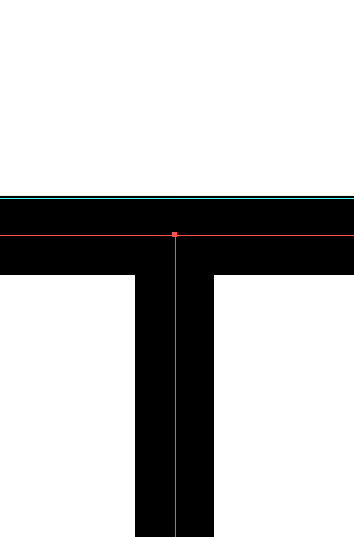
The overlap is small, but it's causing problems in the program I'm using to generate the font.
I know I can convert the strokes to outlines, however this approach presents its own issues: I'm no longer able to maintain an even stroke width between all characters due to scaling, some characters may begin to look disproportionate, and it makes it much more difficult to further modify my characters if I see errors or want to make other various changes.
I feel like I'm not asking for anything too complicated. What should I do?
Explore related tutorials & articles
Copy link to clipboard
Copied
As far as I know, snapping only works on the vector paths, not preview of a stroke. Even if you turn on use preview bounds, that will affect snapping. There is no setting here for outside of stroke or preview bounds, so I do not believe there is an easier way than my 2 suggestions below
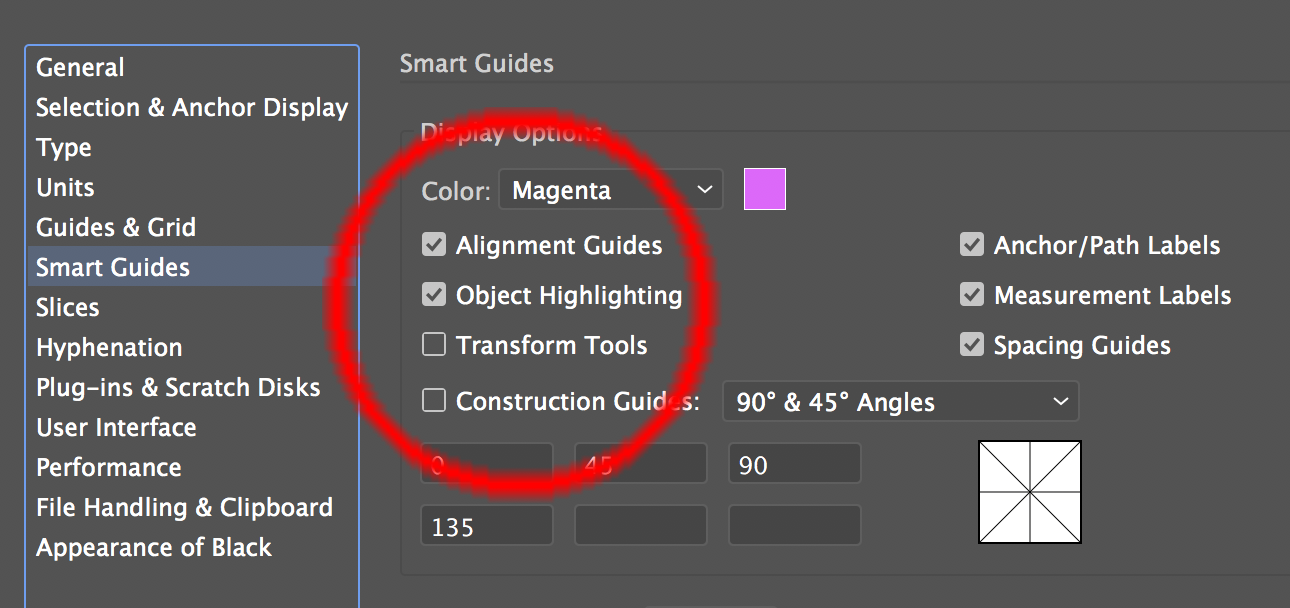
Suggestions
- use even numbers for stroke thickness (eg: 4 pt) , set your keybaord distance to an even number eg 1 pt, snap your item by path, then use cursor key twice to position where you need
- Outline a copy of your stroke, group both, move group, direct select tool to delete the outlined one
Copy link to clipboard
Copied
You could try align to pixel grid, but then you need to desing fonts in px increments.
Copy link to clipboard
Copied
To get the desired snapping behaviour you could also set up the strokes with width profiles or art brushes that mimic "inside" or "outside" alignment of open stroked paths.
Copy link to clipboard
Copied
Align or distribute relative to a key object from your Align panel.

