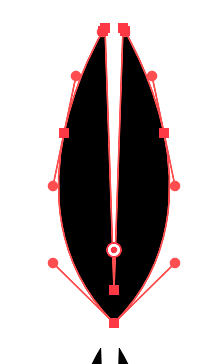Adobe Community
Adobe Community
- Home
- Illustrator
- Discussions
- Re: changing the shape drawn with the pen tool int...
- Re: changing the shape drawn with the pen tool int...
Copy link to clipboard
Copied
I drew some shapes with the Pen Tool and I've been trying to work out how to change them to shapes without the extending arms that just out from the anchor points, but have a bounding box around them.
I thought Exclude would convert it, but no.
Convert to Shape tells me that I can't.
And Merge in Pathfinder didn't do anything, either.
What I want to be able to do is put the bounding box around my shapes so that I can scale and otherwise transform them, but I only get the anchors with the handles jutting out.
How do I convert shapes drawn with the Pen Tool to regular shapes in Illustator?
 2 Correct answers
2 Correct answers
Are you selecting it with the white arrow (direct selection) or black arrow?
You don't need to convert it to anything. A shape with one anchor point would be one-dimensional.
If you select the object with the Selection Tool (black arrow) either by clicking on the path or marquee selecting (dragging a rectangle over the path) you should see the bounding box with no handles on the anchor points. If no bounding box appears, in the View menu choose (as Lukas says) Show Bounding Box. The menu will now say "Hide Bounding Box", and the bounding box should be visible.
If you select the object with the Group Selection Tool (white arrow with + sign), all anchor points, with
...Explore related tutorials & articles
Copy link to clipboard
Copied
In the View menu does it say Show or Hide Bounding Box?
Copy link to clipboard
Copied
It says show bounding box, command + shift + b.
Here's an image of what I see when I interact with the shape.
Copy link to clipboard
Copied
Did you show bounding box as suggested?
If it is shown the menu will read "Hide Bounding box, command+shift+B"
Copy link to clipboard
Copied
I understand how to use the bounding box. Whether on or off, it doesn't appear with my drawing. Do you mean I've actually done things correctly, because when I try to move this little drawing, all the anchor points light up, not just a single anchor point as if it were one drawing. That's what I want to do. I want to make it into one drawing with one anchor point.
Copy link to clipboard
Copied
Are you selecting it with the white arrow (direct selection) or black arrow?
You don't need to convert it to anything. A shape with one anchor point would be one-dimensional.
Copy link to clipboard
Copied
Okay, I get it now. With the white arrow tool I'm selecting the bits that make up the figure but with the black arrow tool I get the bounding box.
Thank you. It was a simple solution.
Just to be clear, when I draw with the pen tool in the future, I don't need to do anythin to turn the drawing into a shape, I can just switch to the Move Tool and I'll be fine?
Copy link to clipboard
Copied
A 'shape' usually just means a closed path, but most objects are manipulated in the same way. There is no conceptual difference between anything you draw with the pen and a shape.
With the white arrow you could select the whole object (if you click on the fill), a path segment (a line between two anchors), or an individual anchor.
The black arrow will select the whole object (or group).
Copy link to clipboard
Copied
If you select the object with the Selection Tool (black arrow) either by clicking on the path or marquee selecting (dragging a rectangle over the path) you should see the bounding box with no handles on the anchor points. If no bounding box appears, in the View menu choose (as Lukas says) Show Bounding Box. The menu will now say "Hide Bounding Box", and the bounding box should be visible.
If you select the object with the Group Selection Tool (white arrow with + sign), all anchor points, with handles, will be selected (unless Hide Edges has been selected in the View menu, in which case it will say Show Edges).
If you select with the Direct Selection Tool (white arrow), what you see will depend on whether you marquee selected or clicked, and exactly where you clicked and how much you marqueed.
But you will only see the bounding box when using the black Selection Tool.
Apologies if that's confusing.
Peter
Edit: Looks like Doug covered it.