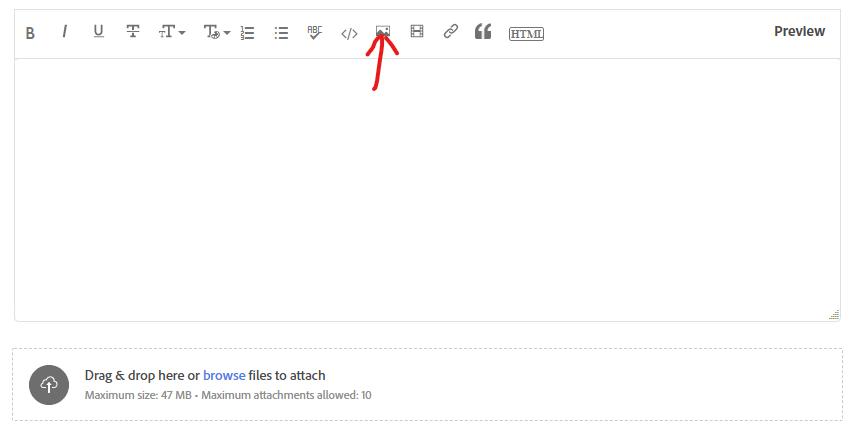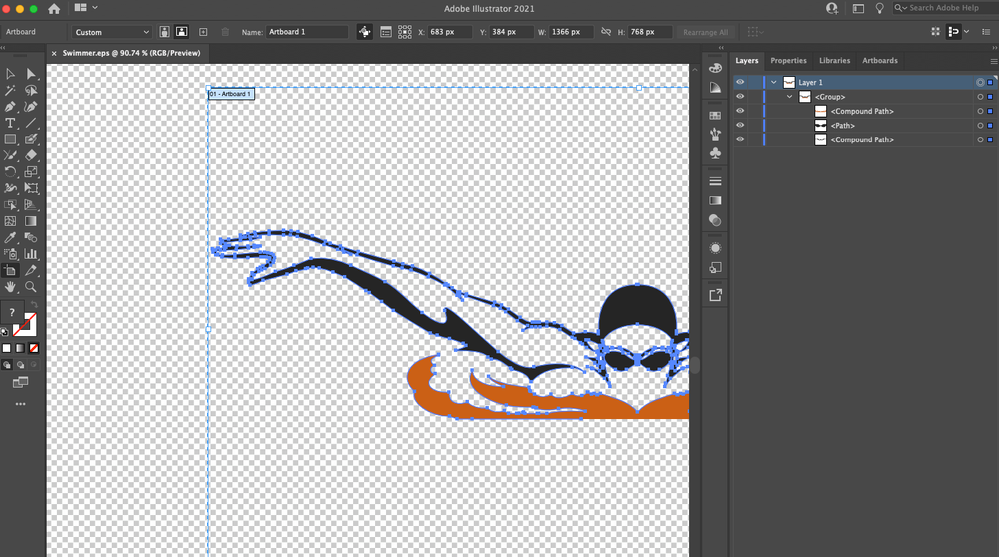Adobe Community
Adobe Community
- Home
- Illustrator
- Discussions
- Betreff: Collecting Compound Paths to one image
- Betreff: Collecting Compound Paths to one image
Collecting Compound Paths to one image
Copy link to clipboard
Copied
Admittedly I am not great with Illustrator. I am recreating a sign and I found the image I need as a vector on shutterstock. It is a body made up of many compound paths each with their own stroke/fill. The entire image has no background and I can't add a stroke to the image as a whole. How do I collect all of the paths to one image that I can manipulate. I have tried live paint, shape, etc. This swimmer has to be placed on top of other artwork so I need to be able to fill in the whole body.
Thanks in advance
Explore related tutorials & articles
Copy link to clipboard
Copied
Which version of Illustrator are you using?
Also, it would certainly be helpful if you were providing some screenshots or sketches with further instructions that may explain what you are looking for.
Copy link to clipboard
Copied
Copy link to clipboard
Copied
Can you select the object(s) and show a screenshot of the layers panel?
Insert screenshots using this button:
Copy link to clipboard
Copied
Here you go, and thank you for looking at it
Copy link to clipboard
Copied
Do you want to preserve the separate colours?
If so, you can add a stroke to the group as a whole.
If not, you can select them all and press Ctrl+8 (create compound path). Then they will be a single compound path with a unified appearance that you can apply a stroke to.
Copy link to clipboard
Copied
Thank you. I really need the 'body' to be white and then to add a white stroke around just the outside of the image. When I add stroke to the compound path it goes around all of the pieces individually and not the whole picture. I hope that makes sense. Attached is the portion of the sign I am trying to recreate I tried converting it to shape, rasterizing etc. I have searched google, but I know I am not asking the question right.
I appreciate your time.
Copy link to clipboard
Copied
You should be able to create a Live Paint group pretty easily. Perhaps you need to Ungroup and then allow for larger gaps as there are some pretty big ones in this. But otherwise, I see no reason why you shouldn't be able to create a Live Paint group. Once done, go to Appearance Panel, create a stroke, then on Appearance Panel, go to Effects, Path>Offset and it will change the stroke from going around each object individually to around them as a whole. Hope that helps and makes sense. Good luck.
Copy link to clipboard
Copied
That works perfect for the stroke. Thank you! Do you know of a way to fill in the body so the body is not transparent? I can't tell you how much I appreciate your help
Copy link to clipboard
Copied
Using the Live Trace with a larger Gap Setting didn't work? If that won't work, then the only thing I can suggest is to make a shape underneath that would look like it is filling it in. Hopefully you know how to use the pen tool and can create a shape. The only places you need to be really exact are where you want to close those gaps and any place that the lines are thinner, but otherwise just create a general shape in the form of the swimmer and water. You can also use the pencil tool.