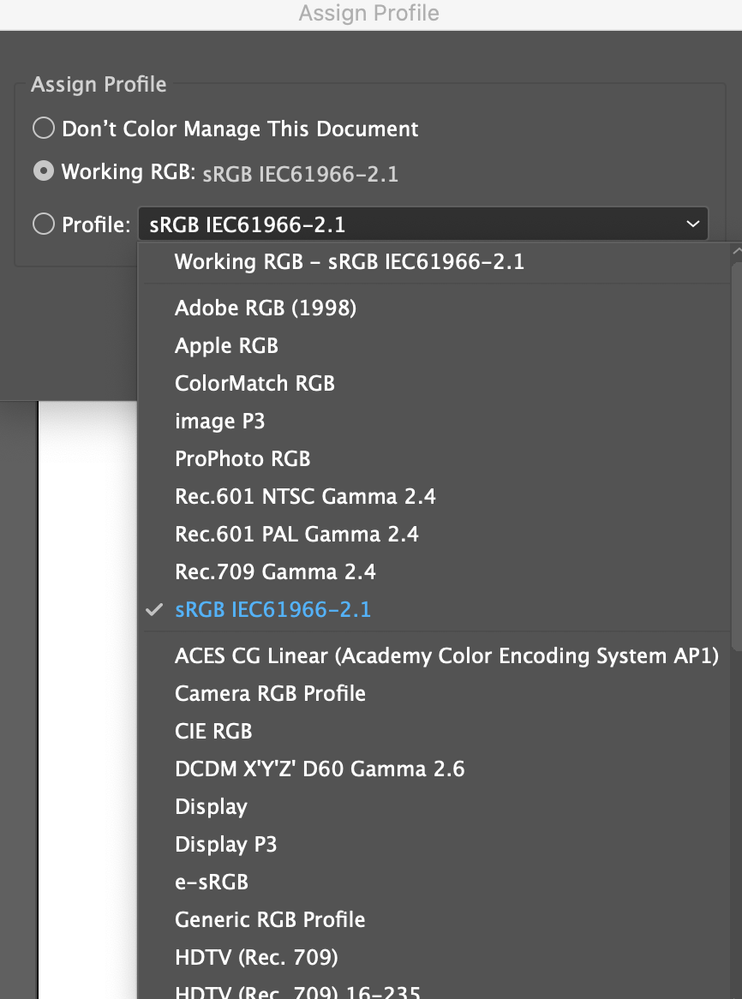Adobe Community
Adobe Community
- Home
- Illustrator
- Discussions
- Colorspace management issues with Illustrator expo...
- Colorspace management issues with Illustrator expo...
Colorspace management issues with Illustrator export
Copy link to clipboard
Copied
When I try to export the graphic from Illustrator that has a background of #eb3c3e, I pull it into Photoshop, and examine the red with the eyedropper, and it reads as #ff1d33.
Is this because I need to be working in the sRGB colorspace in Illustrator? Are there settings Illustrator to work in the sRGB colorspace v.s. just “RGB”?
Explore related tutorials & articles
Copy link to clipboard
Copied
"Are there settings Illustrator to work in the sRGB colorspace v.s. just “RGB”?"
Yes, Edit menu > Color Settings
You need to be working in the same RGB working space in your applications to get the same numbers for the same colors.
Synchronize your color settings (Bridge can do that).
Copy link to clipboard
Copied
hi Ton,
Thank you for the response!
I actually have already done the step of checking that Bridge is set to "Synchronize color settings." Same results.
Also, for a little more back-story on my exact issue:
I created a graphic in illustrator with a background color red value of #eb3d3d. I uploaded the graphic into WordPress and positioned the graphic on a page bordering a CSS shape with a value of #eb3d3d. The two reds were visually different, even though the reds were the same HEX value.
When I took a screenshot of the two different reds and pulled them into Photoshop, the CSS shape red was reading as #da4c46. Then I converted the file to sRBG and examined the CSS shape; it read as #eb3c3e -- much closer.
It seems that in order to have control of how colors look in the web, I need to choose HEX values that will exist naturally in sRGB, like #eb3c3e v.s. #eb3d3d.
Copy link to clipboard
Copied
That is correct, generally you can assume that sRGB is the default in web applications/browsers.
Copy link to clipboard
Copied
Hi ton,
My question still is not answered.
Why is this happening:
When I try to export the graphic from Illustrator that has a background of #eb3c3e, I pull it into Photoshop, and examine the red with the eyedropper, and it reads as #ff1d33.
Copy link to clipboard
Copied
Are your Edit > Color Settings the same in Illustrator and Photoshop?
Is your RGB working space sRGB?
Is your Illustrator document in RGB mode?
What fileformat do you export?
Copy link to clipboard
Copied
Hi
I used to have the same problem, I would use asign color profile and make sure that you are using the same RGB profile setting in Illustrator. For example RGB 1998 is usual more vibrant than sRGB IEC61966-2.1.
So Go Edit> Assign Profile in both illustrator and Photoshop and be sure everything mathches up and it should be fine.