 Adobe Community
Adobe Community
- Home
- Illustrator
- Discussions
- Compound path into standard Path (after minus-fron...
- Compound path into standard Path (after minus-fron...
Copy link to clipboard
Copied
Hi guys! I've been having this issue which is driving me MAD! It's actually pretty weird that I can't find anything on the web about it. So here is an example:
• I’ve created a circle of 100px radius
• I’ve added a smaller circle of 50px radius inside it
• I’ve done a Minus-Front and now I have a donut compound path
Now I can’t find a way of turning this donut into a single path so I can tweak with other settings e.g.: adding a noutside stroke which would go all around the donut but also inside it
 1 Correct answer
1 Correct answer
Thank you all for your responses! They have all been useful!
It seems I was able to make it work. But it's actually pretty odd because I actually did exactly what I did before and it suddenly started working as expected!
My "Align Stroke" was disabled and I couldn't change the stroke position. Now it's enabled.
That's mysterious to me!
Can I align my stroke to the outside of compound paths? If it was supposed to work all the times there's probably a glitch with this function that impedes it from wor
...Explore related tutorials & articles
Copy link to clipboard
Copied
If I'm understanding the question, this should be easy.
You would simply select the donut with the Selection tool and add a stroke. The stroke would appear around the donut and also inside of it.

Now if instead you mean you want a stroke outside just the outer edge of the donut, that's a different story. In that case, you could select the donut, select the Live Paint tool. Click on the donut with the Live Paint Bucket tool to turn it into a Live Paint Object.
Double-click on the Live Paint tool in the tools panel to open it's options and make sure you have a checkmark on Paint Strokes.

You may need to zoom in. Select the stroke color you want. Position the bucket of the edge of the donut, and when you see the brush icon, click. You can adjust the stroke weight, and so forth.
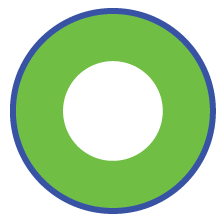
Copy link to clipboard
Copied
Once you've made a compound path like this any attributes you apply like a stroke will be applied both to the outside and the inside of your "donut". That is the nature of a compound path. Even if you select just the inside or the outside with the direct selection tool whatever attribute you assign to it will be assigned to both the inside and outside of the compound path. Even the appearance panel only shows one stroke for the object. You can release the compound path with Shift-Option/Alt-Command/Control-8 but then you will loose the hole in your donut.
Copy link to clipboard
Copied
Gabriel,
You may also remove the stroke, then Object>Compound Path>Release, then change the inner circle to black or white, then in the Transparency palette flyout click Make Opacity Mask with both Clip and Invert Mask unticked (black) or with with Clip unticked and Invert Mask ticked (white). then select the outer circle and (re)apply the stroke.
Copy link to clipboard
Copied
Thank you all for your responses! They have all been useful!
It seems I was able to make it work. But it's actually pretty odd because I actually did exactly what I did before and it suddenly started working as expected!
My "Align Stroke" was disabled and I couldn't change the stroke position. Now it's enabled.
That's mysterious to me!
Can I align my stroke to the outside of compound paths? If it was supposed to work all the times there's probably a glitch with this function that impedes it from working on certain specific occasions.
But thank you all anyway!
It's been of a great help.
Copy link to clipboard
Copied
Yes you can align a stroke on a compound path exactly the way you can any other path—on center, to the inside and to the outside. If you are having problems with the program working consistently you might need to reset your preferences.
To do so:
For Macintosh Users: With Illustrator closed launch a Finder Window in column view and click on your home folder. With the Option Key pressed choose Library from the Finder Go Menu. Within the Library folder find the following two files and delete them: “Adobe Illustrator <Version #> Settings” (earlier versions of Illustrator might just say “Adobe Illustrator”) and “com.adobe.Illustrator.plist”. When Illustrator is next launched it will create new preference files and the program will be restored to its defaults.
After you’ve reset up the program (make sure that no document window is open) to your liking, it is a really good idea to create copies of your personalized “mint” preference files (make sure that you quit the program before copying them—that finalizes your customization) and use them in the future to replace any corrupt versions you may need to delete.
For Windows Users: Hold down Ctrl + Alt + Shift when launching Illustrator and respond affirmatively when asked if you want to reset.
Copy link to clipboard
Copied
Hmm that's a great idea! I'll definitely do that.
I did it with Photoshop and After FX previously when I was experiencing some issues and they did went back to normal! Thank you very much!
Copy link to clipboard
Copied
gabrielp94722178 schrieb
My "Align Stroke" was disabled and I couldn't change the stroke position. Now it's enabled.
In that ase you have probably created a compound shape by pressing the Alt key when subtracting your inner from your outer shape.
With a compound shape you cannot align a stroke to the outside. With a compound path you can.
Resetting the preferences won't "fix" that.
When working with objects, it's always important to know exactly what you have. You can see that in the layers panel. Better read about the layers panel in the documentation.
Copy link to clipboard
Copied
The reason is you have a compound path within a compound path. Remove the ones inside so that you have a SINGLE compound path and it will work. Probably while you were playing around trying to fix the problem you did that. Anyway, that's the reason.


