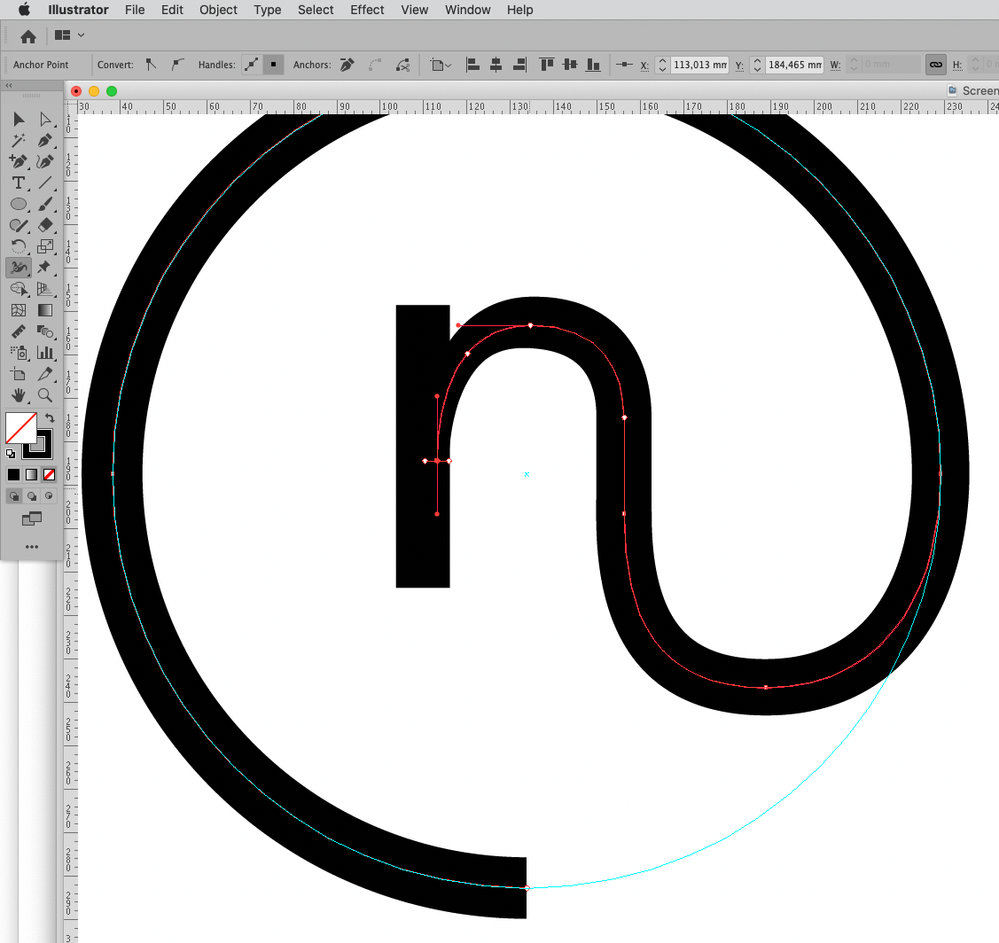Adobe Community
Adobe Community
connecting a shape to a path
Copy link to clipboard
Copied
Hi,
I'm working on a logo and want to connect the bottom right of the n in the attached picture with a path that will then curve into the outer circle. I can't seem to get the path to line up with the vertical of the bottom right of the n to fake it. is there a way to connect the path with the n so it's natural? 
Explore related tutorials & articles
Copy link to clipboard
Copied
Not sure what you're struggling with, since you haven't really offered any info about your document or settings or what you've actually done to align the anchor points. as a start it may help if you work in outline view and of course check whether you accidentally have enabled any snaps and such that prevent you from moving the points freely. Anything else will require more specific info.
Mylenium
Copy link to clipboard
Copied
I suspect you may want to create the right part of the »n« as a line with variable Stroke Width to facilitate true matching.
Copy link to clipboard
Copied
missionatelier,
Another way, elaborating on your original approach and presuming that the n is outlined and using Smart Guides, is to:
1) Starting with the n deselected, switch to the Direct Selection Tool, then click each of the vertical segments bounding the leg and hold Ctrl/Cmd while you press C+F+X+F; this will give you two vertical paths at the top of the stacking order;
2) Select the vertical paths and make a note of the W value in the Transform panel as the width of the leg, then make a 1 step Blend (Object>Blend) and expand it; this will give you the midline of the leg as a separate path;
3) Create the outer circle as a stroked path with the Stroke Weight equalling the leg width and cut it at the rightmost Anchor Point and at the point where you wish the swirl to end, then delete the unwanted part;
4) Select the midline of the leg along with the outer (cut) circle, then use the W value for a new circle with the same Stroke weight (placed wherever), then deselect and Direct Select the top Achor Point and delete it; now you have all the parts needed, to adapt and combine;
5) ClickDrag the half circle from 4) by its leftmost Anchor Point to snap to the midline of the leg, and then ShiftClickDrag it vertically to just the right spot on the leg, then deselect and Direct Select the rightmost Achor Point to snap to the rightmost Anchor Point of the outer circle, then deselect and adapt the shape as needed by the Handles and the bottom Anchor Point to get the desired shape;
Select everything to keep as backup and work on a copy;
7) Delete the paths from 2), then select the Stroked Paths and outline the stroke (Object>Path);
8) Select everything and combine by using the Shape Builder or use Pathfinder>Divide and delete the unwanted bits, then use Pathfinder>Unite.