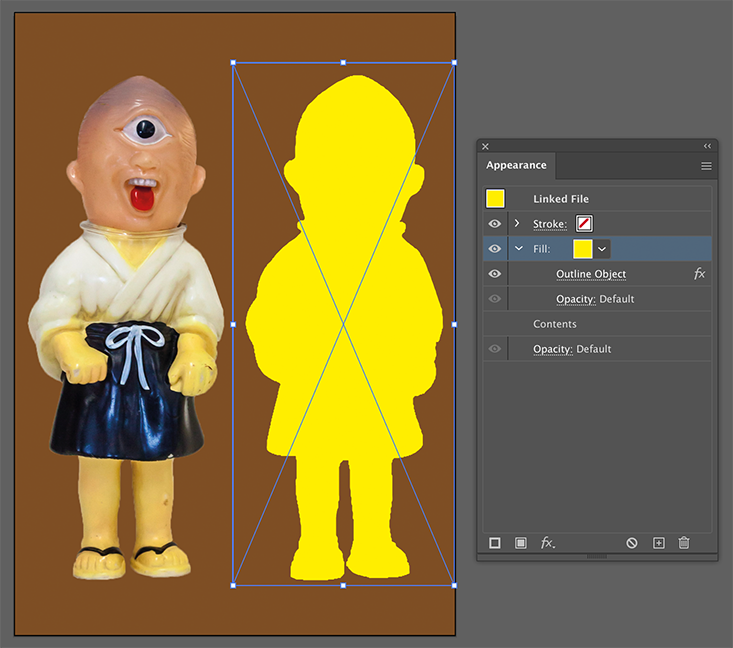Adobe Community
Adobe Community
- Home
- Illustrator
- Discussions
- Creating a white layer from existing artwork?
- Creating a white layer from existing artwork?
Copy link to clipboard
Copied
I'm working on a project that will need to have a color version, and a black and white version too. The white will indicate where a special foil treatment will be applied to the work when printed.
In the color version, I have mostly vector art, but also some raster pieces of hand-drawn elements. In creating the black and white version, I simply selected the elements I wanted and then copy + pasted them into a new layer. I went to Appearance > Fill and set it all to white. This of course doesn't work for the raster elements, though. I'm trying to figure out a clean way to turn those white as well.
I tried turning the elements white in Photoshop, then reimporting into Illustrator... but scaling and matching the position on each is a pain. Is there a better way to do this?
 1 Correct answer
1 Correct answer
You could add a fill above the image pixels in the Appearance panel and give the fill a Path > Outline Object Effect.
Tip learned from Teri Pettit.
Explore related tutorials & articles
Copy link to clipboard
Copied
Please tell us more about the nature of the raster elements? What kind of files? Color mode?
There might be plugins that do this such as the plugin InkQuest.
Copy link to clipboard
Copied
Hi,
There may be a number of ways this could be done in illustrator, but like Monika Gause
but we would need more information. Are you able to provide a screenshot also?
Copy link to clipboard
Copied
You could add a fill above the image pixels in the Appearance panel and give the fill a Path > Outline Object Effect.
Tip learned from Teri Pettit.
Copy link to clipboard
Copied
Ton - this worked perfectly. Exactly what I needed. Thank you!
Copy link to clipboard
Copied
Good to hear that helped!