 Adobe Community
Adobe Community
- Home
- Illustrator
- Discussions
- Cropping with Shape Builder tool help
- Cropping with Shape Builder tool help
Copy link to clipboard
Copied
Hello everyone,
I'm relatively new to Illustrator, self taught and mostly it's going well but I've just come across I problem I don't know how to solve! I've done a bunch of animal illustrations and have drawn them by using the shape builder tool a lot (having seen how to do so in a youtube video tutorial). I'm about to start printing these animals as posters but notice that where I have cropped by using the shape builder tool there is a ever so slight line from the shape underneath, I will add images to explain. My question is, will this be shown when I print?
1. Is the bottom of a mouse
2. I have pulled out the darker brown top layer
3. I have marked the lighter bottom layer and the darker top layer
4. I have divided the left bit of the darker top layer using shape builder tool
5. Is the mouse bottom after I deleted the left layer
6. Is a close up of the top layer where I can see just a glimmer of the lighter bottom layer...(actually can't see it that well here but when I look at it in Illustrator I definitely can see it)
Is this something that will show in print? If so does anyone have a better workflow? It's super handy to make a layer on top of the other and then just cut off the excess bits but not if it will look dodgy when I print it...hmmm...any help is very much appreciated!
Kind regards Leia
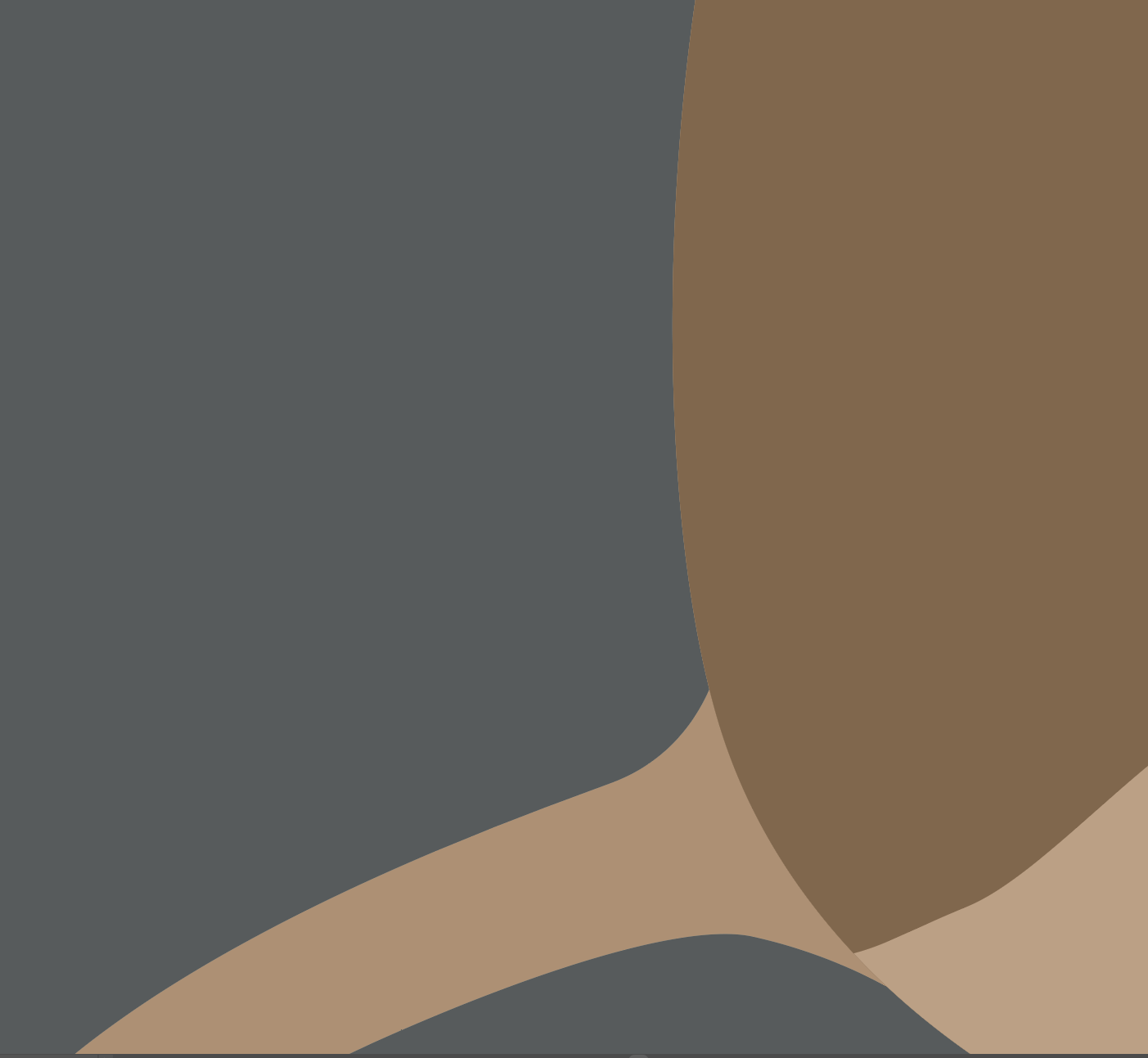
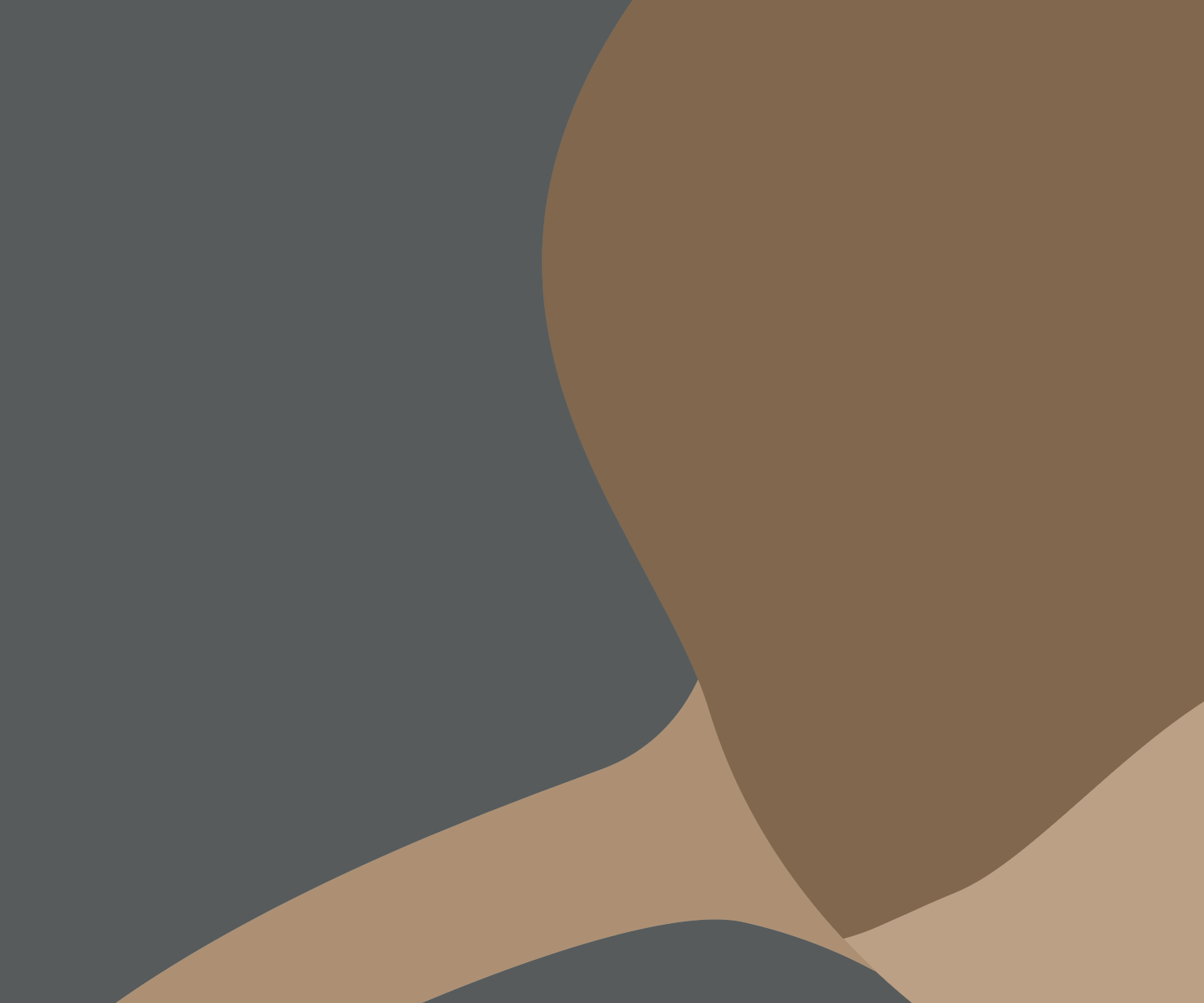
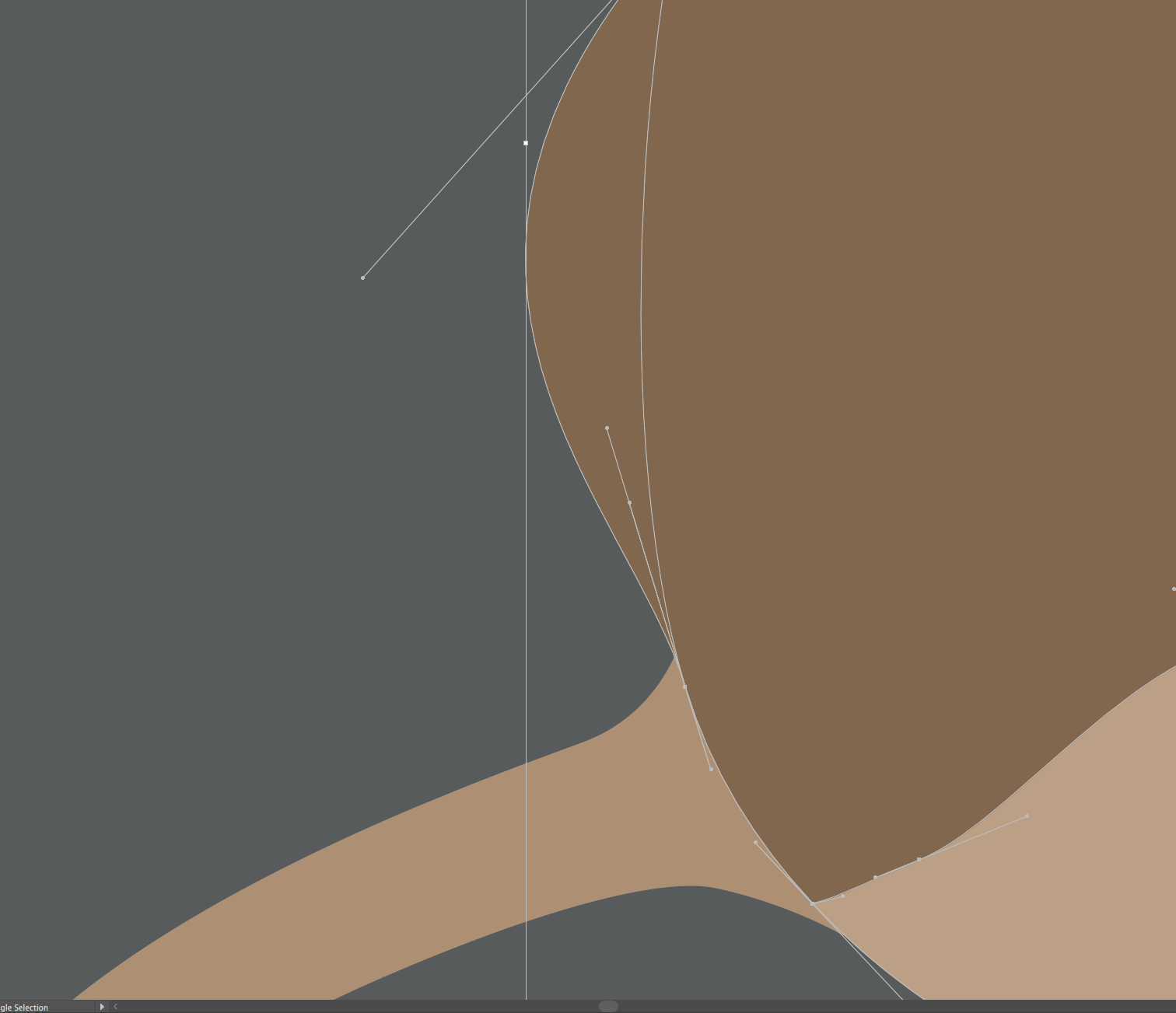
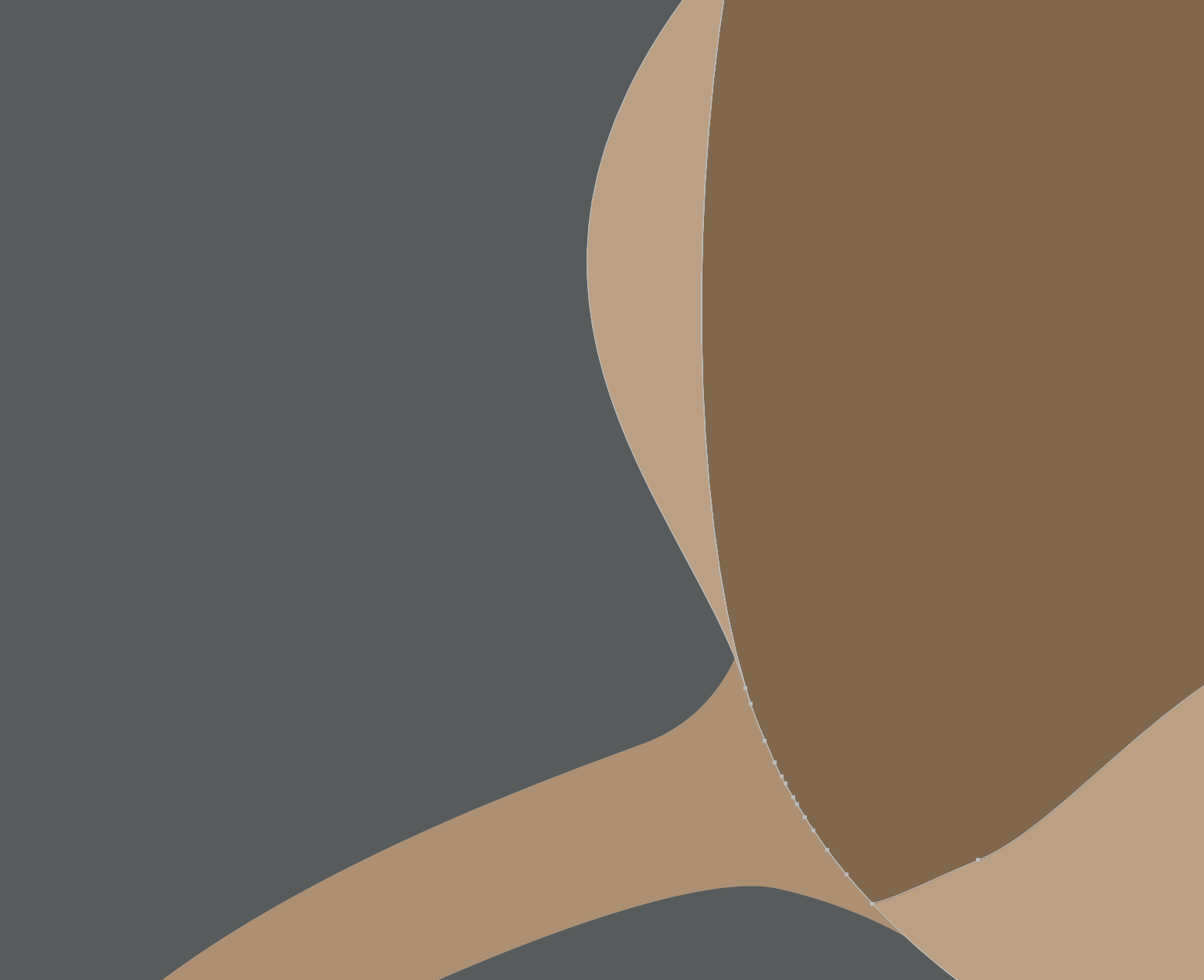
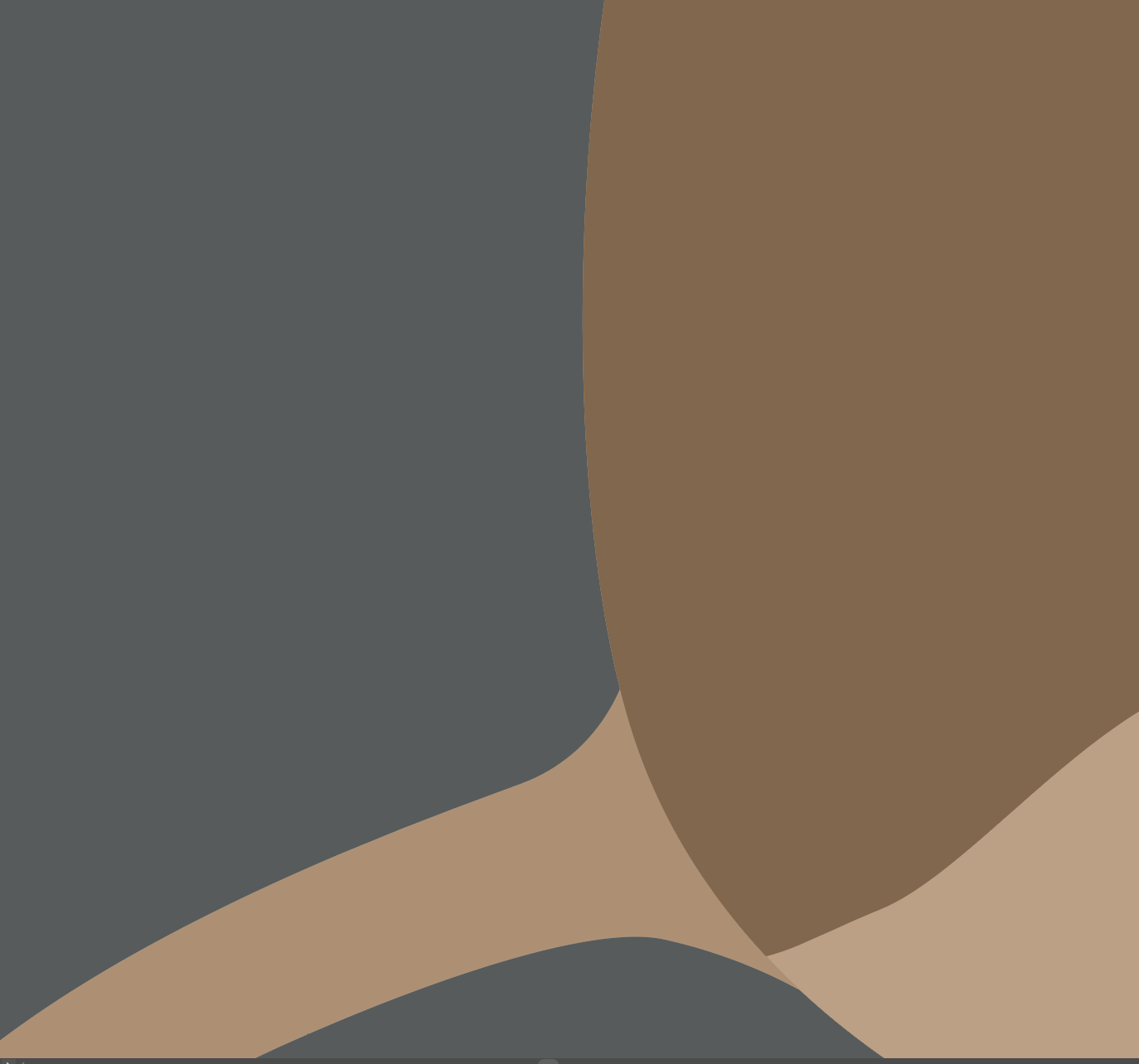
 1 Correct answer
1 Correct answer
It depends on the quality of the print... regardless of using the shape tool or other illustrator tools this can be the bane of nice illustrative designs...
I would use the direct selection tool to target the specific vector points that are out of sync essentially and then just drag them with your mouse so that they align/sit in the desired positions.
[EDIT] also using pathfinder modes (Window > Pathfinder) to unite etc overlapping paths or paths that aren't strictly necessary also helps!!
Explore related tutorials & articles
Copy link to clipboard
Copied
It depends on the quality of the print... regardless of using the shape tool or other illustrator tools this can be the bane of nice illustrative designs...
I would use the direct selection tool to target the specific vector points that are out of sync essentially and then just drag them with your mouse so that they align/sit in the desired positions.
[EDIT] also using pathfinder modes (Window > Pathfinder) to unite etc overlapping paths or paths that aren't strictly necessary also helps!!
Copy link to clipboard
Copied
Eternal Warrior schrieb:
It depends on the quality of the print...
It rather depends on the printing technique. On inkjet printers this sometimes shows.
Sometimes these fine lines do actually show, but they do that regardless of whether they have been built with the pathfinder functions or with the shapebuilder tool.
Often it's just a screen redraw issue. Go into Preferences > General and turn off smoothing. if the gaps still appear, they're there for real.
Nevertheless it might help to make shapes overlap (which neither the shapebuilder nor pathfinder divide does). Or draw a colored shape (in medium brown or whatever appropriate) and just put it behand all other objects.
When working with the pathfinder functions it's even possible to prodice actual gaps when the precision is not set high enough.
Copy link to clipboard
Copied
Good points ![]()
Thanks Monica... I must remember this!
Personally I prefer to keep my illustrations as simple as possible but your right sometimes this is very much an issue that can really matter - especially when printing things at a much larger scale.
That's normally why I prefer uniting rather than dividing shapes to have as little overlap issues as possible.
But for the OP when drawing animals and more complex illustrations this makes sense.
Copy link to clipboard
Copied
this could help you:
Copy link to clipboard
Copied
And in which way should it help? It doesn't even mention the issue which is discussed in this thread. You just want to advertise your youtube channel.
