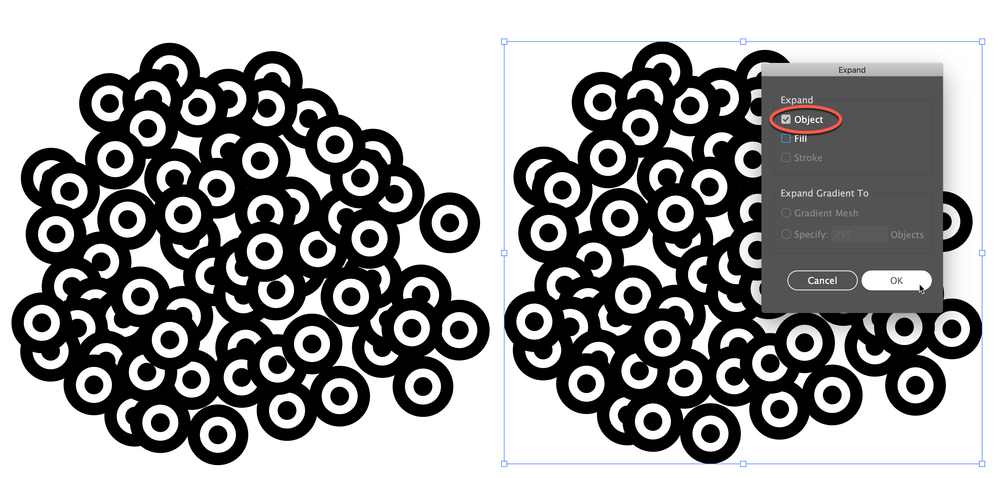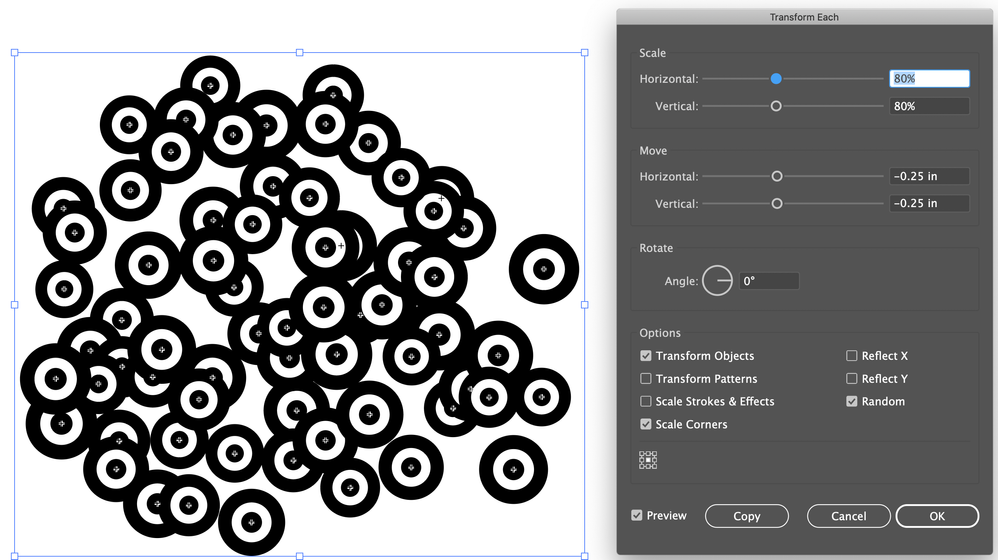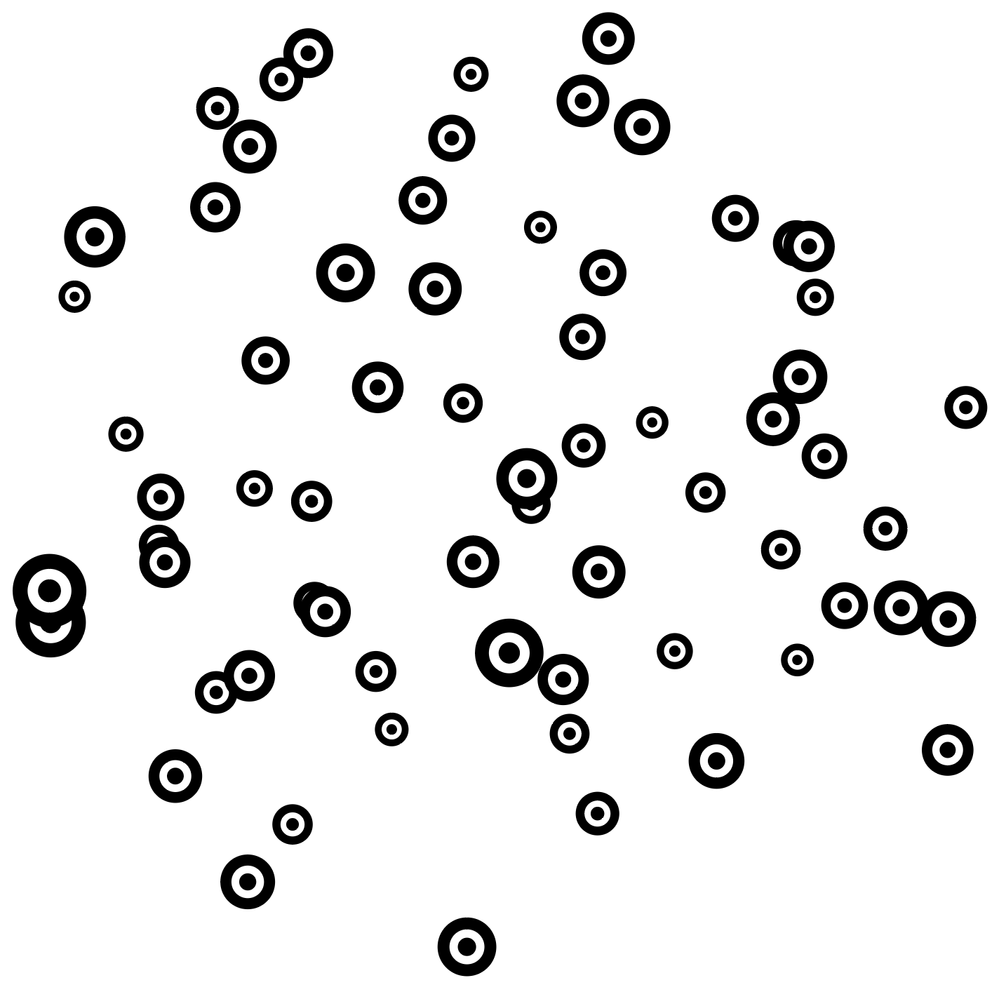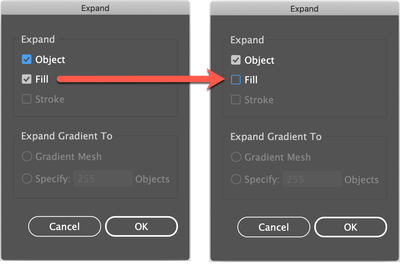Adobe Community
Adobe Community
- Home
- Illustrator
- Discussions
- [CS6] Illustrator Symbol Sprayer Tool - How to mak...
- [CS6] Illustrator Symbol Sprayer Tool - How to mak...
Copy link to clipboard
Copied
I am using the Illustrator Symbol Sprayer Tool to spray symbols on the page.
Is there a way to randomise the output so all the symbols have different sizes, rotations etc? (e.g. so the symbols are all jumbled up)
In the menu there's options such as Symbol Sizer Tool and Symbol Spinner Tool, but these are used after spraying symbols and they don’t seem to have that much randomness to them.
I am looking for the type of Randomness you get in Photoshop's Brush tool, but for Illustrator symbols.
 1 Correct answer
1 Correct answer
What I've been known to do is
1)Spray the symbol instances
2) Expand (just the object)
3) Ungroup
4) Go to Object > Transform > Transform Each, select Random, set a maximum Scale percentage value (in this case, less than 100%) and maximum Move values.
5) Click OK, then press cmd/ctrl+D a few times.
It's possible to change values, higher or lower, as often as you like. And it only takes seconds to start over and try larger or smaller symbol instances to start with.
Peter
Explore related tutorials & articles
Copy link to clipboard
Copied
What I've been known to do is
1)Spray the symbol instances
2) Expand (just the object)
3) Ungroup
4) Go to Object > Transform > Transform Each, select Random, set a maximum Scale percentage value (in this case, less than 100%) and maximum Move values.
5) Click OK, then press cmd/ctrl+D a few times.
It's possible to change values, higher or lower, as often as you like. And it only takes seconds to start over and try larger or smaller symbol instances to start with.
Peter
Copy link to clipboard
Copied
Sweet, I was hoping for a solution that wouldn't break the symbol instances, but I guess this will have to do.
Copy link to clipboard
Copied
If you just expand Object, and not Fill, you will not break the Symbol instances.