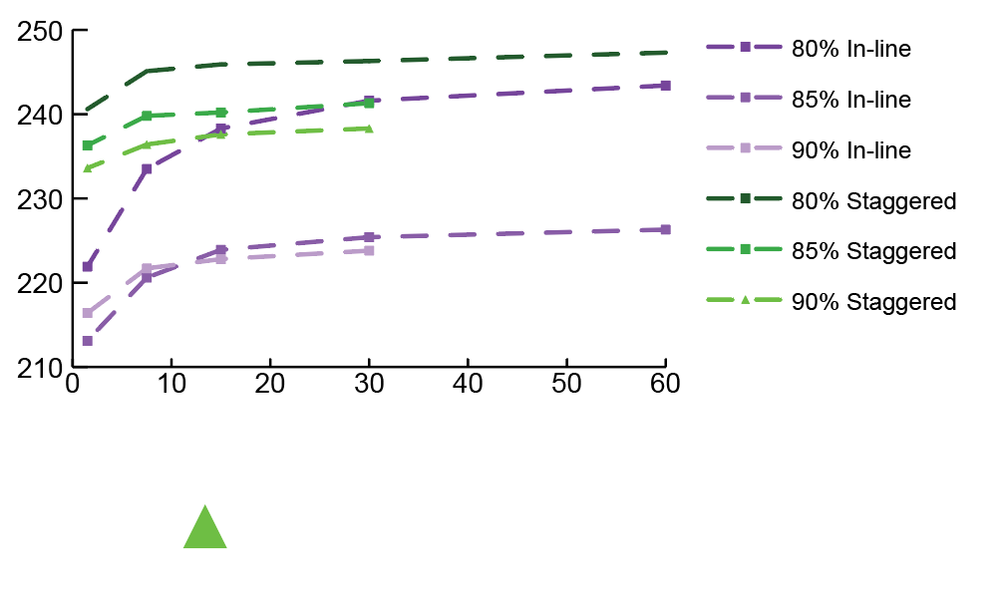Adobe Community
Adobe Community
Copy link to clipboard
Copied
I am just getting started with Illustrator and am trying to use it to make a scatter plot with some custom (but not that unique) markers. I would like some of the data points on the attached file to be triangles instead of the standard squares or circles. I have read in tutorial material that I can select the group that is a certain data series, then go to Object > Graph > Marker to insert a custom shape (such as a .eps or .pdf file of the shape that I would like the marker to be), but for some reason when I do this, the option is grayed out and I am unable to select it.
Any help on what I need to do differently to make this method work, or another effective method for doing this would be great!
 1 Correct answer
1 Correct answer
You need to create it in relation to the default marker. Then put a square the size of the existing marker in the background (no stroke, no fill).
I cannot understand why the other markers are reverting, but graphs are ancient after all and tend to mess them selves up.
Explore related tutorials & articles
Copy link to clipboard
Copied
You'll have to create the marker design in the file.
The process is the same as creating a custom bar.
Please see here: https://helpx.adobe.com/illustrator/using/graphs.html#adding_pictures_and_symbols_to_graphs
Copy link to clipboard
Copied
When I follow this guide, it allows me to change the markers, but it impacts other data as well. The other markers are reverted back to their default, and I cannot use the group select tool to change them all at once. Additionally, the marker size for the one that I created cannot be changed, and it is much smaller than the size that I created it to be.
Copy link to clipboard
Copied
You need to create it in relation to the default marker. Then put a square the size of the existing marker in the background (no stroke, no fill).
I cannot understand why the other markers are reverting, but graphs are ancient after all and tend to mess them selves up.